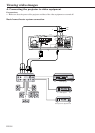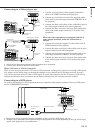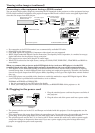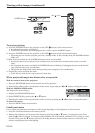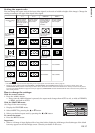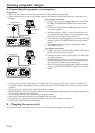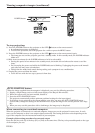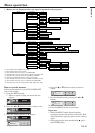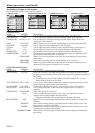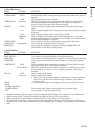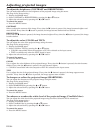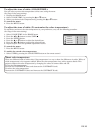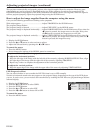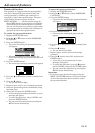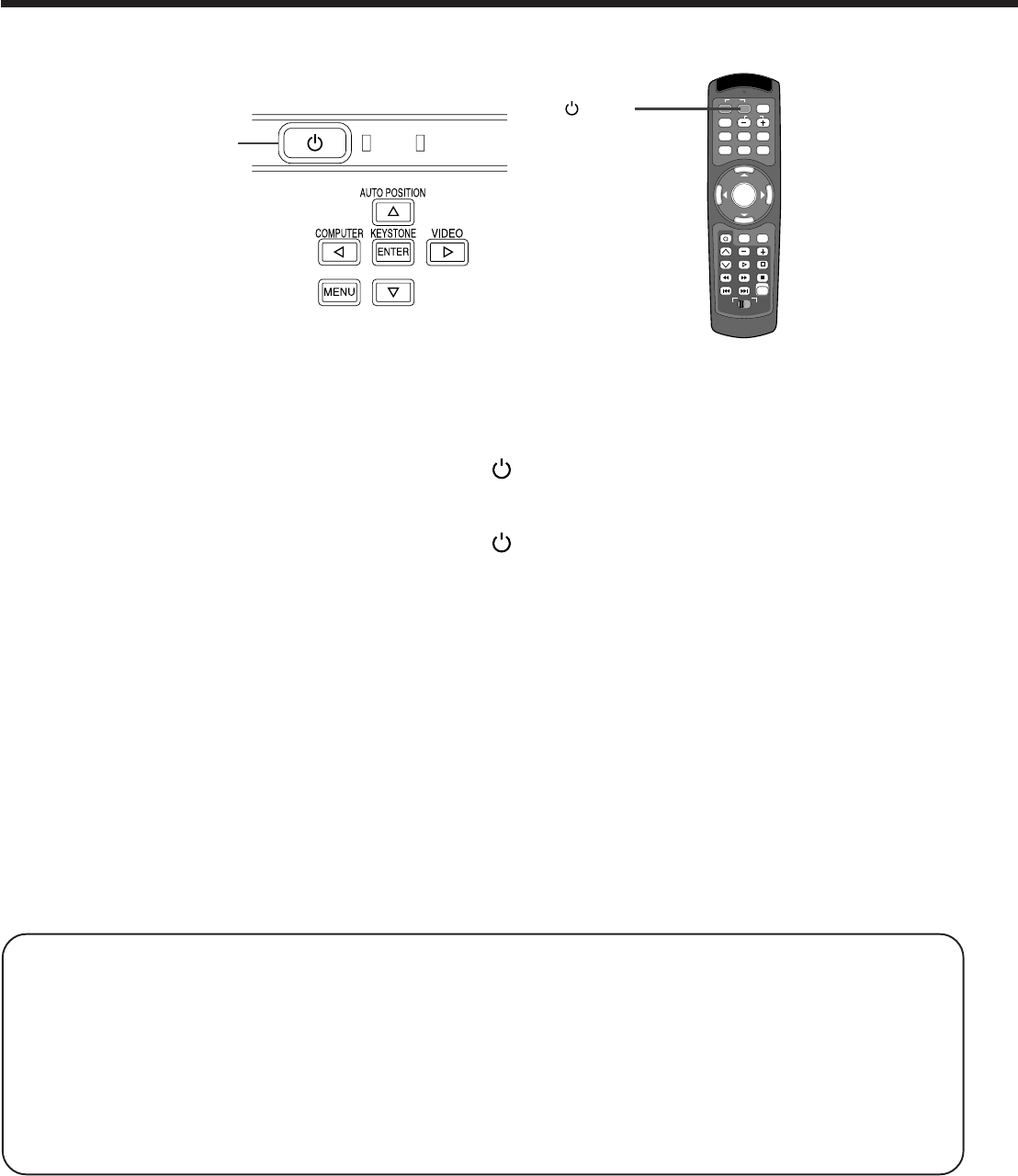
EN-20
AUTO POSITION button
When the image supplied from the computer is displaced, carry out the following procedure.
1. Display a bright image (such as a full-screen display of the Recycle Bin window).
2. When the screen saver has been enabled, disable it.
3. Press the AUTO POSITION button.
The projector automatically makes optimum positional settings for the input signal.
• If the image is not projected in the correct position even after you press the AUTO POSITION button
several times, change the settings in the SIGNAL menu to put the image in the correct position. (See Page
26.)
• When you carry out this procedure with a dark image, the image may be displaced.
When connecting to a notebook computer:
When the projector is connected to a notebook computer, images may not be projected in some cases. In such
cases, set the computer so that it can output signals externally. The setting procedure varies depending on the
type of the computer. See the instruction manual of your computer.
Example of the setting procedure for external output
Press the [Fn] key and any of the keys [F1] to [F12] at the same time. (The key to be pressed depends on the type
of the computer you use.)
Viewing computer images (continued)
To stop projecting:
8. Press the POWER button on the projector or the OFF ( ) button on the remote control.
• A confirmation message is displayed.
• To cancel the procedure, leave the projector for a while or press the MENU button.
9. Press the POWER button on the projector or the OFF ( ) button on the remote control again.
• The lamp goes out and the projector goes into a standby mode. In this standby mode, the POWER indicator
blinks red.
10.Wait about one minute for the POWER indicator to be lit in red steadily.
• During this period of one minute in the standby mode, the intake fan and exhaust fan rotate to cool the
lamp.
• Do not unplug the power cord while the POWER indicator is blinking. Unplugging the power cord immedi-
ately after use may cause a breakdown.
• Though the fan makes loud sounds during cooling, such symptom is not a malfunction.
11.Unplug the power cord from the outlet.
• Cover the lens with the lens cap to protect it from dust.
POWER STATUS
AUTO POSITION
OFF
ON
VOLUME
16:9/4:3
COMPUTER
GAMMA
VIDEOCOMPONENTDVI-D(HDCP)
POWER
MENU
SELECT
DVD VIDEO
MEMORY
CINE FOCUS
COLOR TEMP
ENTER
POWER button
OFF ( ) button