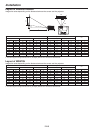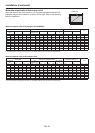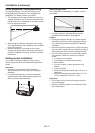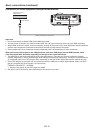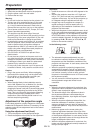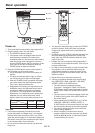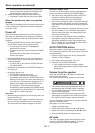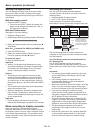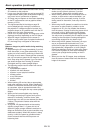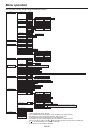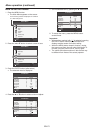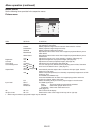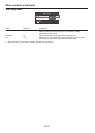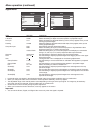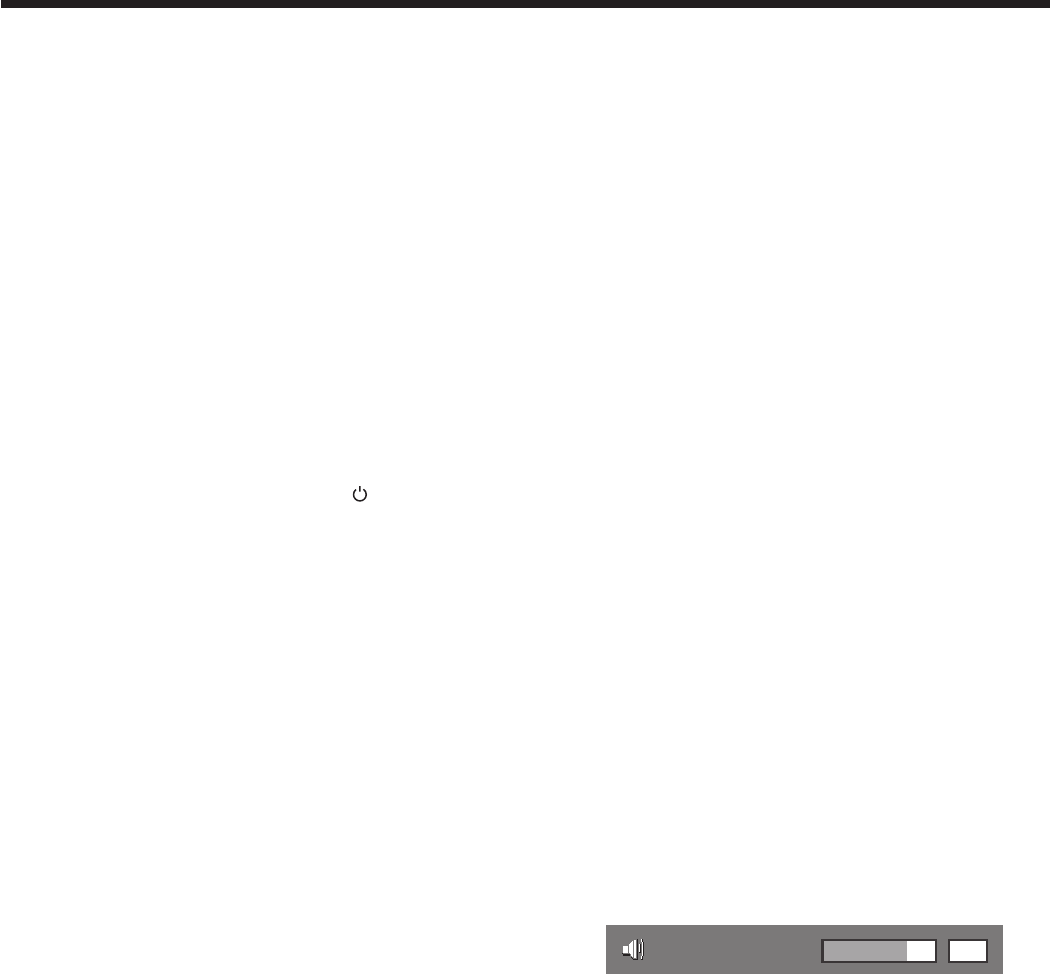
EN-17
Basic operation (continued)
• Toavoidpermanentlyimprintingaxedimage
onto your projector, please do not display the
same stationary images for long period.
6. Adjust the image size by turning the zoom ring.
• Ifnecessary,adjustthefocusandzoomagain.
When fine streaks are seen on projected
images
This is due to interference with the screen surface and
is not a malfunction. Replace the screen or displace
the focus a little.
Power-off
Use the following procedure to turn off the projector.
The lamp may deteriorate if the projector is powered
off and on repeatedly within 30 minutes after the lamp
is lighted.
1. Press the POWER button on the control panel or
the STANDBY button on the remote control.
• Themessage“PowerOff?Press again”
appears on the screen.
• Tocancel,pressanybuttonexceptthePOWER
button.
(Some buttons on the remote control don’t
function for cancel.)
2. Press the POWER button on the control panel or
the STANDBY button on the remote control within
10 seconds again.
• ThelampwillgooutandtheSTATUSindicator
will start blinking.
3. Wait about 90 seconds for the STATUS indicator to
be turned off.
4. Unplug the power cord.
• ThePOWERindicatorwillgoout.
• Ifthepowercordshouldbeunplugged
accidentally while either the STATUS indicator is
blinking or the lamp is on, allow the projector to
cool down for 10 minutes with the power off. To
light the lamp again, press the POWER button
(or ON button). If the lamp doesn’t light up
immediately, repeat pressing the POWER button
(or ON button) two or three times. If it should still
fail to light up, replace the lamp.
Important:
• Whenstoringtheprojectorinthecarryingcase,the
lens should face up.
Before carrying the projector, rotate the focus ring
and zoom ring to adjust the lens to the shortest.
This prevents the possible damages of the lens.
Direct Power OFF
You can turn off this projector just by unplugging the
power cord without pressing the POWER button.
• Don’tshutdowntheprojectorwhiletheSTATUS
indicator is blinking after the lamp lights up
because the lamp’s life may be shortened.
• Don’tturntheprojectorbackonrightaftershutting
it down because the lamp’s life may be shortened.
(Wait about 10 minutes before turning the projector
back on.)
• Beforeshuttingdowntheprojector,besuretoclose
the menu screen. If you shut down the projector
without closing the menu, the setting data of the
menu may not be saved.
• Ifyoushutdowntheprojectorwhilecontrolling
the projector using the network function, the
application software such as ProjectorView may
fail. For details, see “User Manual of LAN Control
Utility” contained in the CD-ROM.
AUTO POSITION button
When the image isn’t projected in the right position
with Computer selected as the input source, follow the
procedure below.
1. Project a bright image such as the “Recycle Bin”
window on the full screen.
2. If the screen saver is running, turn it off.
3. Press the AUTO POSITION button.
• Iftheimageisstillnotintherightposition,
adjust the image position using the Signal menu.
See page 24.
Volume from the speaker
Press the VOLUME or button to change the
volume from the speaker.
The volume control bar will appear on the screen.
16
Volume
• Thevolumecontrolbarwilldisappearabout10
seconds after the VOLUME button is released.
• TheVOLUMEbuttonsdon’tfunctionwhilethe
menu is being displayed.
• Whenahigh-levelaudiosignal,suchasaDVD
audio signal, is supplied to the AUDIO IN terminal,
the output from the speaker may be distorted.
You can change the volume also by using the Volume
setting in the Audio menu.
(See page 21 for menu setting.)
1. Display the Audio menu.
2. Select Volume by pressing the or button.
3. Adjust the volume by pressing the or button.
4. Press the MENU button to exit the menu.
AV mute
The video and audio signals are temporarily muted
when the AV MUTE button is pressed. To cancel
muting, press the AV MUTE button again.