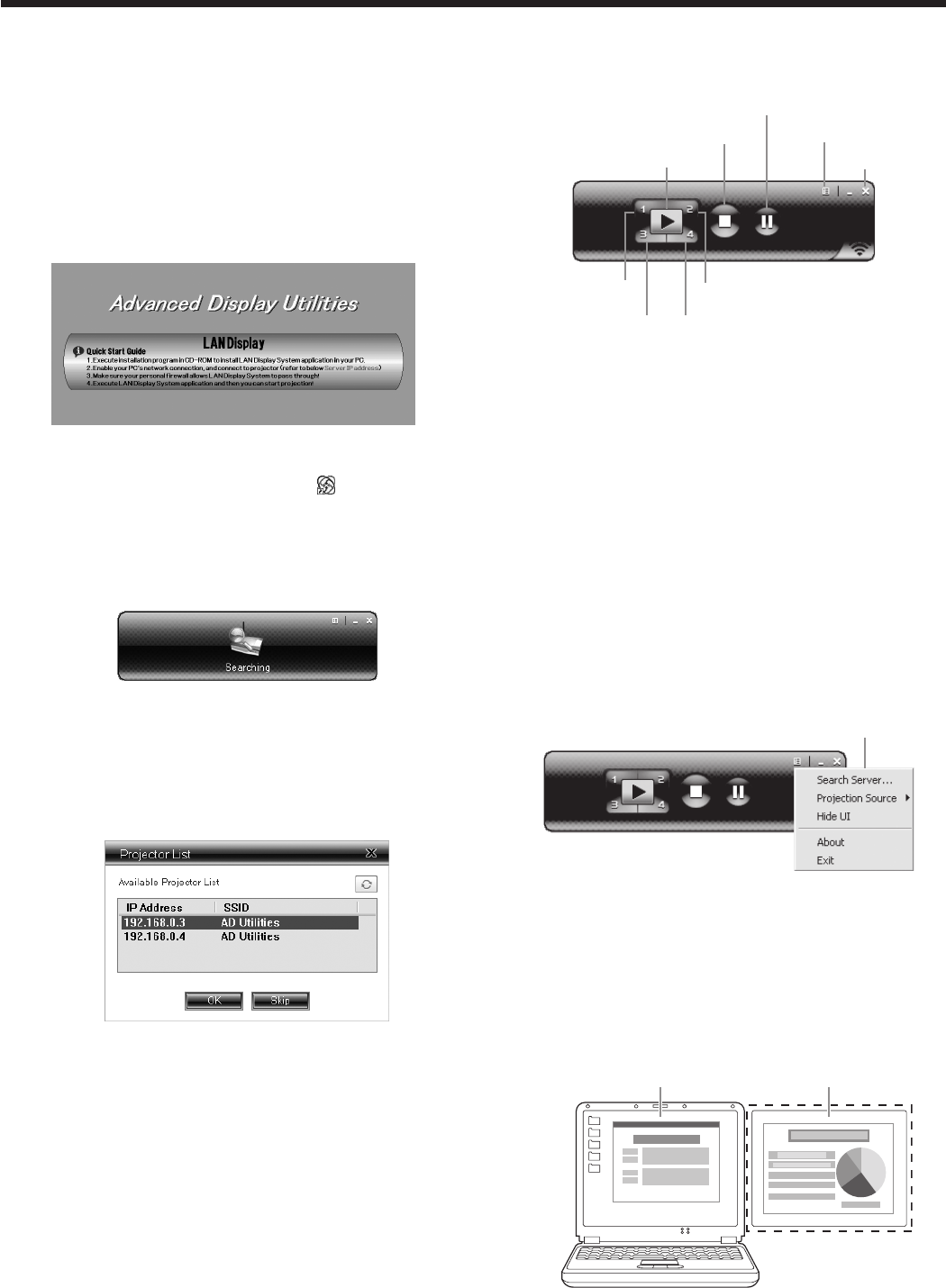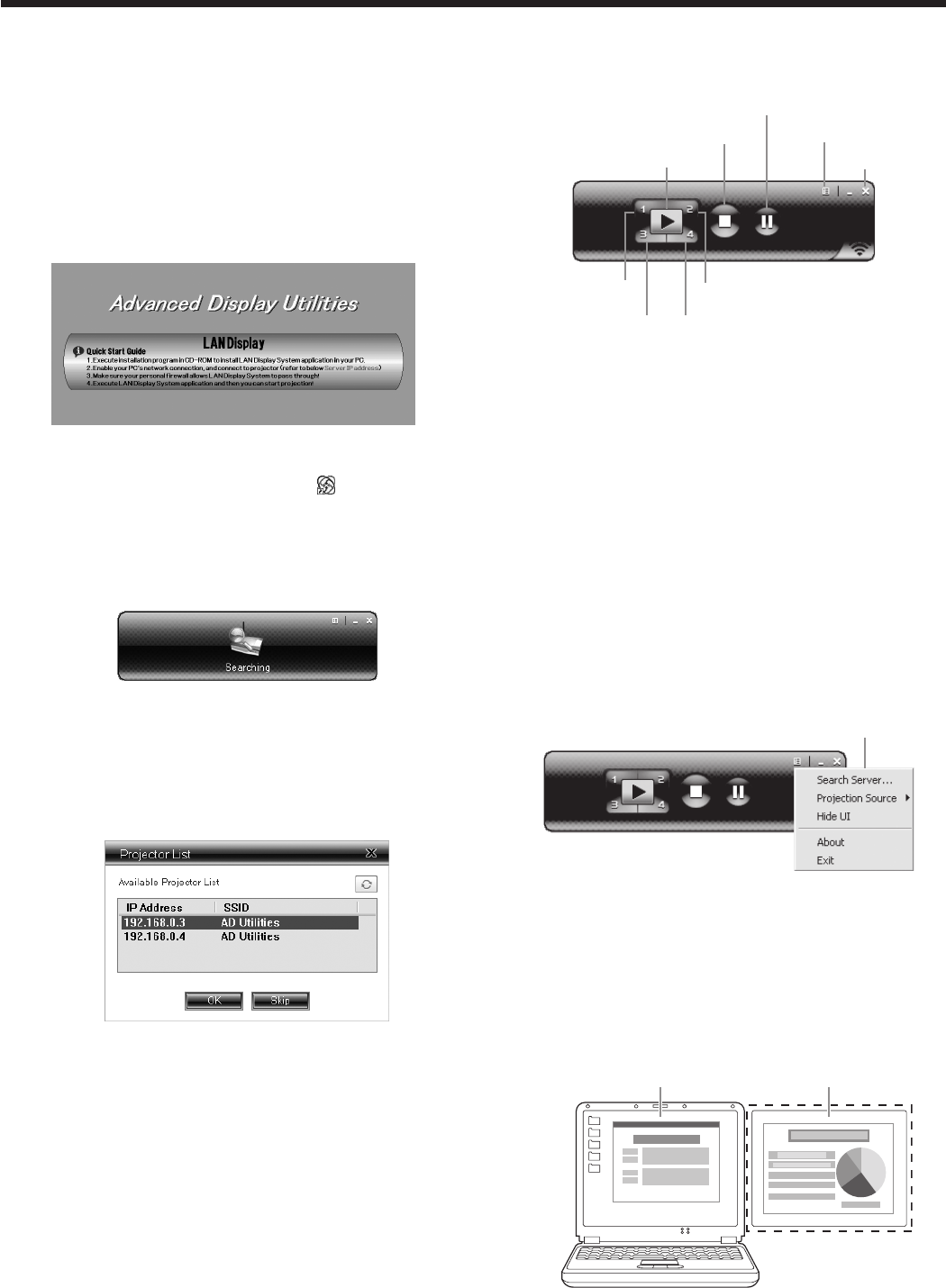
Projection
Selecting a LAN Display input
1. Press the LAN DISP. button on the remote control
or the COMPUTER button on the projector.
• Eachtimeyoupressthe COMPUTER
button, the input source is switched between
Computer1, Computer2, HDMI, LAN Display,
USB Display and PC Less Presentation.
• WhentheLANDisplayinputisselected,the
splash screen for LAN Display appears on the
screen.
Starting the LAN Display System
2. Click the LAN Display System icon “ ” to execute
the program.
• The program starts to search for projectors
automatically.
• During searching for projectors, Searching icon
is displayed.
• When a projector is found, the computer logs in
to the projector automatically and the computer
image is projected. The main user interface
appears on the computer screen.
• When multiple projectors are found, the
following window appears on the computer
screen.
Select a projector and click [OK]. The computer
logs in to the projector and the computer image
is projected.
Operating the LAN Display System
3. Click the buttons on the main user interface to
operate the projection.
Exit button
Play button
Split 1 button
Split 3 button
Split 2 button
Split 4 button
Menu button
Freeze button
Stop button
• Play button:
Projects the image in full screen.
• Split 1-4 buttons:
Click either of the buttons to project the image
on relevant split screen.
• Stop button:
Stops the projection.
• Freeze button:
Freezes the projected image.
• Menu button:
Displays the menu window. (See the next step
for details.)
• Exit button:
Exits the LAN Display System.
4. Click the Menu button on the main user interface to
display the menu window and select functions.
Menu window
• Search Server
Searches for the projectors on the network.
If this function is selected, the LAN Display
projection will quit automatically.
• ProjectionSource
Chooses the computer screen to be projected,
main screen or virtual extended screen which is
activated by computer’s virtual display function.
Virtual extended screenMain screen
Advanced display utilities (continued)