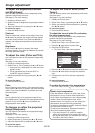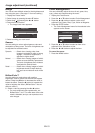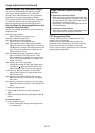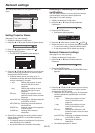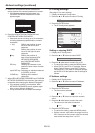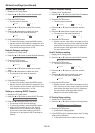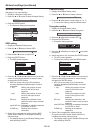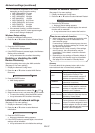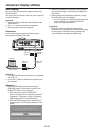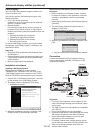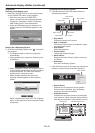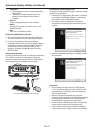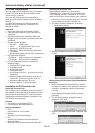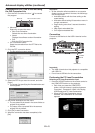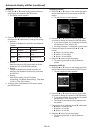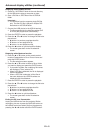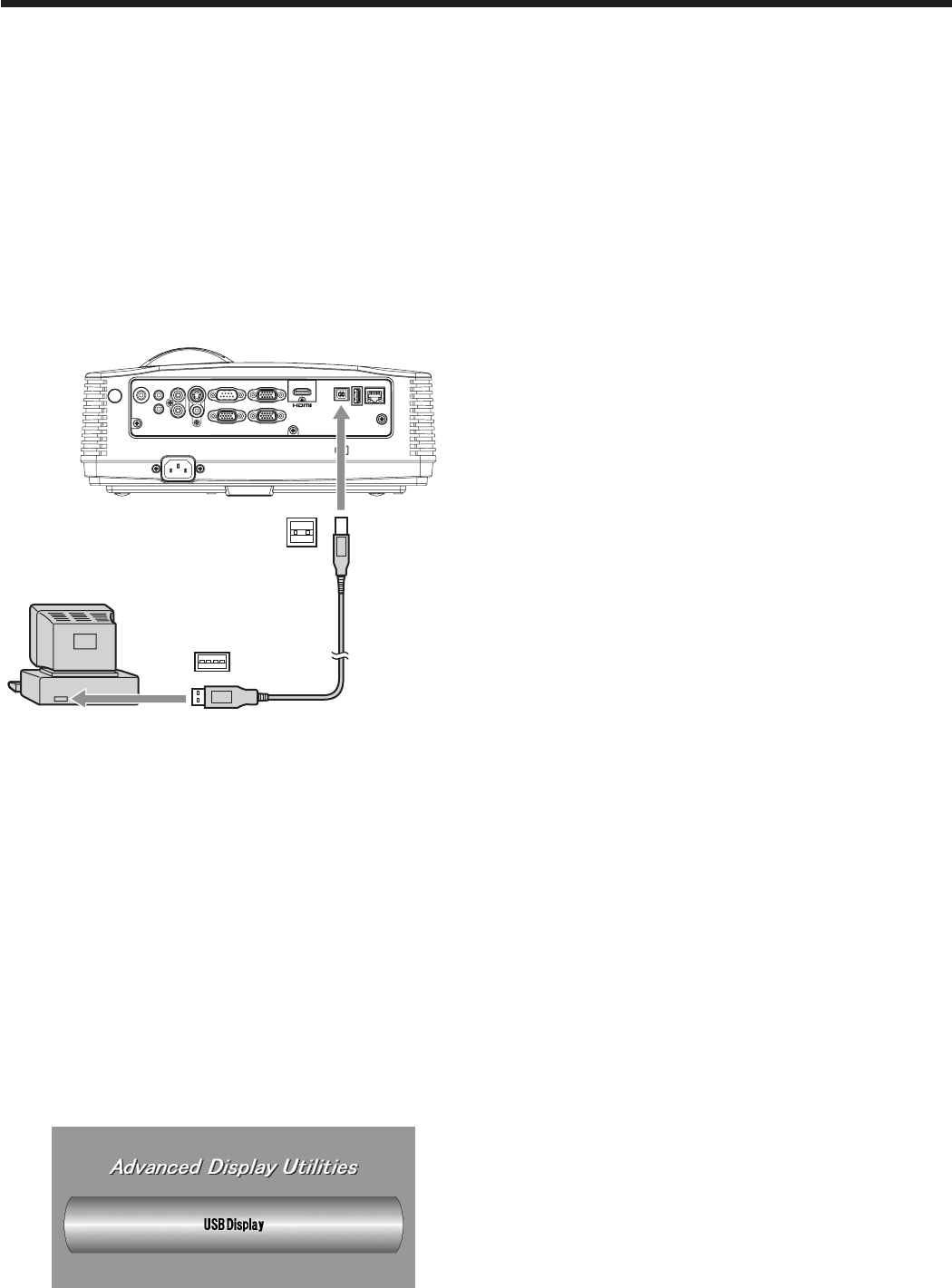
EN-38
Advanced display utilities
USB Display
You can project the computer images inputted via a
USB connection.
You don’t have to install any drivers on your computer
to use this function.
Important:
• Supported OS’s are Windows XP, Windows Vista
and Windows 7.
• Only 1-to-1 screen projection is supported.
• Movingimagescannotbedisplayed.
Connection
Connect the projector and the computer using a
commercially available USB cable.
AUDIO OUT
AUDIO IN-3R
AC IN
VIDEO
MONITOR OUT
IN-2
USB-B
USB-ALAN
IN-1
COMPUTER / COMPONENT VIDEO
SERIAL
S-VIDEO
AUDIO IN-3L
AUDIO
IN-2
AUDIO
IN-1
Computer
To USB-B
terminal
USB 4-pin
(type B)
To USB port
USB cable
(option)
USB 4-pin
(type A)
Important:
• The USB-B terminal on this projector is compatible
with USB 2.0.
• DonotuseaUSB hub between the projector and
the computer.
Operation
1. Select a USB Display input by pressing the
USB DISP. button on the remote control or the
COMPUTER button on the projector.
• Eachtimeyoupressthe COMPUTER
button, the input source is switched between
Computer1, Computer2, HDMI, LAN Display,
USB Display and PC Less Presentation.
• WhentheUSB Display input is selected, the
splash screen for USB Display appears on the
screen.
2. When the computer is connected to the projector,
the computer image is automatically displayed on
the screen.
3. When ending the USB Display projection, unplug
the USB cable from the projector.
• Itisnotnecessaryto“SafelyRemoveHardware”
on the computer or to press the UNPLUG
button on the remote control.
Important:
• When the image is projected, the computer
resolution will be changed to WXGA/XGA according
to the projector model and will be automatically
recovered after unplugging the USB cable.