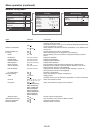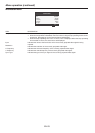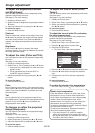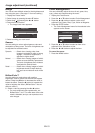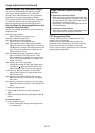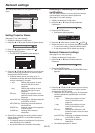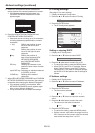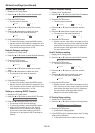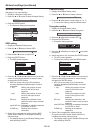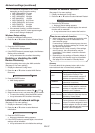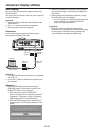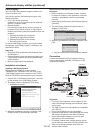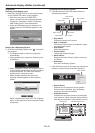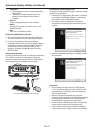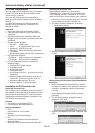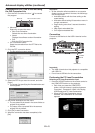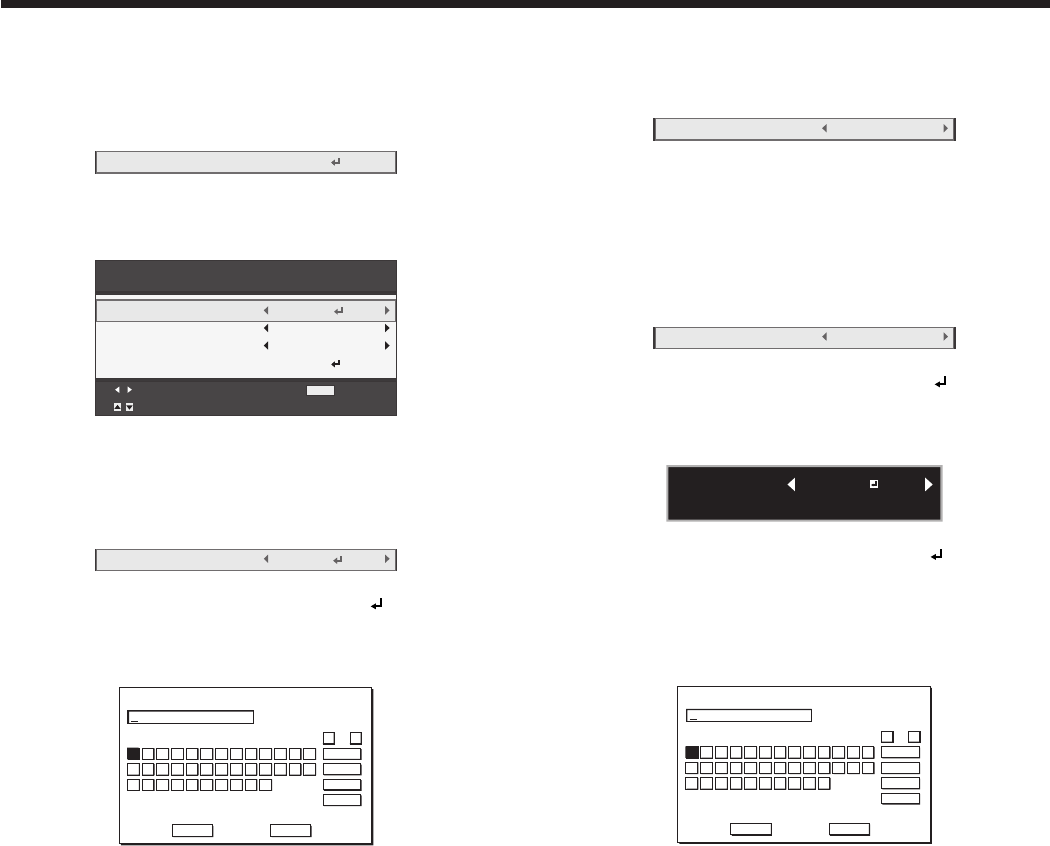
EN-36
Wireless Setting
(See page 21 for menu setting.)
1. Display the Network Config menu.
2. Press the or button to select Wireless Setting.
Wireless Setting
OK
3. Press the ENTER button.
• TheWirelessSettingmenuappears.
Wireless Setting
Adjust
MENU
Exit
Select
SSID
Channel
Encryption
Wireless Setup
OK
Auto
Off
SET
SSID setting
1. Display the Wireless Setting menu.
2. Press the or button to select SSID.
SSID
SET
3. Press the or button to select SET .
4. Press the ENTER button.
• TheSSIDscreenappears.
SSID
123456789012345
OK
caps
SPACE
CLEAR
DEL
CANCEL
B C D E F G H I J K L M
N O P Q R S T U V W X Y Z
0 1 2 3 4 5 6 7 8 9
← →
A
5. Press the , ,, and buttons to move the key
cursor to select the characters or marks to enter,
and press the ENTER button.
• SSIDcanbesetusingupto32characters
including alphabets (capital/small) or numeric
characters.
← key: Shifting the position of enter
cursor to the left for each
character.
→ key: Shifting the position of enter
cursor to the right for each
character.
DEL key: Deleting the character in the
position of enter cursor for each
character.
caps/CAPS key:
Switching an alphabet character
to CAPITAL or small.
CLEAR key: Deleting all the entered
characters.
6. Select OK to complete the setting with the SSID
stored. Select CANCEL to complete the setting
without storing.
• ThedisplayreturnstotheWirelessSettingmenu
after selecting CANCEL.
Network settings (continued)
Channel setting
1. Display the Wireless Setting menu.
2. Press the or button to select Channel.
Channel
Auto
3. Press the or button to select Auto or 1 to 11.
• Tocancelthesetting,presstheMENUbutton.
Encryption setting
1. Display the Wireless Setting menu.
2. Press the or button to select Encryption.
Encryption
Off
3. Press the or button to select SET .
4. Press the ENTER button.
• Encryptiondialogappears.
CANCEL : MENU
ENCRYPTION :
OK : ENTER
OFF
5. Press the or button to select OFF or another
encryption.
6. Select the item to set, and press the ENTER button.
• TheKEYscreenappears.
• Tocancelthesetting,presstheMENUbutton.
KEY
123456789012345
OK
caps
SPACE
CLEAR
DEL
CANCEL
B C D E F G H I J K L M
N O P Q R S T U V W X Y Z
0 1 2 3 4 5 6 7 8 9
← →
A
7. Press the , ,, and buttons to move the key
cursor to select the characters or marks to enter,
and press the ENTER button.
• KEYcanbesetusingupto64characters
including alphabets (capital/small) or numeric
characters.
← key: Shifting the position of enter
cursor to the left for each
character.
→ key: Shifting the position of enter
cursor to the right for each
character.
DEL key: Deleting the character in the
position of enter cursor for each
character.
caps/CAPS key:
Switching an alphabet character
to CAPITAL or small.
CLEAR key: Deleting all the entered
characters.
8. Select OK to complete the setting with the
Encryption and KEY stored. Select CANCEL to
complete the setting without storing.
• ThedisplayreturnstotheWirelessSettingmenu
after selecting CANCEL.