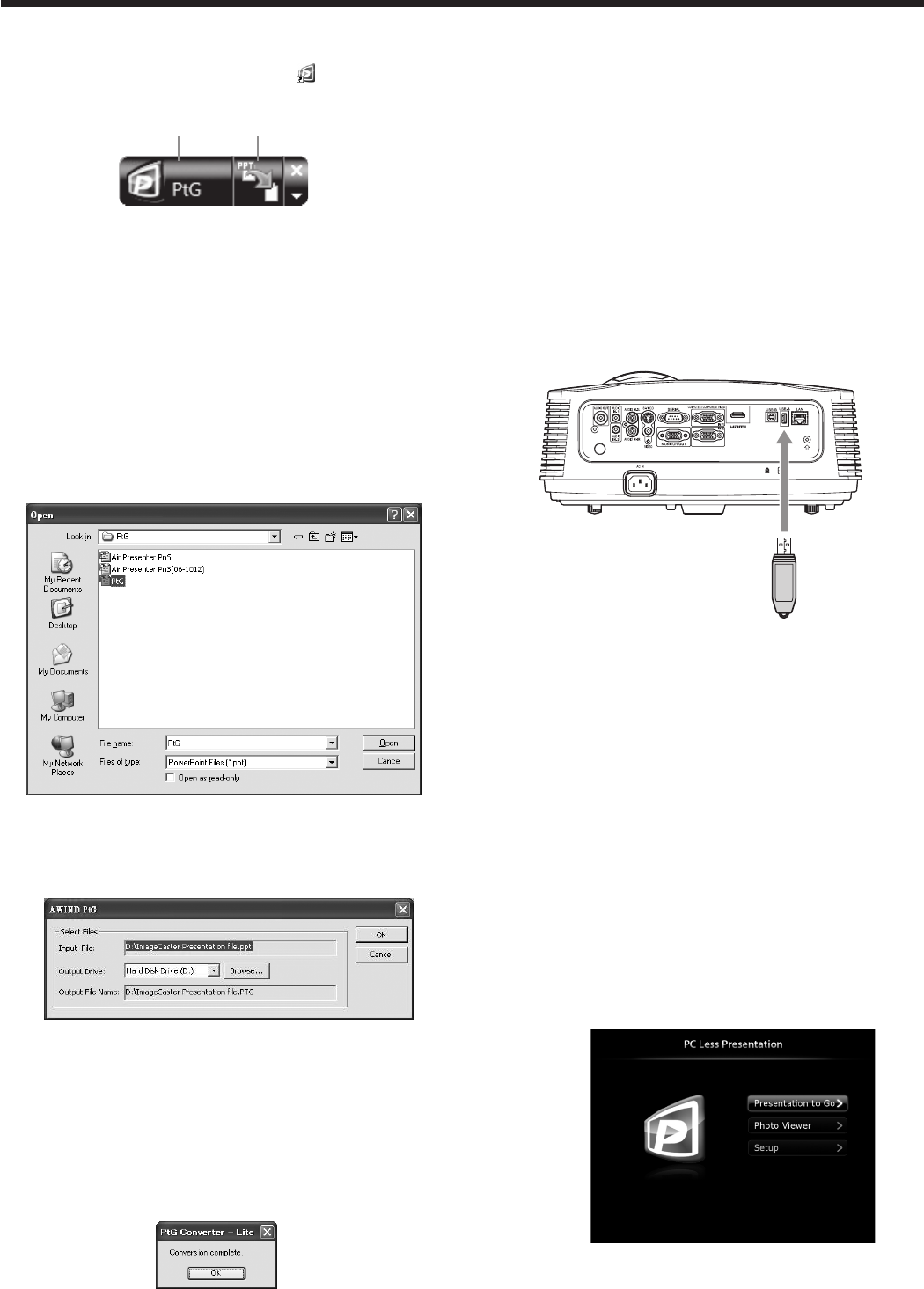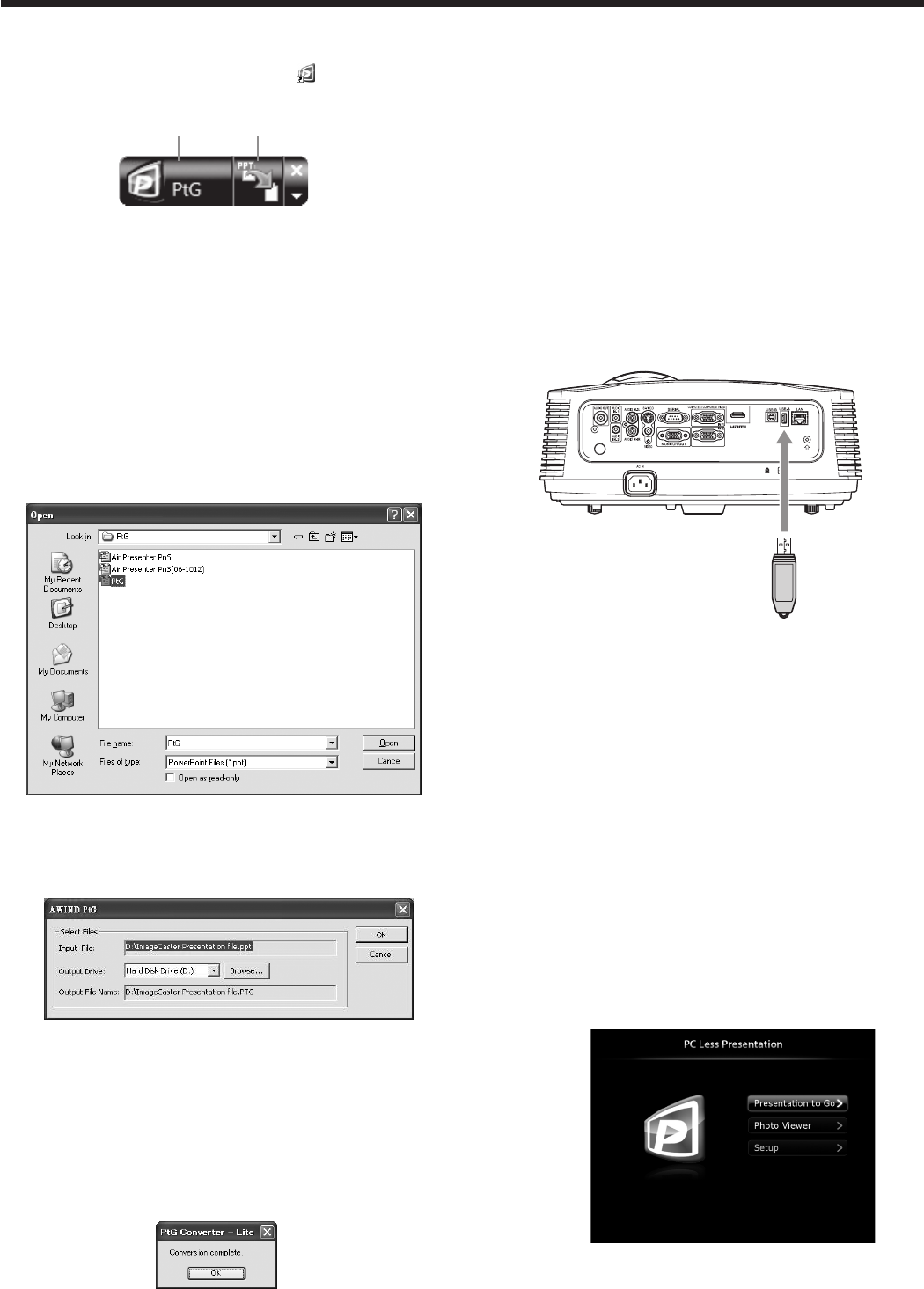
Conversion of a PPT file to PtG file using
the PtG Converter-Lite
1. Click the PtG Converter-Lite icon “ ” to execute
the program.
PPT conversion buttonMenu bar
• Menu bar
Right-click to open the menu.
• Max Circle Animation:
Selects the max time of animation.
• About:
Displays the software version information.
• Exit:
Exits the PtG Converter-Lite.
• PPT conversion button:
Starts the conversion from the PPT file to the
PtG file.
2. Click the PPT conversion button.
• The file selection screen appears.
3. Select the PPT file you want to convert, and click
[Open].
• Thescreenforspecifyingtheledestinationand
name appears.
4. Set the file destination and the name.
• The converted file is stored in the same folder as
original file by default.
• The name of the converted file is the same as
original file’s by default.
5. Click [OK] to start conversion.
6. When the conversion has been completed, click
[OK].
Important:
• Alltheanimationeffectsavailableonacomputer
display can be converted. However, the followings
are not supported.
• Animationeffectswiththetimersettingorthe
repeat setting
• Animationeffectstaking60secondsormorein
a single movement
• Pageshavingmorethan3seconddowntime
setting
• VBAobjectembeddedles
• OLEobjectembeddedles
Connection
Connect a USB device to the USB-A terminal on the
projector.
To USB-A
terminal
USB device
(option)
Important:
• TheUSB-Aterminalonthisprojectoriscompatible
withUSB2.0.
• Do not use a USB hub for the connection.
Performing the PC Less Presentation
Selecting a PC Less Presentation input
1. Press the VIEWER button on the remote control or
the COMPUTER button on the projector.
• Eachtimeyoupressthe COMPUTER
button, the input source is switched between
Computer1, Computer2, HDMI, LAN Display,
USB Display and PC Less Presentation.
• WhenthePC Less Presentation input is
selected, the PC Less Presentation screen
appears.
Advanced display utilities (continued)