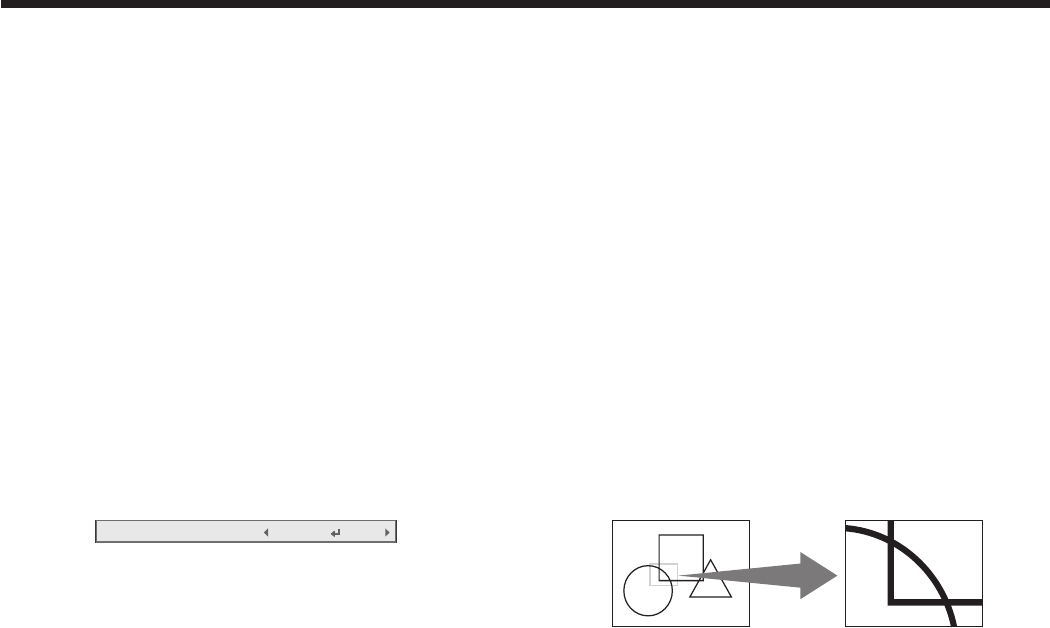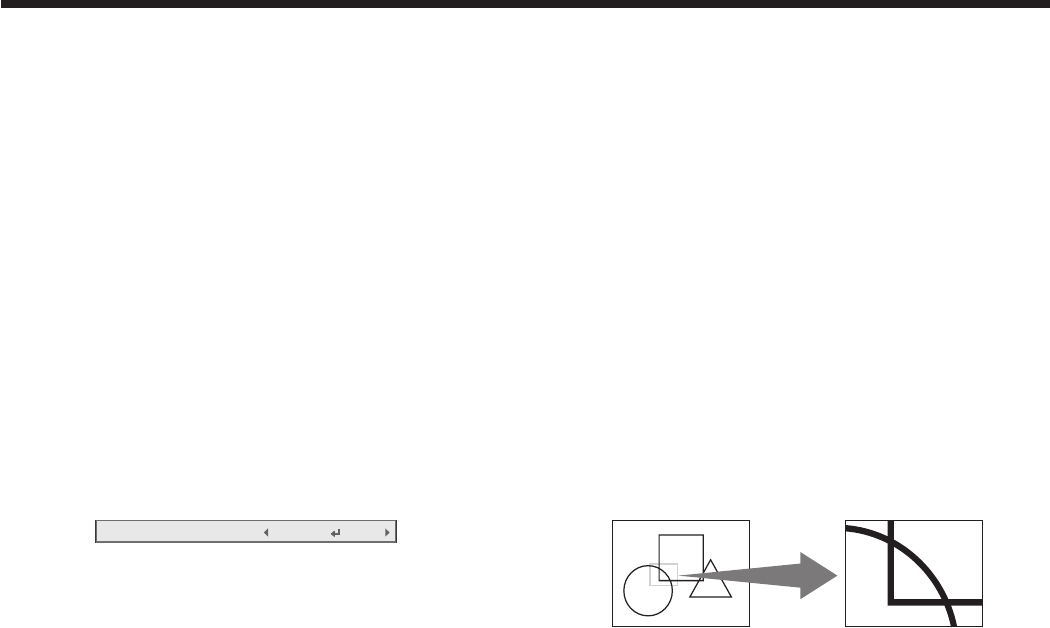
Freeze
To stop the motion in the image temporarily (or to
display a still image):
Press the FREEZE button on the remote control.
• Theimagefreezestemporarily.
To resume the motion in the image:
Press the FREEZE button on the remote control again.
Important:
• Donotkeepdisplayingastillpictureforan
extended period of time, as the afterimages may
linger on the screen.
Magnify
By pressing the MAGNIFY button on the remote
control, you can magnify the image to view the details.
• TheMAGNIFYmodedoesn’tfunctionwithsome
inputsignals.Fordetails,seepage60.
• TheMAGNIFYmodedoesn’tworkwithvideoor
S-video signal.
Magnified image
To use the MAGNIFY mode:
1. Press the MAGNIFY button.
• Youcanselecttheareatobemagniedby
pressing the , , or button on the
remote control.
• Youcanchangethemagnicationofthe
selected area by pressing the VOLUME or
button.
2. Press the MAGNIFY button again to exit the
MAGNIFY mode.
• Theregularoperationscreenwillappear.
Important:
• IntheMAGNIFYmode,youcan’tadjustthe
volume.
Advanced features
Displaying a user-defined image
during startup or muting
You can display your desired image as the startup
screen (or splash screen). Using the menu, you can
also use it as the background that is displayed while
the video is muted or no signal is inputted.
Important:
• Youcancapturethecomputerimagesfromthe
Computer1, Computer2, HDMI, LAN Display, USB
Display, and PC Less Presentation input sources.
Procedure
(See page 22 for menu setting.)
1. Select the input source Computer1, Computer2, or
HDMI.
2. Display your desired image.
3. Display the Option menu.
4. Select Image Capture by pressing the or
button.
5. Press the ENTER button.
• Whenthecapturestarts,thecapturedimagewill
be displayed.
• WhenyoupressENTERbuttononce,anybutton
doesn’t function until the capture completes.
• WhenimageresolutionislowerthanXGA(1024
x 768), the image is captured by adjusting its
resolution to XGA.
• WhenimageresolutionishigherthanXGA(1024
x 768), the image area of XGA is only captured.
Important:
• Thecapturedimageswillbedeletedatthesame
time as pressing the ENTER button. If you pressed
ENTER button wrongly, try to capture the same
images again.
• Thecapturedimageisdisplayedfromthenext
startup when Splash Screen in the Option menu is
set to User. If the captured image isn’t displayed,
check to see if Splash Screen in the Option menu is
set to Off. (See page 28.)
• Todisplaythecapturedimagewhilethevideois
muted, set AV Mute Mode in the Option menu to
Image User. (See page 28.)
• WhenBackColorintheOptionmenuissetto
Image User, the captured image is displayed while
no signal is inputted.
• Someimagescan’tbecapturedcorrectlybecause
of their signal type.