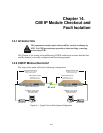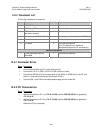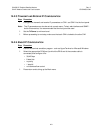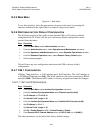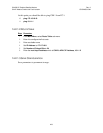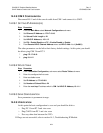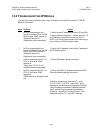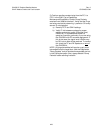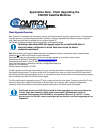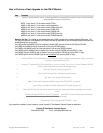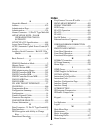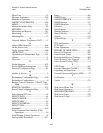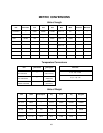CiM-550 IP Enabled Satellite Modem Rev. 2
Flash Upgrading CD/CIM550.IOM
Copyright 2002 Comtech EFData Corp. –428– an/cim_550 _ rev_2.doc 12/3/02
D
D
o
o
w
w
n
n
l
l
o
o
a
a
d
d
i
i
n
n
g
g
F
F
l
l
a
a
s
s
h
h
U
U
p
p
g
g
r
r
a
a
d
d
e
e
s
s
f
f
r
r
o
o
m
m
t
t
h
h
e
e
W
W
e
e
b
b
Base Modem (M&C or BULK Firmware)
The latest firmware releases and a free software utility are available on the Comtech EF Data web site (http://www.comtechefdata.com).
This utility is designed to run under Windows 95/98 or Windows NT/2000/XP and provides all of the support required to perform a Comtech
EF Data firmware reflash. If web downloading is not available or practical, contact the Customer Support department to obtain the firmware
via an alternate method.
The downloadable firmware files are provided in both .zip or self extracting .exe formats. If your firewall does not permit downloading an
.exe file, try the .zip file instead. The downloadable file contents are identical, usually comprising an uploader program, a help file, and a
flashable data file.
How to Download Base Modem M&C Firmware Flash Upgrade Files
Step Procedure
1 Create a new folder on the PC. This folder will be the destination folder for any flash upgrade files downloaded.
2 On the Comtech EF Data web site (http://www.comtechefdata.com/
), click the "downloads" link.
3 Click the "flash upgrades" link for detailed downloading instructions. There are two primary instruction sheets, one for
the base M&C/BULK firmware and one for the CiM-550 and CiM-300L IP module firmware. The instruction sheet
displayed will be for the M&C/BULK firmware.
4 Click the "flash firmware data files" link (located at the bottom of the instruction page). The flash firmware data files are
organized by product.
5 Click the product type.
6 Identify and download the latest base modem M&C firmware file to the destination folder on the PC.
How to Perform a Flash Upgrade for Base Modem M&C Firmware
Included in the M&C download is an uploader software utility program. Full online help is provided with this uploader program. However, if
you experience a problem, or have a question, contact Comtech EF Data Network Customer Support for assistance.
Step Procedure
1 On the PC, double-click the .exe or .zip flash upgrade file to uncompress its contents.
2 Identify and execute the uploader program.
3 Follow the instructions presented on the screen to select a firmware file and initiate the upload.
Following a successful upload process, the modem will automatically restart, running the new version of the firmware.