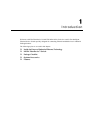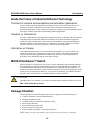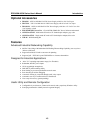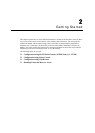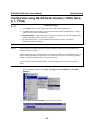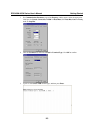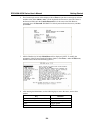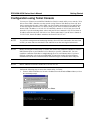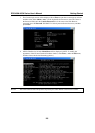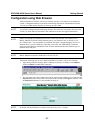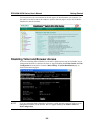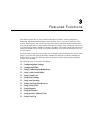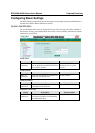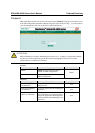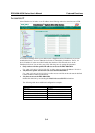EDS-408A/405A Series User’s Manual Getting Started
2-5
Configuration using Telnet Console
You may use Telnet to access MOXA EtherDevice Switch’s console utility over a network. To be
able to access EDS’s functions over the network (using Telnet or Web Browser) from a PC host
that is connected to the same LAN as EDS, you need to make sure that the PC host and EDS are
on the same logical sub network. To do this, check your PC host’s IP address and netmask. By
default, EDS’s IP address is 192.168.127.253 and EDS’s netmask is 255.255.0.0 (for a Class B
network). If you do not change these values, and your PC host’s netmask is 255.255.0.0, then its
IP address must have the form 192.168.xxx.xxx. On the other hand, if your PC host’s netmask is
255.255.255.0, then its IP address must have the form 192.168.127.xxx.
NOTE
To use EDS’s management and monitoring functions from a PC host connected to the same LAN
as EDS, you must make sure that the PC host and EDS are on the same logical sub network.
NOTE
Before accessing the console utility via Telnet, first connect one of MOXA EtherDevice Switch’s
RJ45 Ethernet ports to your Ethernet LAN, or directly to your PC’s Ethernet NIC. You can
establish a connection with either a straight-through or cross-over Ethernet cable. If you have
difficulty connecting, refer to the Auto MDI/MDI-X Connection section from the Hardware
installation Guide for more information about the different types of Ethernet cables and ports.
NOTE
MOXA EtherDevice Switch’s default IP is 192.168.127.253.
Perform the following steps to access the console utility via Telnet.
1. Telnet to MOXA EtherDevice Switch’s IP address from the Windows Run window (or from
the command prompt).
2. Type 1 to choose ansi/vt100, and then press Enter.