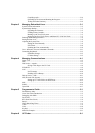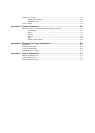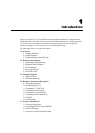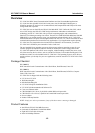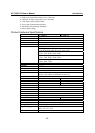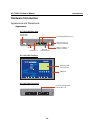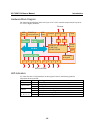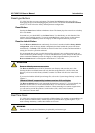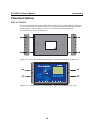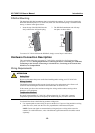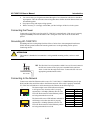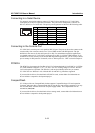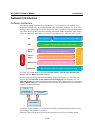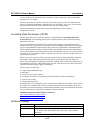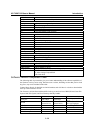UC-7420/7410 User’s Manual Introduction
1-7
Reset-type Buttons
UC-7420/7410 has two reset-type buttons. The button labeled Reset has the same effect as
unplugging the power and then plugging the power back in. The button labeled Reset to default
returns UC-7420/7410 to the factory default parameter configuration.
Reset Button
Pressing the Reset button initiates a hardware reboot. The button plays the same role as a desktop
PC’s reset button.
In normal use, you should NOT use the Reset Button. You should only use this function if the
software is not working properly. To reset an embedded linux system, always use the software
reboot command />reboot to protect the integrity of data being transmitted or processed.
Reset to default Button
Press the Reset to default button continuously for at least 5 seconds to load the factory default
configuration. After the factory default configuration has been loaded, the system will reboot
automatically. The Ready LED will blink on and off for the first 5 seconds, and then maintain a
steady glow once the system has rebooted.
We recommend that you only use this function if the software is not working properly and you
want to load factory default settings. To reset an embedded linux system, always use the software
reboot command />reboot to protect the integrity of data being transmitted or processed. The
Reset to default button is not designed to hard reboot UC-7420/7410.
ATTENTION
Reset to default preserves user’s data
The Reset to default button will NOT format the user directory and erase the user’s data.
Pressing the Reset to default button will only load the configuration file. All files in the /etc
directory will revert to their factory defaults, but other User Data will still exist in the Flash
ROM.
If you need to load the default System Image file, refer to the “System Image Backup” section in
Chapter 3,
“Reset to Default” supported by hardware versions V1.2 and higher
The Reset to default button is only supported after hardware version V1.2. You can identify the
hardware version from UC-7420/7410’s bottom label. You will need to contact Moxa to
determine the version of your product’s hardware. When contacting our customer support team,
you will need to provide the product’s Serial Number (S/N), which can be found on
UC-7420/7410’s bottom label.
Real Time Clock
UC-7420/7410’s real time clock is powered by a lithium battery. We strongly recommend that you
do not replace the lithium battery without help from a qualified Moxa support engineer. If you
need to change the battery, contact Moxa RMA service team.
WARNING
There is a risk of explosion if the battery is replaced by an incorrect type.