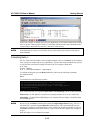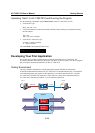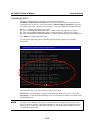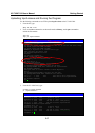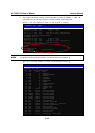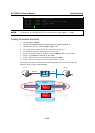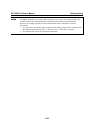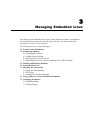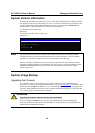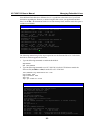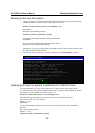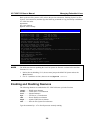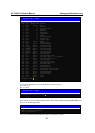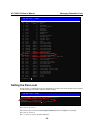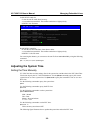UC-7420/7410 User’s Manual Managing Embedded Linux
3-2
System Version Information
To determine the hardware capability of your UC-7420/7410, and what kind of software functions
are supported, check the version numbers of your UC-7420/7410’s hardware, kernel, and user file
system. Contact Moxa to determine the hardware version. You will need the Production S/N
(Serial number), which is located on UC-7420/7410’s bottom label.
To check the kernel version, type:
#kversion
To check the user file system version, type:
#fsversion
192.168.3.127 – PuTTY
root@Moxa:~# kversion
1.4.3
root@Moxa:~# fsversion
1.4.3
root@Moxa:~#
NOTE The kernel version and user file system version numbers are the same for the factory default
configuration, and if you download the latest firmware version from Moxa’s website and then
upgrade UC-7420/7410’s hardware, the two version numbers will be the same.
However, to help users define the user file system, the kernel and user file system are separate,
and hence could have different version numbers. For this reason, we provide two utilities, called
kversion and fsversion, that allow you to check the version numbers of the kernel and file
system, respectively.
System Image Backup
Upgrading the Firmware
UC-7420/7410’s bios, kernel, mini file system, and user file system are combined into one
firmware file, which can be downloaded from Moxa’s website (
www.moxa.com). The name of the
file has the form uc7400-x.x.x.frm, with “x.x.x” indicating the firmware version. To upgrade the
firmware, download the firmware file to a PC, and then transfer the file to the UC-7420/7410 unit
via a serial Console or Telnet Console connection.
ATTENTION
Upgrading the firmware will erase all data on the Flash ROM
If you are using the ramdisk to store code for your applications, beware that updating the
firmware will erase all of the data on the Flash ROM. You should back up your application files
and data before updating the firmware.