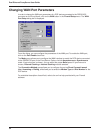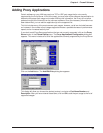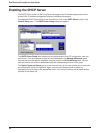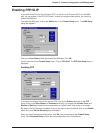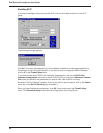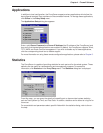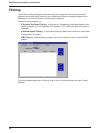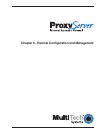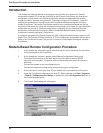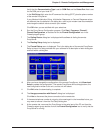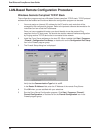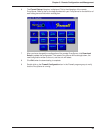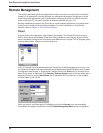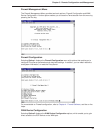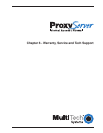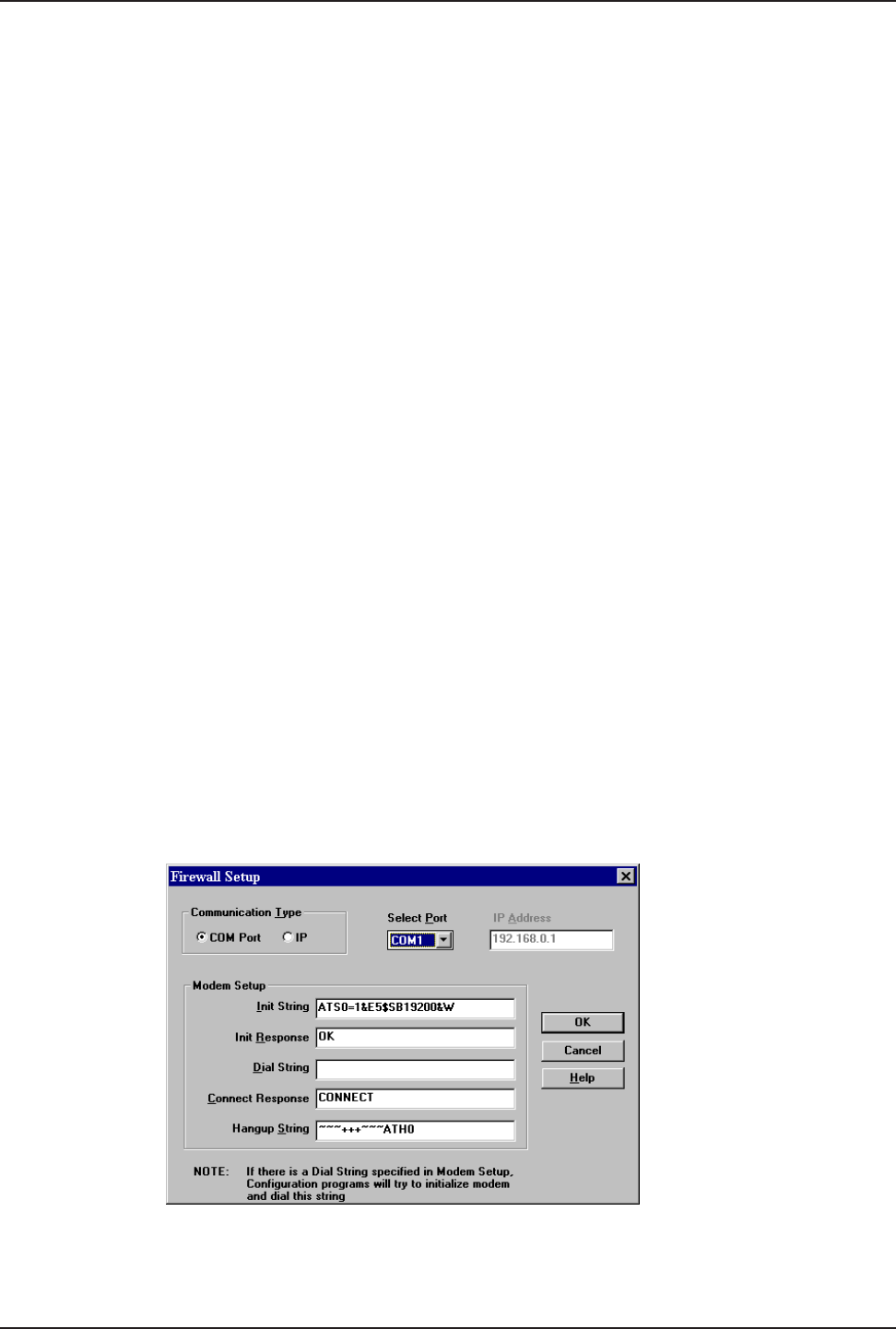
42
Dual Ethernet ProxyServer User Guide
Introduction
This chapter provides procedures for changing the configuration of a remote unit. Remote
configuration allows a PC at one site (local site) to dial a remote ProxyServer and change the
configuration of that remote unit. Remote configuration can be accomplished either directly
through the LAN or remotely using modems. To remotely configure a ProxyServer, a local PC
needs to be connected to a dial-up line and the ProxyServer software configured to call the
remote ProxyServer. The remote ProxyServer needs to have a modem connected to a dial-up
line and the Command Port. Once the connection to the remote unit is made, you can change the
configuration as you see fit. Once the configuration is changed, you can down load the new
configuration to the remote ProxyServer. Refer to the Modem-Based Remote Configuration
Procedure to remotely configure a ProxyServer.
To configure the remote ProxyServer through the LAN, change the communication type to the IP
based Trivial File Transfer Protocol (known as TFTP) and change the configuration as you see fit.
Refer to the LAN-Based Remote Configuration Procedure in this chapter to configure a remote
ProxyServer.
Modem-Based Remote Configuration Procedure
1 At the remote site, remove the serial cable from the PC to the Command Port connector
on the back panel of the ProxyServer.
2 At the remote site, connect a special cable (Remote Configuration Cable) to the
Command Port connector on the back panel of the ProxyServer and the RS232
connector on the modem. The special cable is a serial cable with male connectors on
both ends.
Connect the modem to your local telephone line.
Provide your telephone number to the person verifying your configuration.
3 At the main site, connect your local PC to a modem that is connected to a dial-up line.
4 Install the ProxyServer software on the local PC. When installed, click Start | Programs
| Firewall | Configuration Port Setup, or double click on the Configuration Port icon in
the Firewall program group.
5 The Firewall Setup dialog box is displayed.