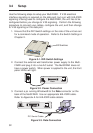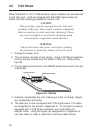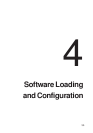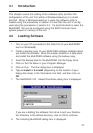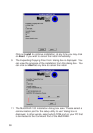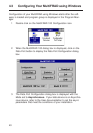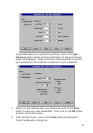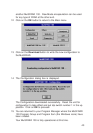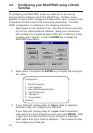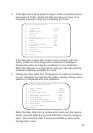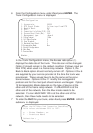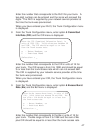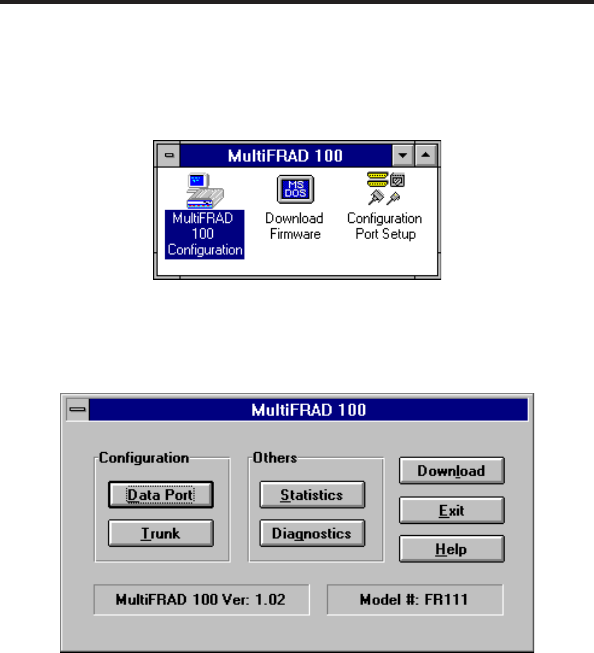
40
4.3 Configuring Your MultiFRAD using Windows
Configuration of your MultiFRAD using Windows starts after the soft-
ware is loaded and program group is displayed in the Program Man-
ager.
1 Double click on the MultiFRAD 100 Configuration icon.
2 When the MultiFRAD 100 dialog box is displayed, click on the
Data Port button to display the Data Port Configuration dialog
box.
3 The Data Port Configuration dialog box is displayed with the
Mode set to Asynchronous. If your data device is an Asynchro-
nous device, refer to the User documentation to set the async
parameters that meet the conditions of your installation.