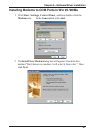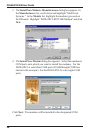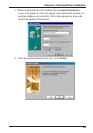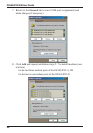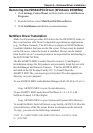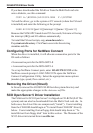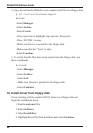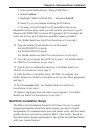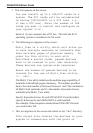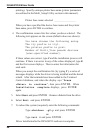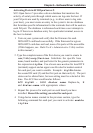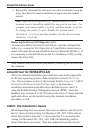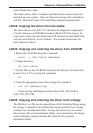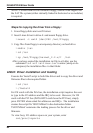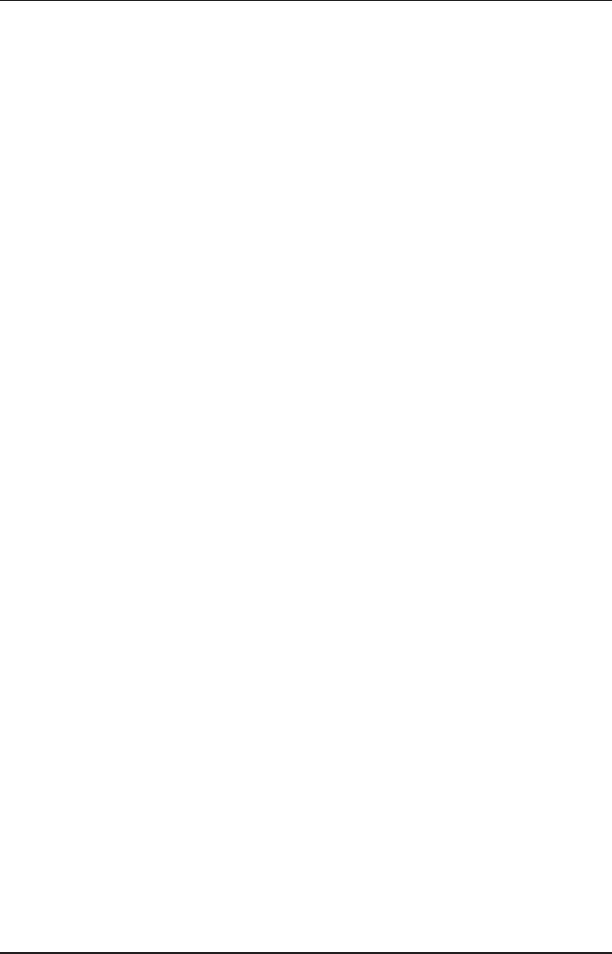
55
Chapter 3—Software/Driver Installation
5. Select as the Media Device Floppy Disk Drive.
6. Select Continue.
7. Highlight Multi-Tech ISA/PCI ... and select Install.
8. Enter Y (yes) to continue installing the ISI driver.
9. As many as four ISI cards can be installed in the server.
Regardless of how many cards you will install in your server, type 0.
(Because the ISI5634PCI cards are PCI-equipped, SCO can detect the
cards and will set up I/O addresses and IRQ values as needed.
For further details see MultiTech Installation Script step 1.
10. Type the number of pseudo-devices to be created.
For the ISI5634PCI-4, type 4.
For the ISI5634PCI-8, type 8.
For further details see MultiTech Installation Script step 2.
11. Type Y (yes) to accept the prefix for tty ports. For further details
see MultiTech Installation Script step 3.
12. Type Y (yes) to confirm the selection. For further details see
MultiTech Installation Script step 4.
13. After the driver is installed, press <ENTER> to continue. For
further details see MultiTech Installation Script step 4(last paragraph)
and step 5.
14. Exit the custom utility. For further details see MultiTech
Installation Script step 6.
15. Remove the floppy disk and reboot your computer. For further
details see MultiTech Installation Script step 7.
MultiTech Installation Script
The Multi-Tech Installation Script for SCO Open Server 5 systems
requests information about how many boards you want to install,
designations for communication ports and printer ports, and how many
pseudo devices you want to create for Multi_View utility. Based on
this information, the appropriate driver files will be installed and linked
with your systems kernel.