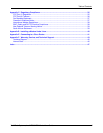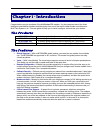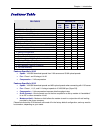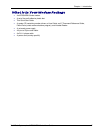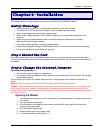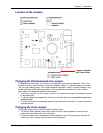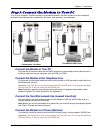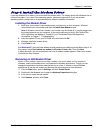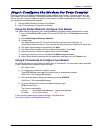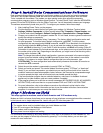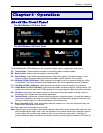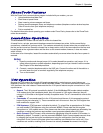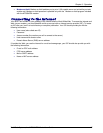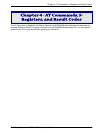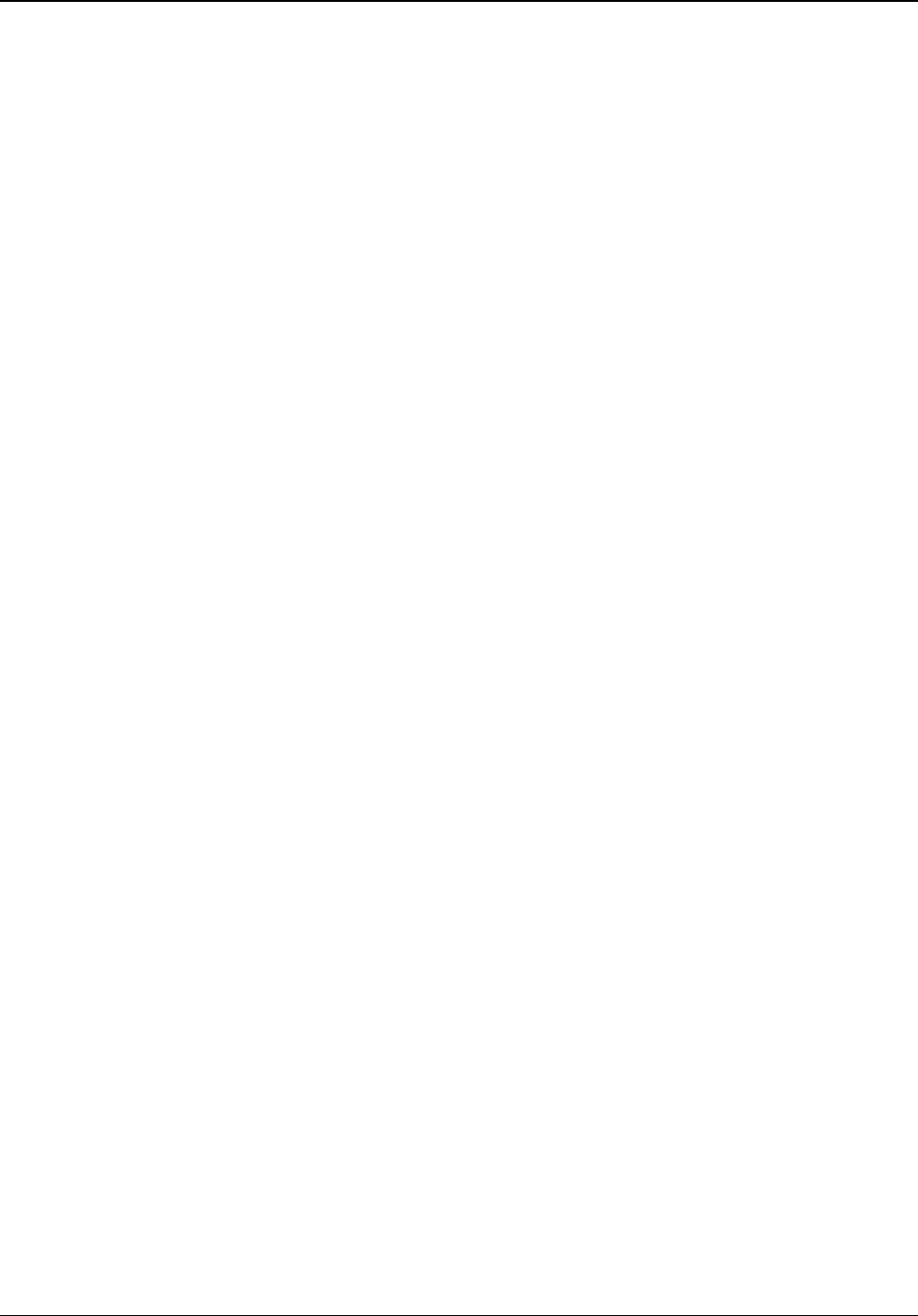
Chapter 2 - Installation
Multi-Tech Systems, Inc. MT5634ZBA-Series User Guide 12
Step 4: Install the Modem Driver
If you use Windows 95 or above, you must install the modem driver. The modem driver tells Windows how to
control the modem. If you use a Linux operating system, please see Appendix D. If you use another
operating system, please refer to its documentation for modem installation information.
Installing the Modem Driver
1. Make sure your modem is connected properly, and then turn on your computer. Windows
should detect your new modem and open the Install New Modem wizard.
Note: If Windows cannot find a modem, your modem may be turned off, it may be plugged into
the wrong connector on your computer, or the serial cable may be faulty. See “None of the
LEDs Light When the Modem Is Turned On” and “The Modem Does Not Respond to
Commands” in Chapter 7, “Troubleshooting.”
2.
Insert the system CD into your CD-ROM drive, and then click OK.
3.
Windows installs the modem driver.
4. Click Finish to exit.
For Windows NT, the Install New Modem wizard presents one additional prompt before Step 2. At
this prompt, select Don’t detect my modem; I will select it from a list. Then click Next.
A dialog box with a list of manufacturers and a list of modem models appears. Select your modem.
Continue with Step 2 above.
Removing an Old Modem Driver
When a new modem replaces another modem, the old modem driver remains in
Windows, and the old modem driver is still selected in Windows applications. Though you can
change the application connection descriptions one at a time, it is easier to force Windows
applications to use the new modem by removing the old modem driver from Windows.
1.
Click the Start button, point to Settings, and click Control Panel.
2.
Double-click the Modems icon to open the Modems Properties dialog box.
3.
In the list box, select the old modem.
4.
Click Remove, and then click Close.