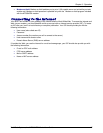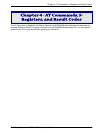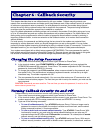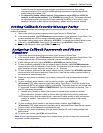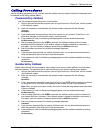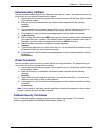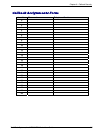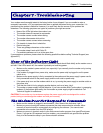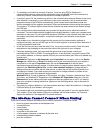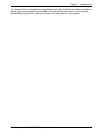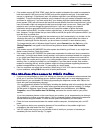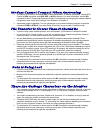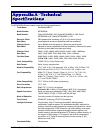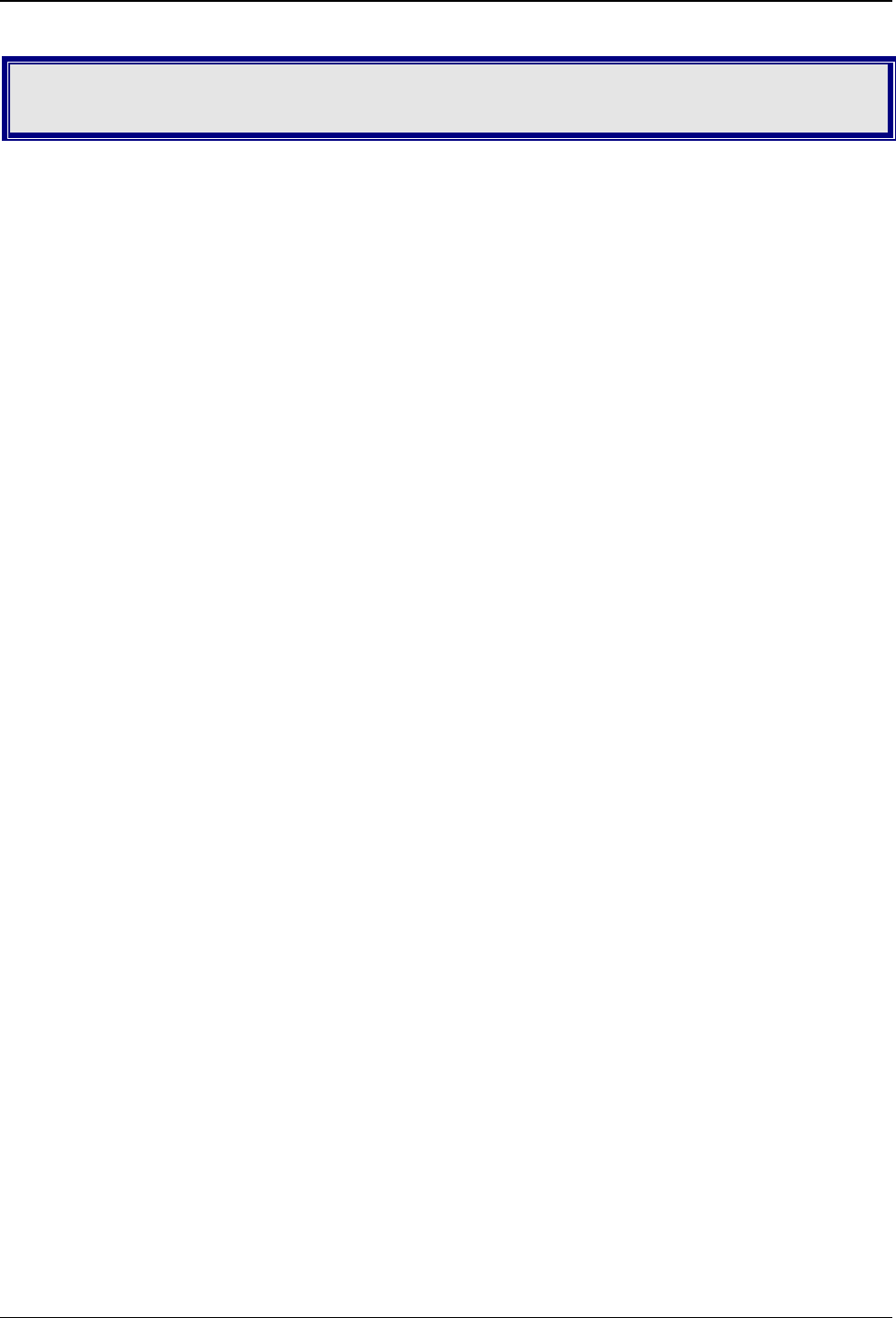
Chapter 7 - Troubleshooting
Multi-Tech Systems, Inc. MT5634ZBA-Series User Guide 25
Chapter 7 - Troubleshooting
Your modem was thoroughly tested at the factory before it was shipped. If you are unable to make a
successful connection, or if you experience data loss or garbled characters during your connection, it is
possible that the modem is defective. However, it is more likely that the source of your problem lies
elsewhere. The following symptoms are typical of problems you might encounter:
· None of the LEDs light when the modem is on.
· The modem does not respond to commands.
· The modem cannot connect when dialing.
· The modem disconnects while online.
· The modem cannot connect when answering.
· File transfer is slower than it should be.
· Data is being lost.
· There are garbage characters on the monitor.
· The modem doesn’t work with Caller ID.
· Fax and data software can’t run at the same time.
If you experience problems, please check the following possibilities before calling Technical Support (see
Appendix F).
None of the Indicators Light
When you turn on the modem, the LED indicators on the front panel should flash briefly as the modem runs a
self-test. If the LEDs remain off, the modem is probably not receiving power.
· Make sure the modem’s power switch is on, especially if you normally turn the modem on by turning
on a power strip.
· If the modem is plugged into a power strip, make sure the power strip is plugged in and its power
switch is on.
· Make sure the power supply is firmly connected to the modem and the power supply’s power cord is
firmly connected to both to the power supply and the wall outlet or power strip.
· If the power strip is on and the modem switch is on, try moving the power supply to another outlet on
the power strip.
· Test that the outlet is live by plugging another device, such as a lamp, into it.
· The modem or power supply may be defective. If you have another Multi-Tech modem, try swapping
modems. If the problem goes away, the first modem or power supply might be defective. Call
Technical Support for assistance.
CAUTION: Do not under any circumstances replace the power supply with one designed for another
product; doing so can damage the modem and void your warranty.
The Modem Does Not Respond to Commands
· Make sure the modem is plugged in and turned on. (See “None of the Indicators Light.”)
· Make sure you are issuing the modem commands from data communication software, either
manually in terminal mode or automatically by configuring the software. (You cannot send
commands to the modem from the DOS prompt.)
· Make sure you are in terminal mode in your data communication program, then type AT and press
E
NTER. If you get an OK response from your modem, your connections are good and the problem
likely is in the connection setup in your communication software.