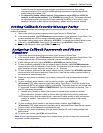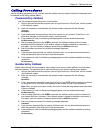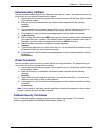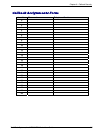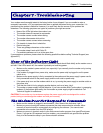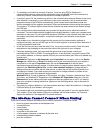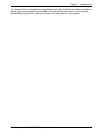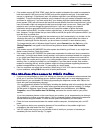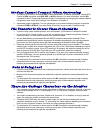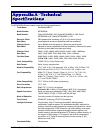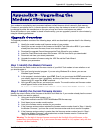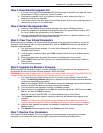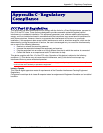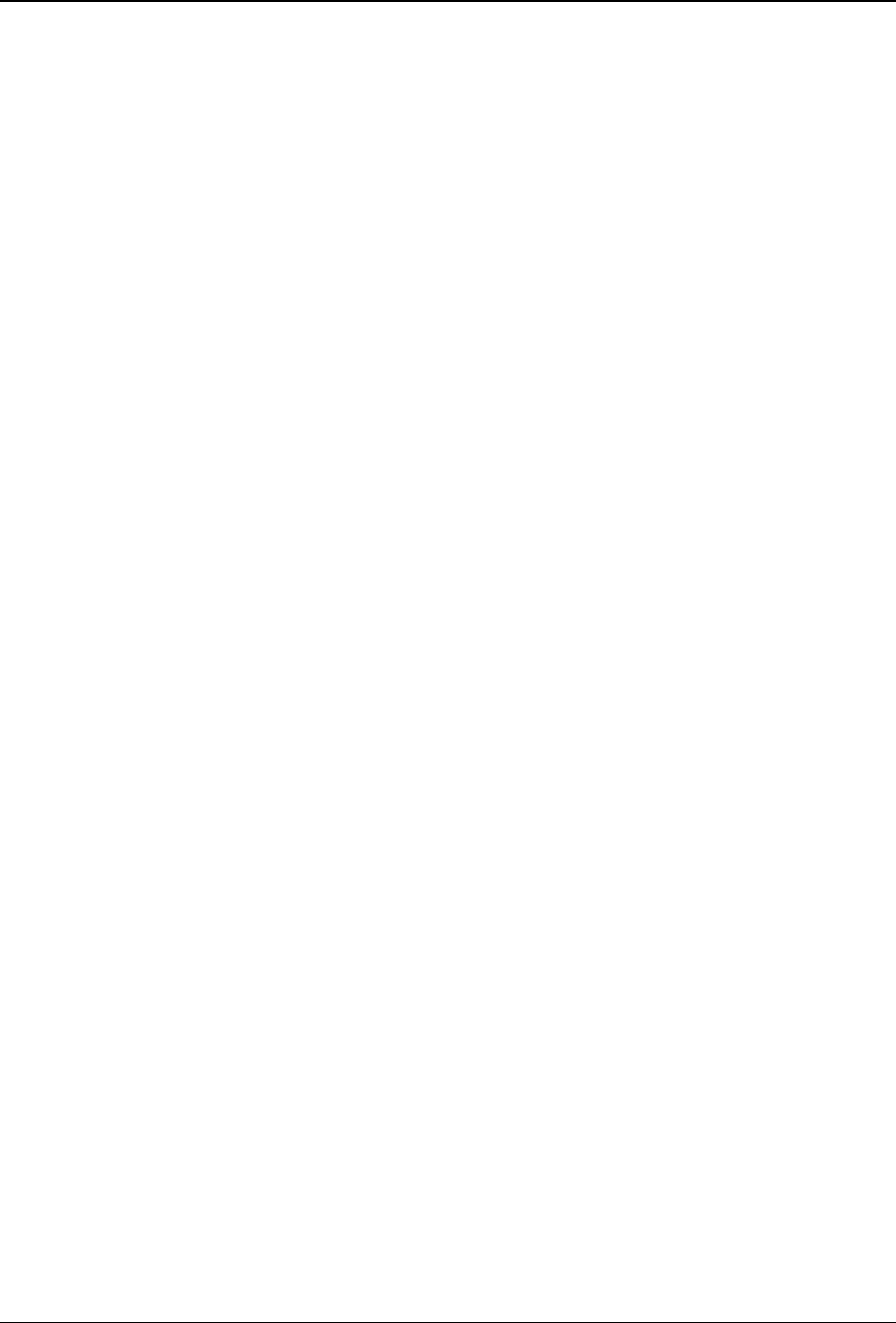
Chapter 7 - Troubleshooting
Multi-Tech Systems, Inc. MT5634ZBA-Series User Guide 29
Modem Cannot Connect When Answering
· The default DTR Control command (&D2) inhibits autoanswer. To enable autoanswer, change DTR
Control to &D0, and make sure &Q0, &Q5, or &Q6 is also set. For more information, see the &D
command in the AT Commands Reference Guide. For information on changing the modem’s default
configuration, see “Install and Configure Your Software” in Chapter 2.
· Autoanswer might be disabled. Turn on autoanswer in your communications program or send the
command ATS0=1 (ATS0=2 if you have Caller ID service) to your modem in terminal mode.
File Transfer Is Slower Than It Should Be
· If you are using a slow transfer protocol, such as Xmodem, try Zmodem or Ymodem/G instead.
· Is your line noisy? If there is static on your line, the modem has to resend many blocks of data to
insure accuracy. You must have a clean line for maximum speed.
· Are you downloading a compressed file with MNP 5 hardware compression enabled? Since
hardware data compression cannot compress a file already compressed by an archiving program,
the transfer can be marginally slower with data compression enabled than with it disabled.
· Does your Internet service provider (ISP) use the same 56K protocol as your modem? The default
setting of your modem is to connect using either the V.92 or the V.90 protocol, depending on which
one the ISP’s modem is using. If your ISP uses the V.90 protocol, the maximum speed you will be
able to upload at is 33,600 bps. Check with your ISP to see which protocols it supports.
· Are you trying to send a file to another client modem? If so, then your maximum possible connect
speed is 33,600 bps. You can upload at speeds up to 48,000 bps only when connected to an ISP
that supports the V.92 protocol.
· Try entering the I11 command in online mode or the &V command in command mode to display
information about the last connection, making a screen print of the connection statistics, and
checking for parameters that might be unacceptable.
Data Is Being Lost
· If you are using data compression and a high speed serial port, set the serial port baud rate to two to
six times the data rate.
· Make sure the flow control method you selected in software matches the method selected in the
modem.
· Try entering the I11 command in online mode or the &V command in command mode to display
information about the last connection, making a screen print of the connection statistics, and
checking for parameters that might be unacceptable.
There Are Garbage Characters on the Monitor
· Your computer and the remote computer might be set to different word lengths, stop bits, or parities.
If you have connected at 8-N-1, try changing to 7-E-1, or vice-versa, using your communication
software.
· You might be experiencing line noise. Enable error correction, if it is disabled, or hang up and call
again; you might get a better connection the second time.
· At speeds above 2400 bps, the remote modem might not use the same transmission or error
correction standards as your modem. Try connecting at a slower speed or disabling error correction.
(With no error correction, however, line noise can cause garbage characters.)
· Try entering the I11 command in online mode or the &V command in command mode to display
information about the last connection, making a screen print of the connection statistics, and
checking for parameters that might be unacceptable.