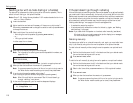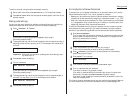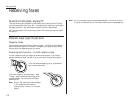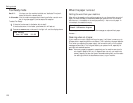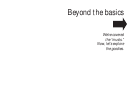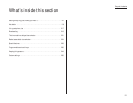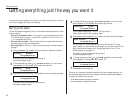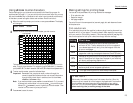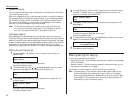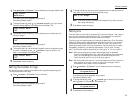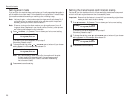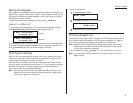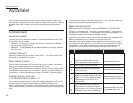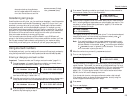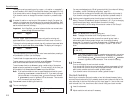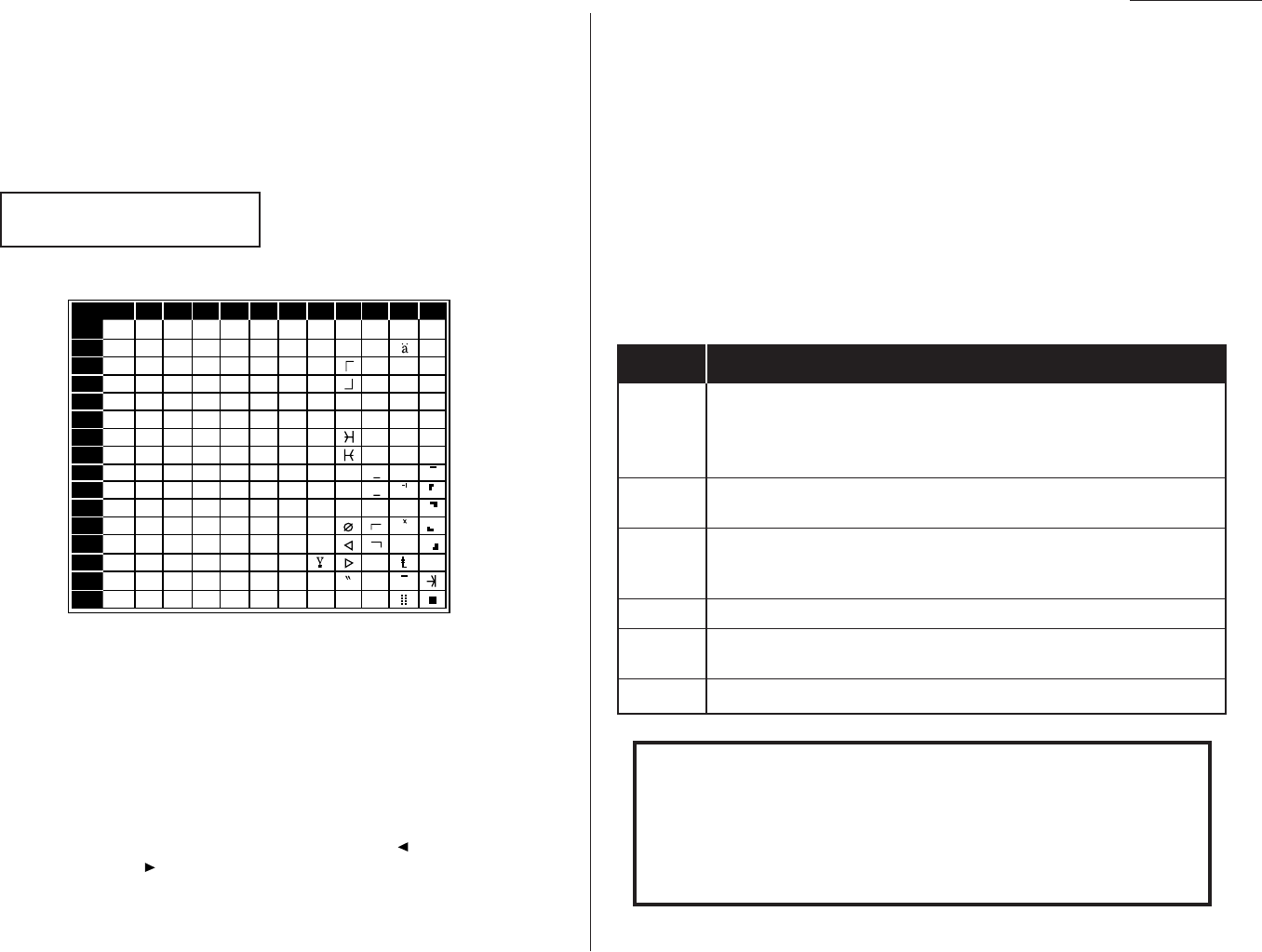
Using U4/CODE to enter characters
Certain settings give you a chance to enter some kind of identifying name. As
explained earlier (page 1.11), you can do this with the one-touch keys. But you may
also use the
U
4/
CODE
key in combination with other keys to produce a wide variety
of characters, as well as regular letters and numbers. Here’s how to do it:
1
When the machine prompts you to enter a name, press
U
4/
CODE
. The display
will change to:
2
Consult the chart below and find the character you wish to enter.
The legends just outside the box indicate which key you press, and in which
order, to get a given character. For example, to get a backslash (\) character,
you’d press C, 8. (The blank areas for 2, 0 and C, 0 indicate where spaces occur.)
3
To enter each character, press the indicated keys.
Important: Remember that you also can enter numbers through the
numeric keypad and letters and other non-numeric characters
through the one-touch keys in combination with the
U
1/
ABC
,
U
2/abc and
U
3/
SYMBOL
keys.
Note: If you make a mistake, press
CANCEL
to erase leftward. Or, if you want
to change just one character in the name, press to move the cursor
leftward, or /
PROGRAM
to move it rightward, to that character. Then
re-enter until the name is just as you want it.
4
Press
ENTER
to save the name.
Making settings for printing faxes
You can set three parameters for printing received fax messages:
• Print reduction rate
• Reduction margin
• Half-page reception
You set all three in the same operation (see next page), but each deserves its own
brief explanation.
Print reduction rate
Print reduction lets you set the machine to reduce a large incoming document to a
size which will fit on your paper. This setting doesn’t affect copies you may make
with your machine. Fortunately, however, it also has copy reduction (see page 2.4).
Here are the options for both print reduction and copy reduction settings:
Setting What it does
Automatically reduces printouts at variable rates down to a
Auto
minimum of 70%. Tries to reduce printout to fit on one sheet of
your selected paper size; if can’t, prints the image at 100% size
on two or more pages.
100%
Performs no reduction. (Due to the sender’s
TTI
, this may print two
pages when receiving a one-page fax document. See 97%, below.)
Reduces an original so that the final printout of a one-page docu-
97% ment (if the original isn’t larger than the paper in your machine)
will be only one page long, despite the
TTI
.
91% Provides slightly more reduction.
81%
Provides even greater reduction. Helpful for certain international
stationery sizes, as well as special applications.
75%
Turns legal-sized originals into letter-sized printed copies.
For best results …
While handy, the reduction feature can’t solve every situation. (Also, the
printout may omit a small bit of the image at the page break if the machine
tries to reduce a legal-sized page onto letter-sized paper at any setting
other than 75%.) So, whenever possible, load the correct size of paper
before receiving a fax (or making a copy) of that size.
0
1
2
3
4
5
6
7
8
9
A
B
C
D
E
F
234567ABCDEF
0@P ` p
Ç
É
↑
α p
!1AQaqüæ
↓
q
"2BRbréÆ á βθ
#3CSc sâô í ε•
$4DTdtäö
`
ó µΩ
%5EUe uàò
.
ú σ ü
&6FVf våû ñρΣ
’7GWgw
ç
ù Ñ ϑπ
(8HXhxêÿ\
a
÷
)9IYiyëÖ ″
o
*:JZjzèÜ Φ
¿
j
+;K[k{ï¢
,<L¥l|î£ ¢
-=M]m}ì
¡
÷
.>N^n→ Ä
P
t
«
/?O
_
o ← Å
ƒ
»
n
x
Second keypress
First keypress
Your Name :Code
_
2.3
Beyond the basics