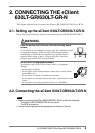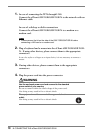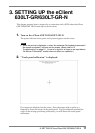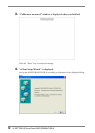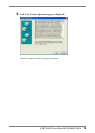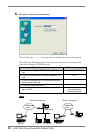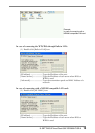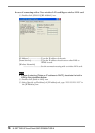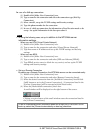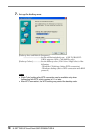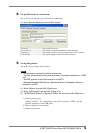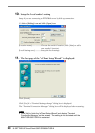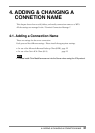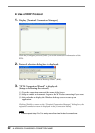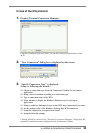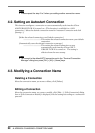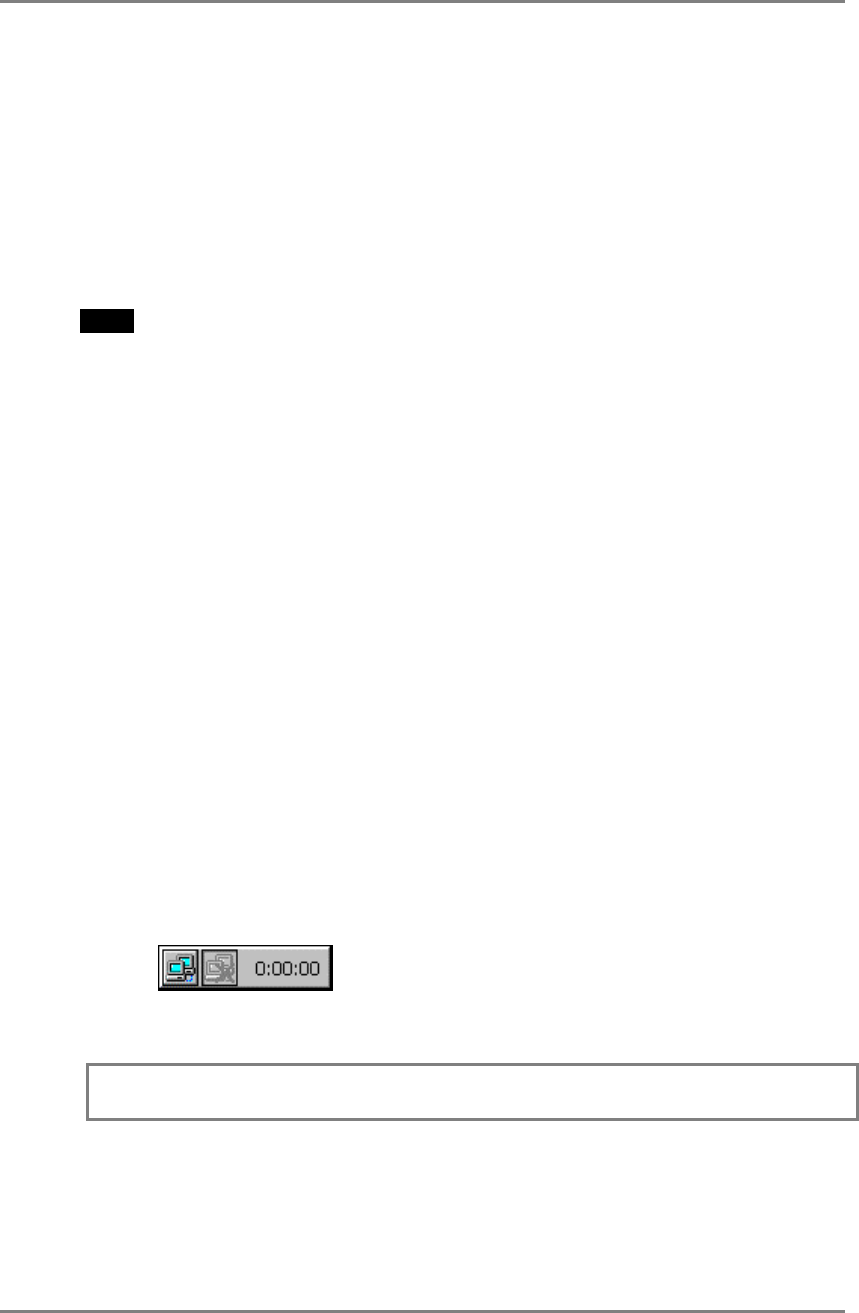
In case of a dial-up connection:
(1) Double-click [Make New Connection] icon.
(2) Type a name for the connection and select the connection type (Dial-Up
Connection).
(3) Select a model, set up the TCP/IP settings and Security settings.
(4) Type the phone number for the connection.
(5) In case of a dial-up connection, the information of local location needs to be
set up. Set up the information in the later procedure 8.
NOTE
• In using the following case, set up
in addition to the WTS/Web server
information settings
.
- When you use VPN (Virtual Private Network)
(1) Double-click [Make New Connection] icon.
(2) Type a name for the connection and select [Virtual Private Network].
(3) Type host name or IP address and set up the TCP/IP settings and Security
settings.
- When you use ADSL
(1) Double-click [Make New Connection] icon.
(2) Type a name for the connection and select [PPP over Ethernet [PPPoE].
(3) Type PPPoE service name (or blank for any service) and set up the TCP/IP
settings and Security settings.
• Set up a Remote Connection
By setting up a Remote Connection, the WTS/Web server can be connected easily.
(1) Double-click [Make New Connection] icon.
(2) Type a name for the connection and select [Remote Connection Setup].
(3) Select the desired connection from the [Available Connections] list and click
[Add] button to set in the [Current Connections]. (Connections listed in the
[Current Connections] will be executed with the listed order.)
(4) Select the [Make default connection] check box.
A small window will be displayed on the right bottom of the screen.
Clicking an active button of the small window starts the connection listed in
the [Current Connections].
To set an automatically start connection when the eClient 630LT-GR/630LT-GR-N
boots up, select the [Connect automatically on boot up] check box.
3. SETTING UP the eClient 630LT-GR/630LT-GR-N
17