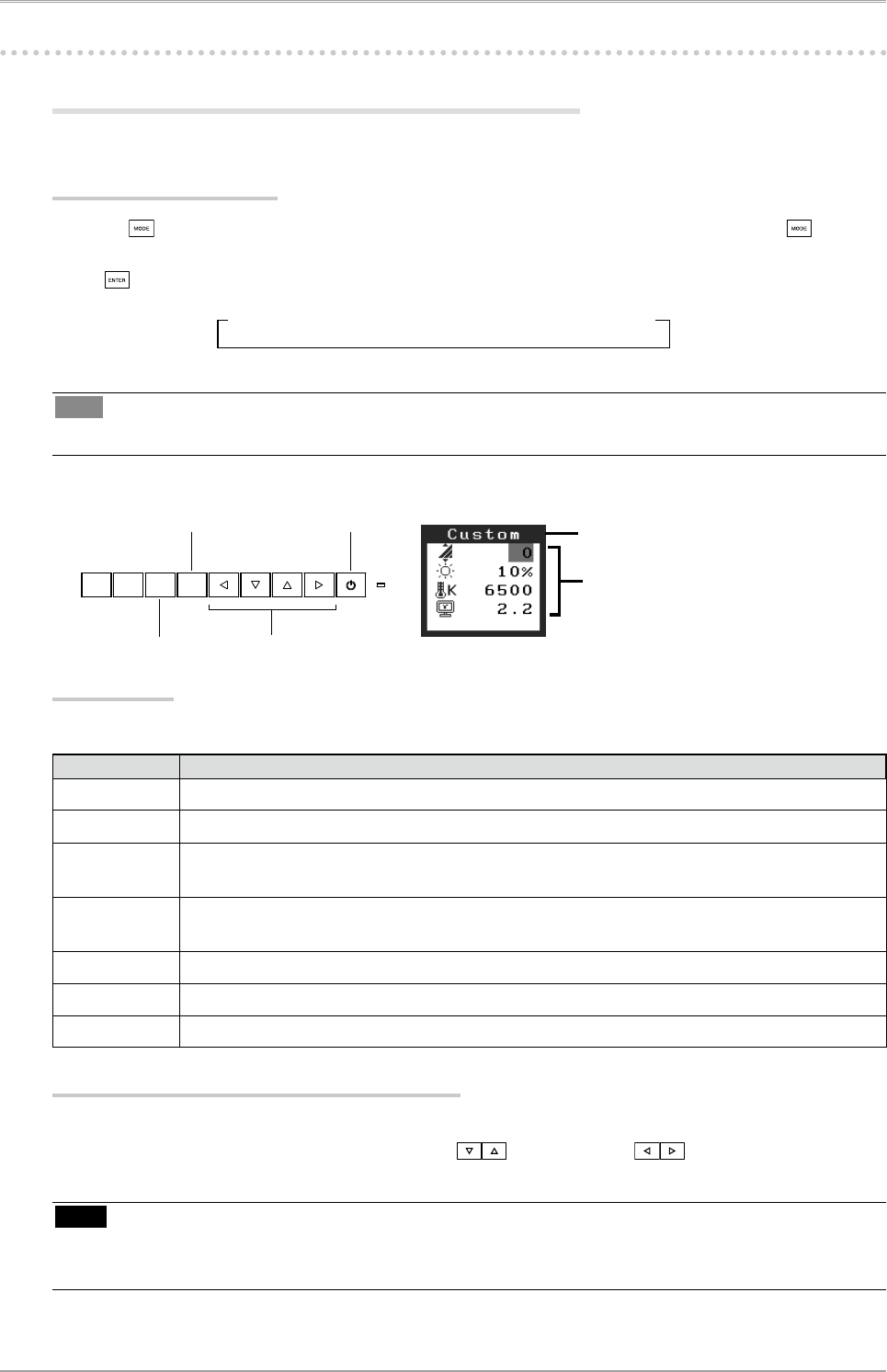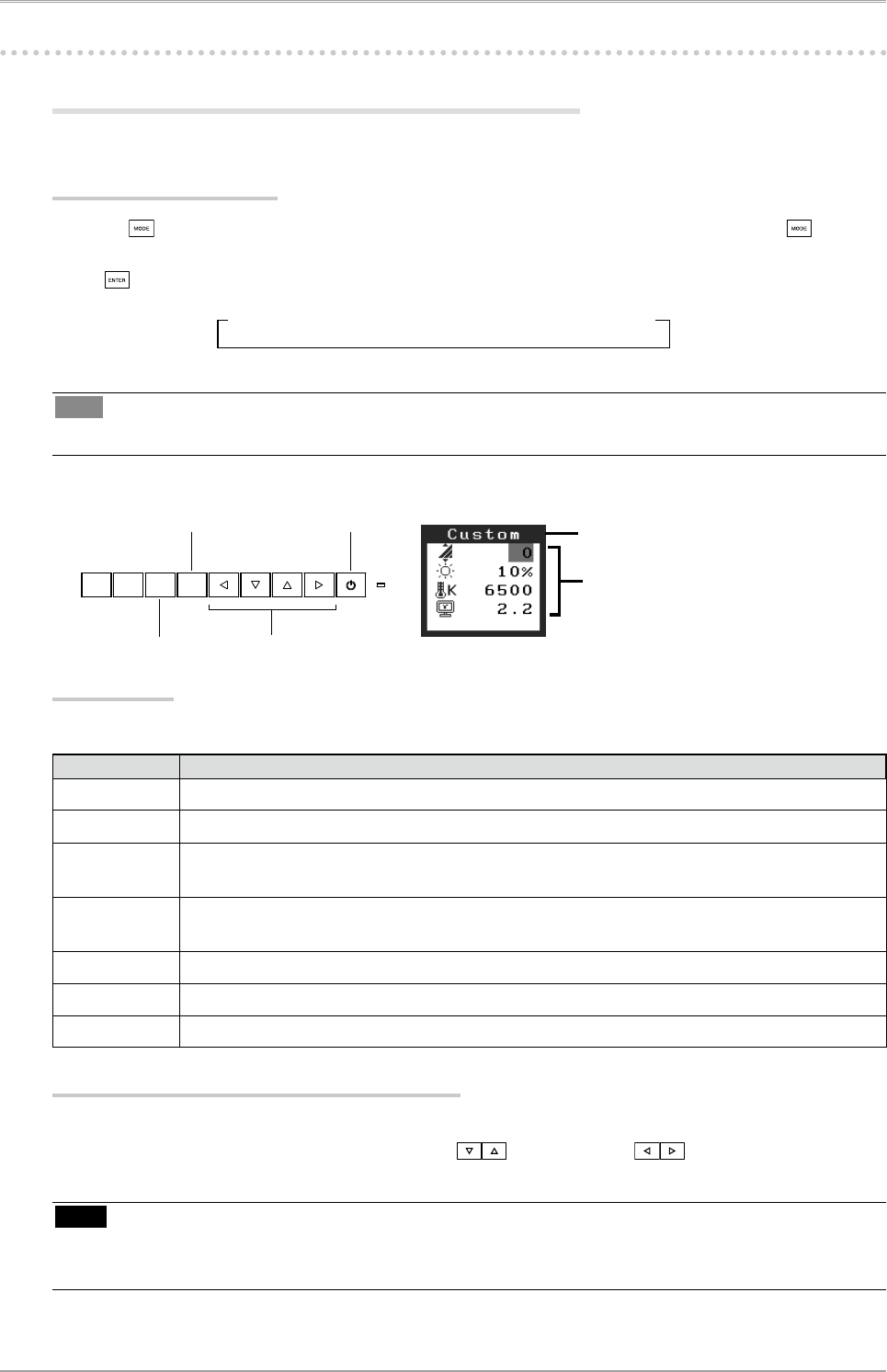
2. Adjusting Screen
17
2-4. Adjusting Color
Simple Adjustment (Switching Color Mode)
Changing the color mode enables you to set the monitor to the appropriate display mode.
Selecting Color Mode
Pressing displays the Color Mode menu at the bottom left of the screen. Each press of changes
through 7 modes.
Press to exit the menu.
->Custom->sRGB->EBU->Rec709->SMPTE-C->DCI->CAL
Tips
•
The Adjustment menu and the Color Mode menu cannot be displayed at the same time.
Color Mode Menu
[EX.]Custom
Settings status of Black
Level, Brightness, Tem-
perature and Gamma
Current Mode
Enter button
DVI/
D-SUB
SDI
MODE
ENTER
SCAN
TYPE
SIGNAL
FORMAT
SCREEN
SIZE
INFO
Mode button
Power button
Control buttons
Color Mode
Selectable Color modes are as follows.
Mode Purpose
Custom Available for the color settings according to your preference.
sRGB Suitable for color matching with sRGB compatible peripherals.
EBU
Suitable for reproducing the color gamut and gamma as set forth by EBU (European Broad-
casting Union) standards.
Rec709
Suitable for reproducing the color gamut and gamma as set forth by the ITU-R Rec. 709
standard.
SMPTE-C Suitable for reproducing the color gamut and gamma as set forth by SMPTE-C standards.
DCI Suitable for reproducing the color gamut and gamma as set forth by DCI standards.
CAL Displays the screen adjusted by calibration software.
Color Adjustment of the Mode Settings
<Black Level>, <Brightness>, <Temperature> and <Gamma> settings can be adjusted on the Color
Mode menu. Select the desired function icon with and adjust with Control buttons.
(Setting(s) of <Temperature> and/or <Gamma> is defined as standard default in some modes.)
Note
•
“CAL” mode can be adjusted only by Calibration Software “ColorNavigator”.