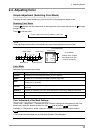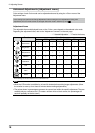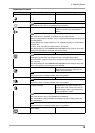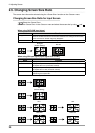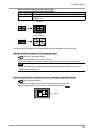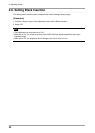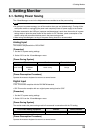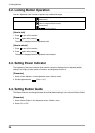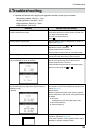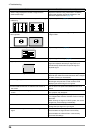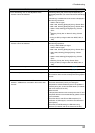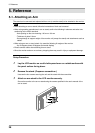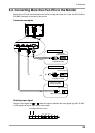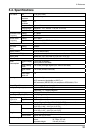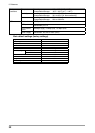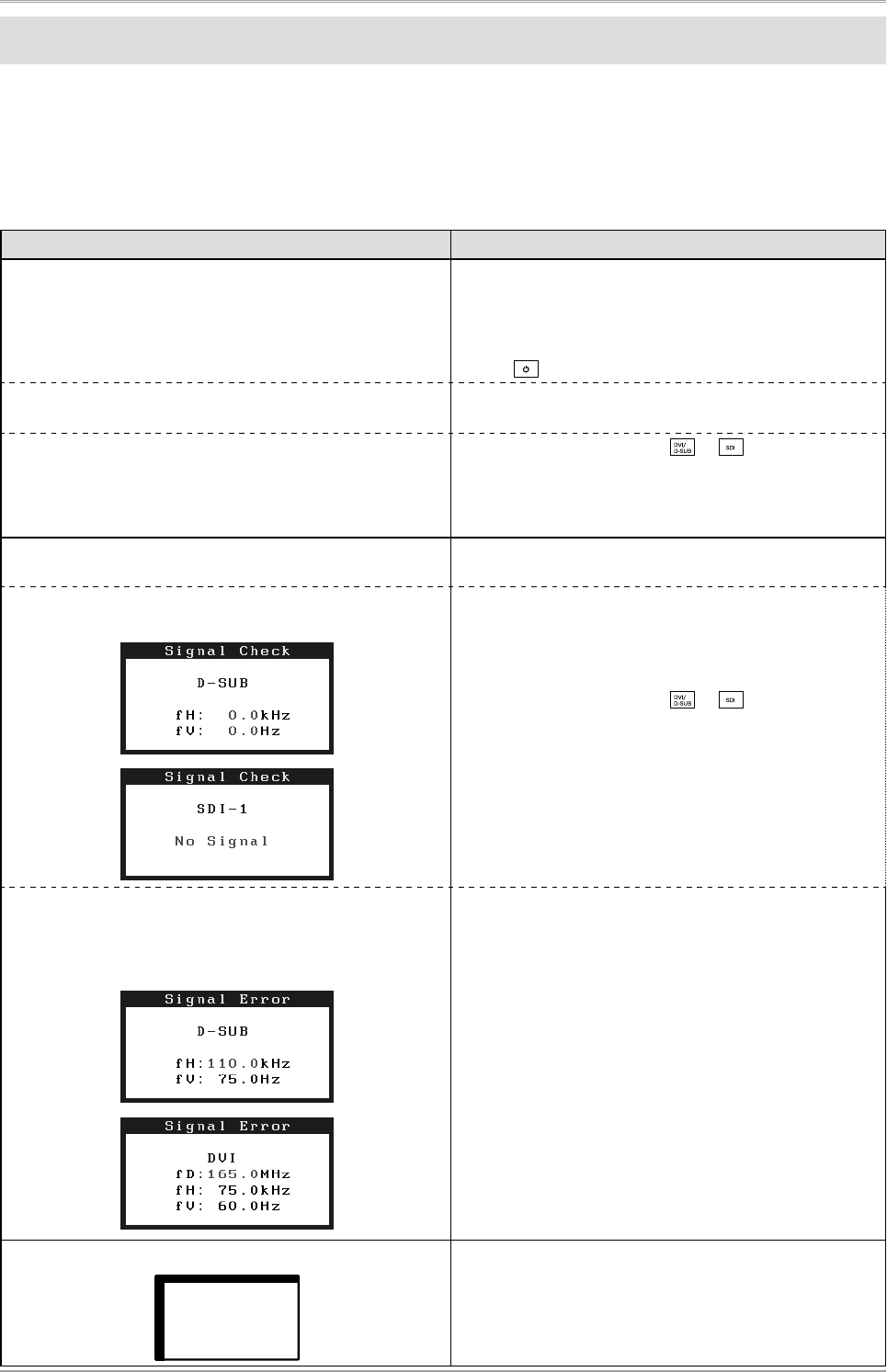
4.Troubleshooting
25
4.Troubleshooting
If a problem still remains after applying the suggested remedies, contact your local dealer.
•
No-picture problems : See No.1 - No.2
•
Imaging problems : See No.3 - No.16
•
Other problems : See No.17 - No.21
•
USB problems : See No.22
Problems Possible cause and remedy
1. No picture
•
Power indicator does not light.
•
Check whether the power cord is connected correctly. If
the problem persists, turn off the monitor, and then turn
it on again a few minutes later.
•
Turn the main power switch on.
•
Press
.
•
Power indicator is lighting blue.
•
Set each adjusting value in <Brightness> or <Gain> to
higher level (page 18).
•
Power indicator is lighting orange.
•
Switch the input signal with
or .
•
Operate the mouse or keyboard.
•
Check whether the PC is turned on.
•
Check whether the signal cable is connected properly.
2. The message below appears. This message appears when the signal is not input
correctly even when the monitor functions properly.
•
This message appears when no signal is input.
(This is displayed for about 40 seconds)
•
The message shown left may appear, because some
PCs do not output the signal soon after power-on.
•
Check whether the PC is turned on.
•
Check whether the signal cable is connected properly.
•
Switch the input signal with
or .
•
The message below shows that the input signal is out of
the specified frequency range. (Such signal frequency is
displayed in red.)
Example:
•
Check whether the signal setting of your PC matches
the resolution and the vertical frequency settings for the
monitor (page 11).
•
Reboot the PC.
•
Select an appropriate display mode using the graphics
board’s utility. Refer to the manual of the graphics board
for details.
fD: Dot Clock
(Displayed only when the digital signal inputs)
fH: Horizontal Frequency
fV: Vertical Frequency
3. Display position is incorrect.
•
Move the image to the correct position using the
<Position> adjustment. (page 16).
•
If the problem persists, use the graphics board’s utility if
available to change the display position.