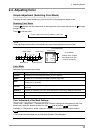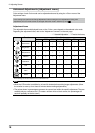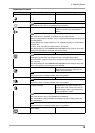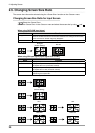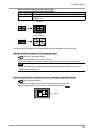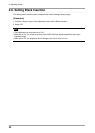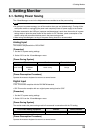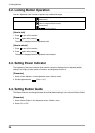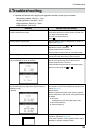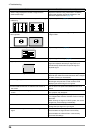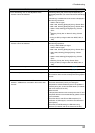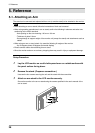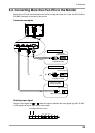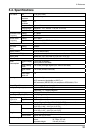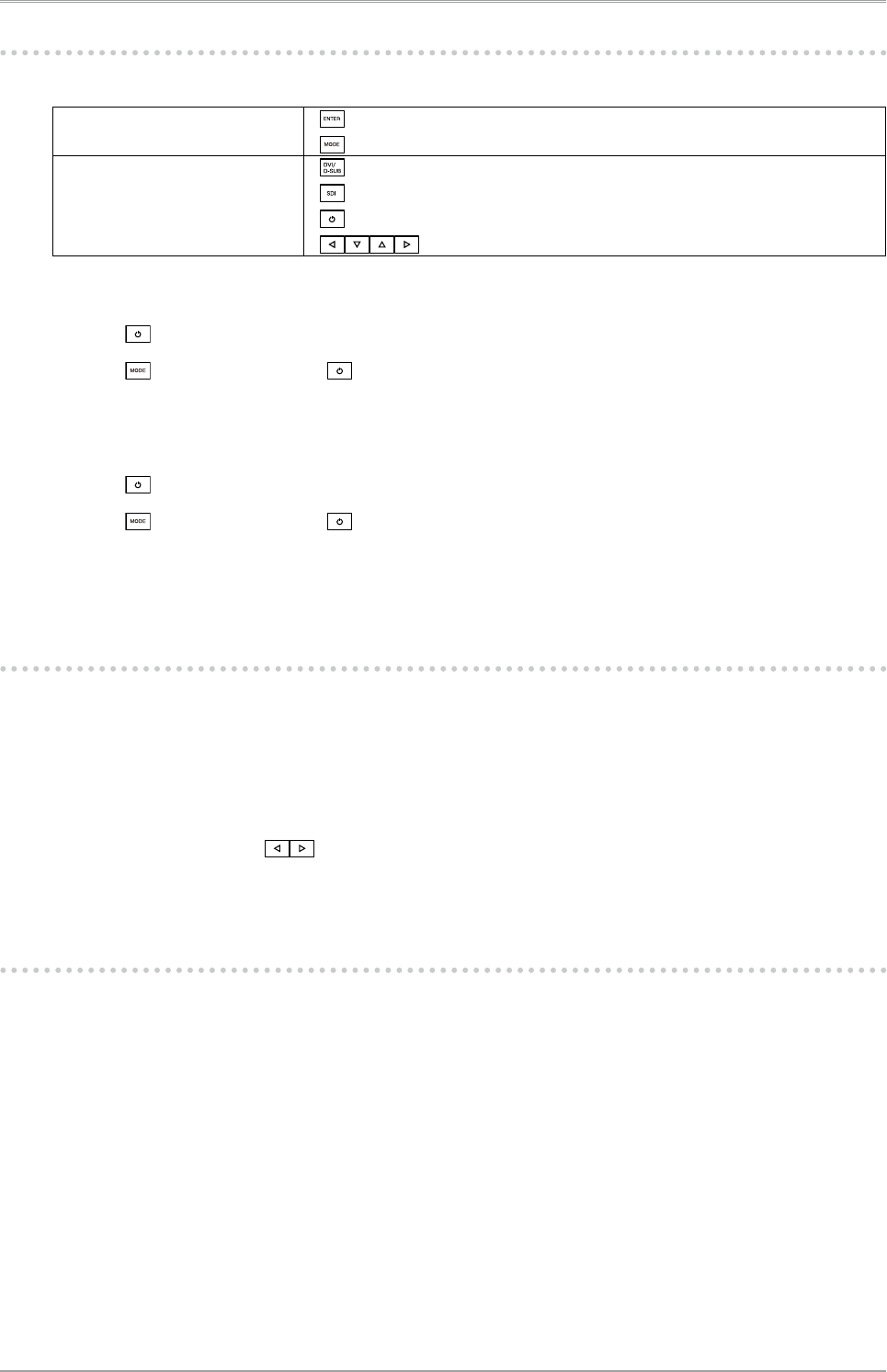
24
3. Setting Monitor
3-2. Locking Button Operation
Use the “Adjustment Lock” function to prevent any accidental changes.
Buttons that can be locked
•
(Enter button) / Adjustments/settings using
•
(Mode button)
Buttons that cannot be locked
•
(DVI/D-SUB Input Signal Selection button)
•
(SDI Input Signal Selection button)
•
(Power button)
•
(Control buttons)
[How to lock]
1. Press to turn off the monitor.
2. Press again while pressing .
The screen is displayed with the adjustment lock.
[How to unlock]
1. Press to turn off the monitor.
2. Press
again while pressing .
The screen is displayed with the adjustment lock released.
3-3. Setting Power Indicator
The brightness of the power indicator (blue) when the screen is displayed can be adjusted (default
setting is set to light up when power is turned on, and brightness is set to 4).
[Procedure]
1. Select <Power Indicator> in the Adjustment menu <Others> menu.
2. Set the brightness with (Off or 1 to 7).
3-4. Setting Button Guide
The Button Guide can be changed between show/hide (default setting is set to show the Button Guide).
[Procedure]
1. Select <Button Guide> in the Adjustment menu <Others> menu.
2. Select “On” or “Off”.