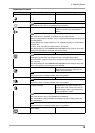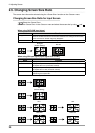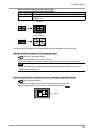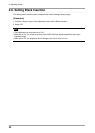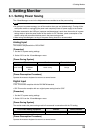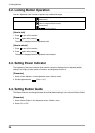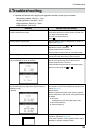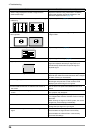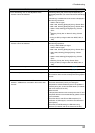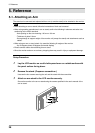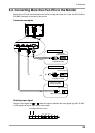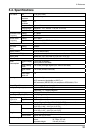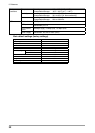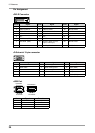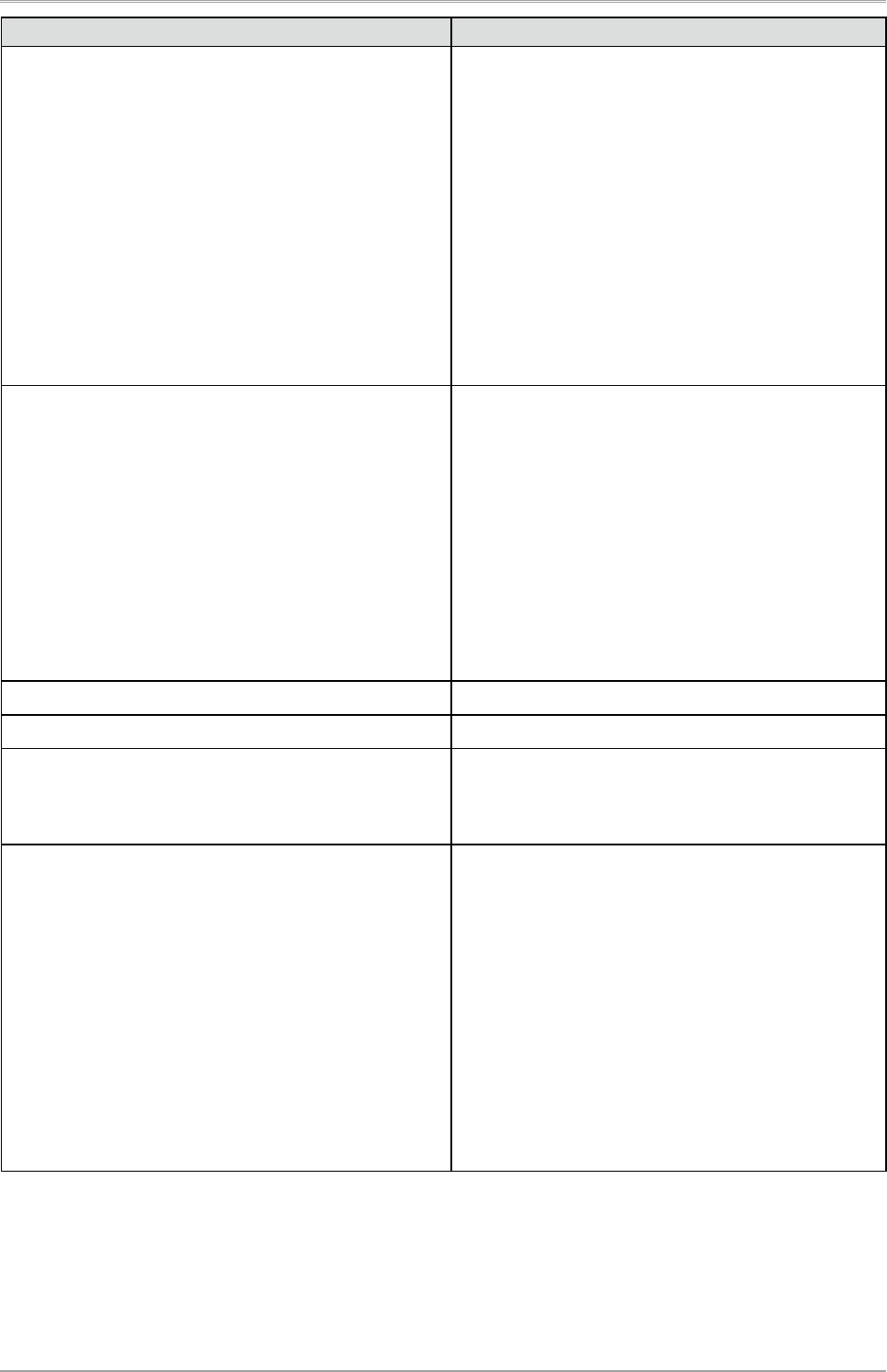
4.Troubleshooting
27
Problems Possible cause and remedy
17.The <Smoothing> icon on the Adjustment menu
<Screen> cannot be selected.
•
Smoothing setting may not be required depending on
the display resolution. (You cannot choose the smoothing
icon.)
•
<Smoothing> is disabled when the screen is displayed in
the following resolutions.
•
1920 x 1200 or higher
•
800 × 600, selecting [Enlarged] duirng <Screen Size>
•
960 × 600, selecting [Enlarged] duirng <Screen Size>
•
1600 × 1200, selecting [Enlarged] duirng <Screen
Size>
•
Selecting “Dot by Dot” or “Normal” during <Screen
Size>
•
Using an SDI input signal other than NTSC, PAL, or
720p
18.The <Sharpness> icon on the Adjustment menu
<Screen> cannot be selected.
•
<Smoothing> is disabled when the screen is displayed in
the following resolutions.
•
Using a DVI/D-SUB input signal
•
1920 x 1200 or higher
•
800 × 600, selecting [Enlarged] duirng <Screen Size>
•
960 × 600, selecting [Enlarged] duirng <Screen
Size>
•
1600 × 1200, selecting [Enlarged] duirng <Screen
Size>
•
Selecting “Dot by Dot” during <Screen Size>
•
Using an SDI input signal other than NTSC, PAL, or
720p
19.The Main menu of Adjustment menu does not start.
•
Check for Adjustment Lock function (page 24).
20.The Color Mode menu does not start.
•
Check for Adjustment Lock function (page 24).
21.The auto adjust function does not work correctly.
•
This function does not work when digital signal is input.
•
This function does not work correctly with some graphics
boards.
22.The monitor connected with the USB cable is not
detected. / USB devices connected to the monitor does
not work.
•
Check that the USB cable is correctly connected.
•
Check the downstream ports by connecting the
peripherals to other downstream ports. If the problem is
solved by doing this, contact an EIZO dealer. (For details,
refer to the manual of the PC.)
•
Reboot the PC
•
If the peripheral devices work correctly when the PC and
peripheral devices are connected directly, please contact
your local dealer.
•
Check that the PC and OS are USB compliant. (For
verification of USB support, consult the manufacturer of
each system.)
•
Check the PC’s BIOS setting for USB when using
windows. (For details, refer to the manual of the PC.)