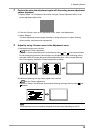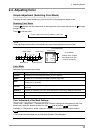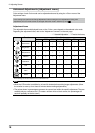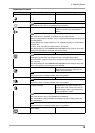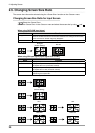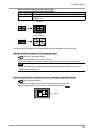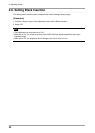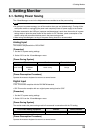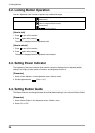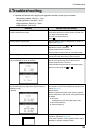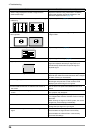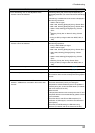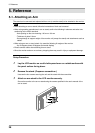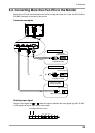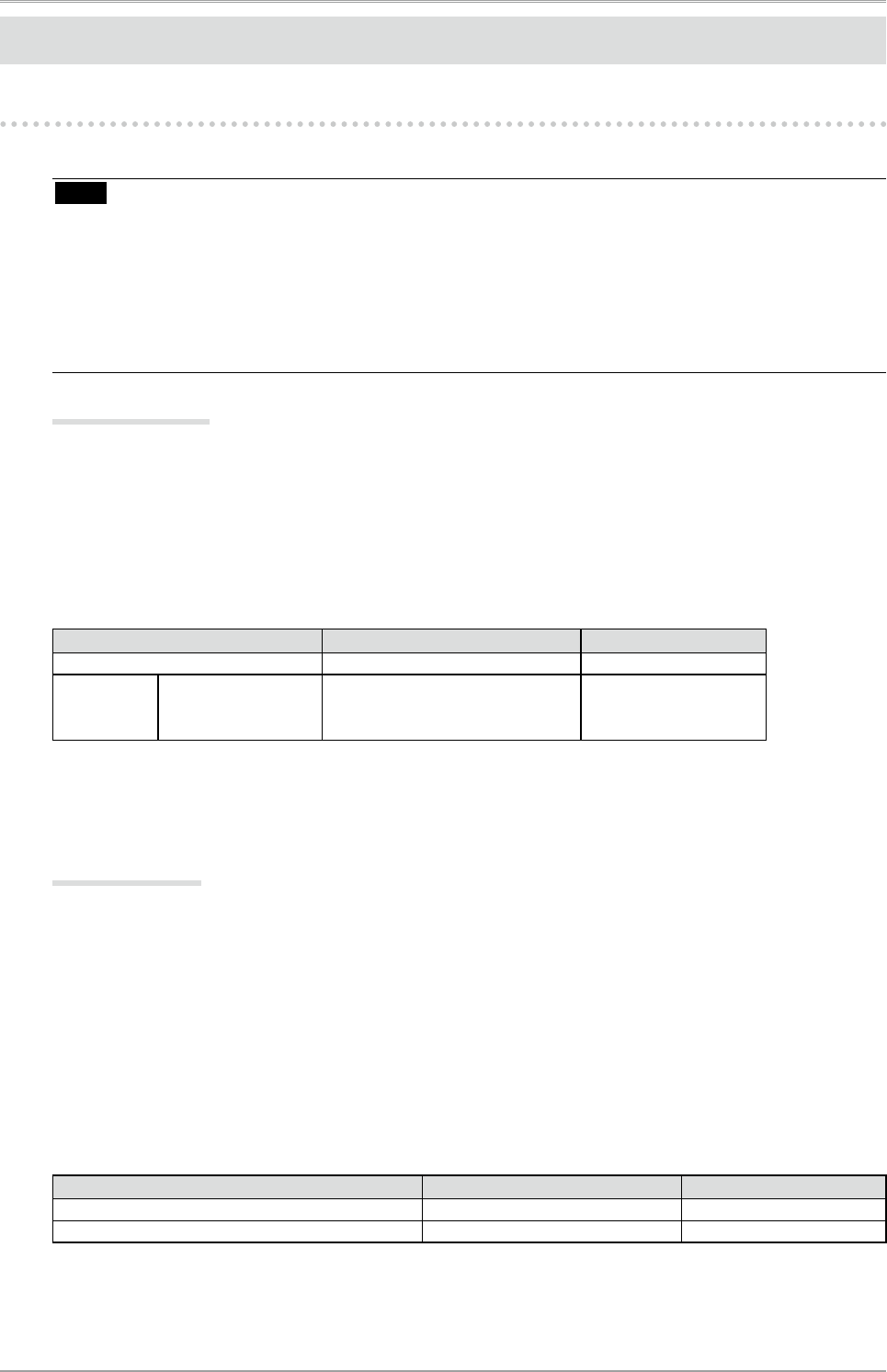
3. Setting Monitor
23
3. Setting Monitor
3-1. Setting Power Saving
The <PowerManager> menu in the Adjustment menu enables to set the power saving.
Note
• Do your part to conserve energy, turn off the monitor when you are finished using it. Turning off the
main power switch or unplugging the power cord completely shuts off power supply to the monitor.
• Devices connected to the USB port (upstream and downstream) work when the monitor is in power
saving mode or when the power button of the monitor is Off. Therefore, power consumption of the
monitor varies with connected devices even in the power saving mode.
• When using ColorNavigator, turning of the power saving function is recommended.
Analog Input
This monitor complies with the “VESA DPM”.
[Procedure]
1. Set the PC’s power saving settings.
2. Select “On” from the <PowerManager> menu.
[Power Saving System]
PC Monitor Power Indicator
ON Operation Blue
Power saving
STAND-BY
SUSPEND
OFF
Power saving Orange
[Power Resumption Procedure]
Operate the mouse or keyboard to return to a normal screen.
Digital Input
• DVI: This monitor complies with the DVI DMPM standard.
• SDI: This monitor complies with our original power saving function “SDI”.
[Procedure]
1. Set the PC’s power saving settings.
2. Select “On” from the <PowerManager> menu.
[Power Saving System]
The monitor enters the power saving mode in five seconds in connection with the PC setting.
PC or Video Editing Equipment Monitor Power Indicator
ON Operation Blue
Power saving Power saving Orange
[Power Resumption Procedure]
Operate the mouse or keyboard to return to a normal screen.