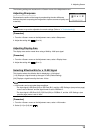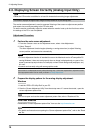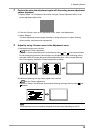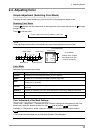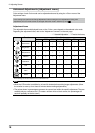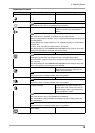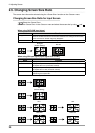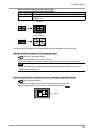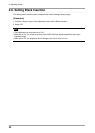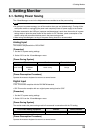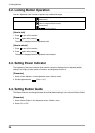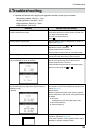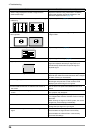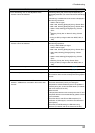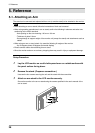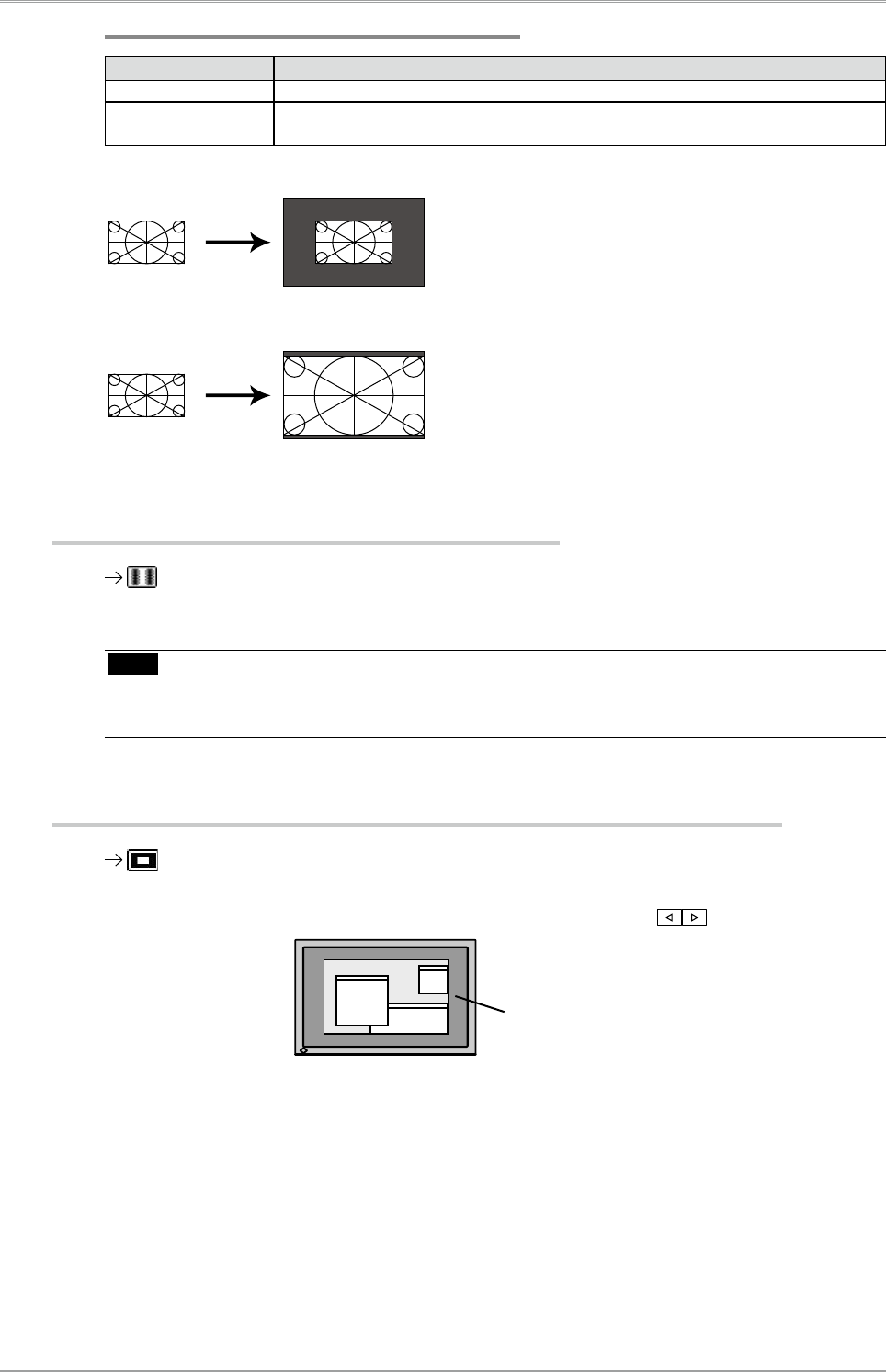
2. Adjusting Screen
21
When using SDI input signal (input signal 720p)
Mode Function
Dot by Dot Displays the picture on the screen using the same resolution of the input signal.
Enlarged Displays the input video expanded to a vertical resolution of 1080 while maintaining
the aspect ratio.
Dot by Dot
Enlarged
(Default Setting)
The setting must be adjusted in the following instances after changing the screen size ratio.
Smooth the blurred texts of the enlarged screen.
Switch the <Smoothing> setting.
Select the suitable level from 1 - 5 (Soft - Sharp).
Select <Smoothing> in the <Screen> menu and adjust by using the right and left switches.
Note
•
Smoothing setting may not be required depending on the display resolution. (You cannot
choose the smoothing icon.)
Set the brightness of the black area surrounding the displayed image.
Set the <Border Intensity>.
In “Normal” or “Enlarged” mode, the outer area (border) may appear black.
Select <BorderIntensity> in the <Others> menu and adjust by using
.
Border