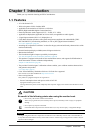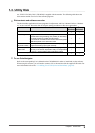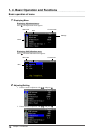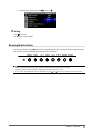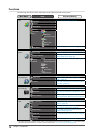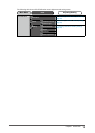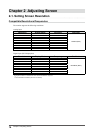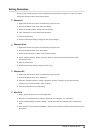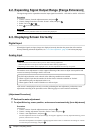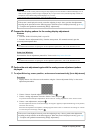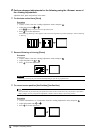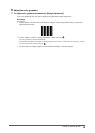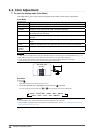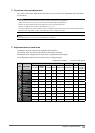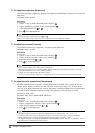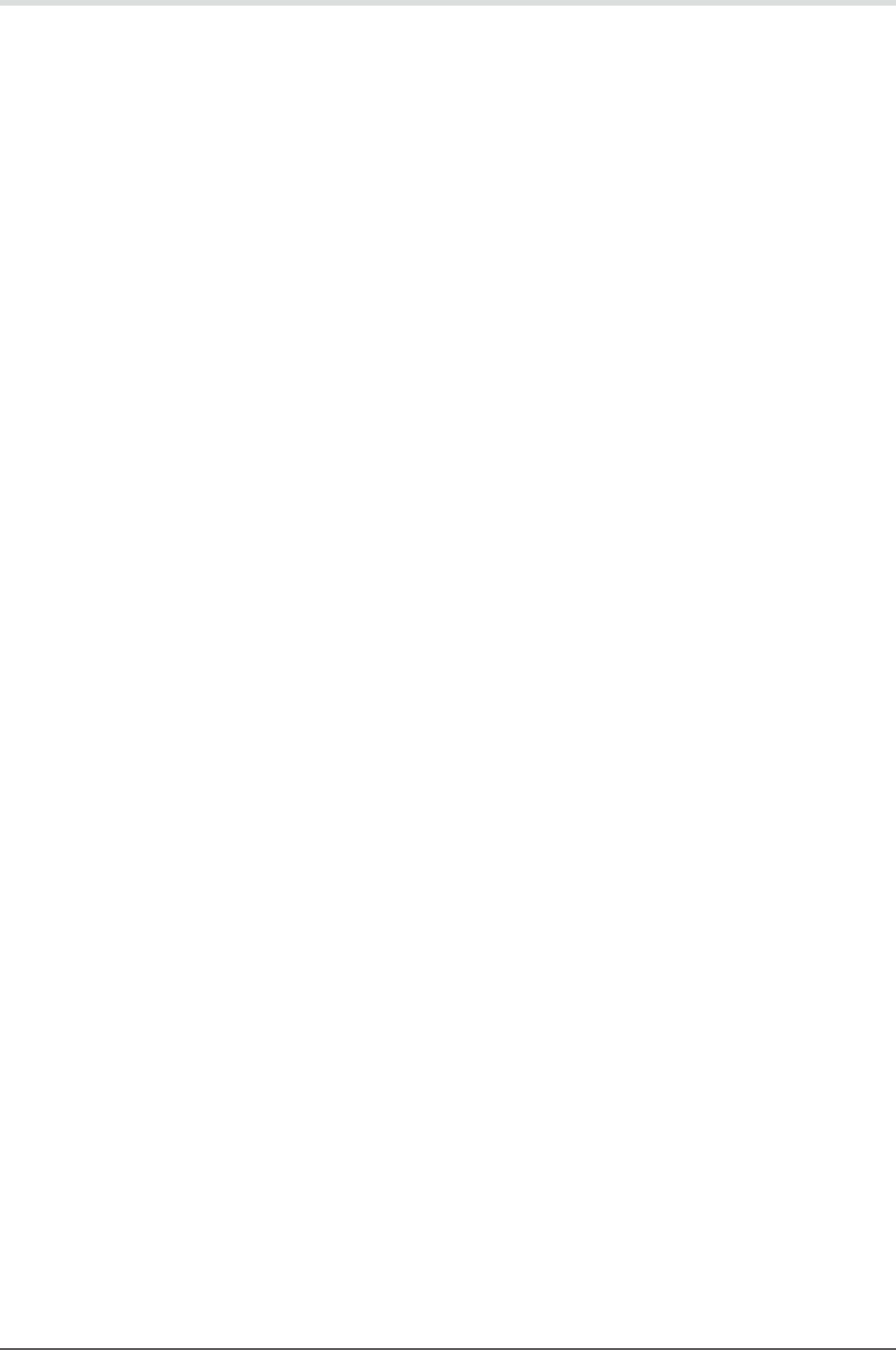
15
Chapter 2 Adjusting Screen
Setting Resolution
When you connect the monitor to the PC and nd that the resolution is improper, or when you want to
change the resolution, follow the procedure below.
●
Windows 7
1. Right-click the mouse anywhere on the desktop except for icons.
2. From the displayed menu, click “Screen resolution”.
3. On the “Screen Resolution” dialog, select the monitor.
4. Click “Resolution” to select the desired resolution.
5. Click the [OK] button.
6. When a conrmation dialog is displayed, click [Keep changes].
●
Windows Vista
1. Right-click the mouse anywhere on the desktop except for icons.
2. From the displayed menu, click “Personalize”.
3. On the “Personalization” window, click “Display Settings”.
4. On the “Display Settings” dialog, select the “Monitor” tab and select desired resolution in the
“Resolution” eld.
5. Click the [OK] button.
6. When a conrmation dialog is displayed, click [Yes].
●
Windows XP
1. Right-click the mouse anywhere on the desktop except for icons.
2. From the displayed menu, click “Properties”.
3. When the “Display Properties” dialog is displayed, click the “Settings” tab and select desired
resolution for “Screen resolution” under “Display”.
4. Click the [OK] button to close the dialog.
●
Mac OS X
1. Select “System Preferences” from the Apple menu.
2. When the “System Preferences” dialog is displayed, click “Displays” for “Hardware”.
3. On the displayed dialog, select the “Display” tab and select desired resolution in the “Resolutions”
eld.
4. Your selection will be reected immediately. When you are satised with the selected resolution, close
the window.