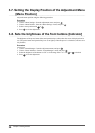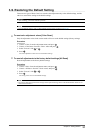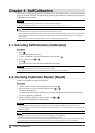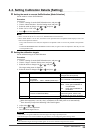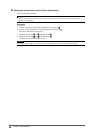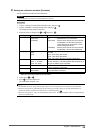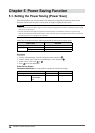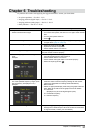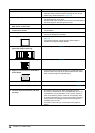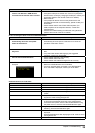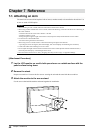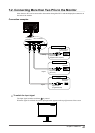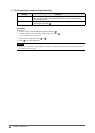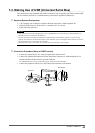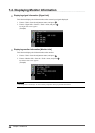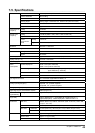38
Chapter 6 Troubleshooting
Problems Possible cause and remedy
4. Characters are blurred • Check whether the signal setting of your PC matches the
resolution and the vertical frequency settings for the monitor.
• Adjust using <Outline Enhancer>. (page 24)
5. Afterimages appear • Afterimages are particular to LCD monitors. Avoid displaying
the same image for a long time.
• Use the screen saver or power save function to avoid displaying
the same image for extended periods of time.
6. Green/red/blue/white dots or defective
dots remain on the screen.
• This is due to LCD panel characteristics and is not a failure.
7. Interference patterns or pressure marks
remain on the screen.
• Leave the monitor with a white or black screen. The symptom
may disappear.
8. Noise appears on the screen. • When entering the signals of HDCP system, the normal images
may not be displayed immediately.
9. Display position is incorrect.
• Adjust image position using <Hor.Position> or <Ver.Position>.
(page 18)
• If the problem persists, use the graphics board’s utility if
available to change the display position.
10. Vertical bars appear on the screen or a
part of the image is ickering.
• Adjust using <Clock>. (page 18)
11. Whole screen is ickering or blurring.
• Adjust using <Phase>. (page 18)
12. Upper part of the screen is distorted as
shown below.
• This is caused when both composite sync (X-OR) signal and
separate vertical sync signal are input simultaneously. Select
either composite signal or separate signal.
13. The adjustment menu does not appear. • Check whether the operation lock function works. (page 27)
14. Mode menu does not appear. • Check whether the operation lock function works. (page 27)
15. The auto adjust function does not work
correctly.
• This function does not work when digital signal is input.
• This function is intended for use on the Macintosh and on AT-
compatible PC running Windows. It may not work properly in
either of the following cases. It does not work properly when
an image is displayed only on a part of the screen (command
prompt window, for example) or when a black background
(wallpaper, etc.) is in use.
• This function does not work correctly with some graphics
boards.