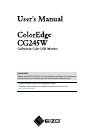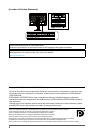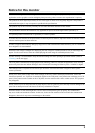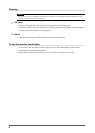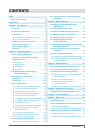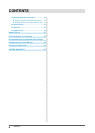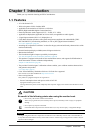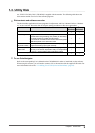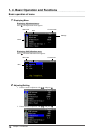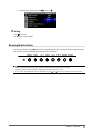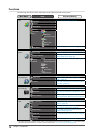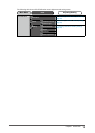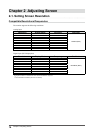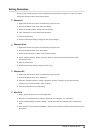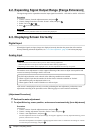8
Chapter 1 Introduction
NOTE
• This monitor supports the Portrait/Landscape display. This function allows you to change the orientation of the
Adjustment menu when using the monitor screen in vertical display position. (Refer to “3-4. Setting Orientation
[Orientation]” (page 28).)
• For using the monitor with “Portrait” position, the graphics board supporting portrait display is required. When
using the monitor with “Portrait” position, the setting needs to be changed depending on the graphics board used
in your PC. Refer to the manual of the graphics board for details.
1-2. Controls and Functions
16
12
17
11
13
15
1 2 3 4 5 6 7 8
9 10
14
1 Ambient Light Sensor Measures ambient light.
2
button
Switches input signals for display images.
3
button
Allows you to switch the Color Mode.
4
button
Displays the SelfCalibration menu.
5
button
Cancels the adjustment/setting or exit the adjustment menu.
6
buttons
Chooses an adjustment item or increases/decreases adjusted values for
advanced adjustments using the Adjustment menu.
7
button
Displays the Adjustment menu, determines an item on the menu screen,
and saves values adjusted.
8
button
Turns the power on or off.
Indicates monitor’s operation status.
Blue : Operating
Flashing blue
(2 times for each)
: In the following cases, this noties that recalibration
is required.
• When the timer is set in ColorNavigator (CAL mode)
• When the SelfCalibration schedule is set
Orange : Power saving
Off : Power off
9 Main Power switch Turns the main power on or off.
10 Power connector Connects the power cord.
11 Input signal connectors Display Port Connector x 1
12 Input signal connectors DVI-I Connector x 2
13 USB port (Up) Connects the USB cable to use the software that needs USB
connection, or to use USB Hub function.
14 USB port (Down) Connects a peripheral USB dirive.
15 Stand Used to adjust the height and angle of the monitor screen.
16 Security lock slot Complies with Kensington's MicroSaver security system.
17 Cable holder Covers the monitor cables.
Adjustment menu