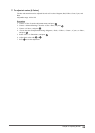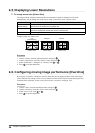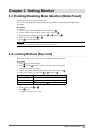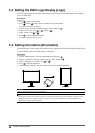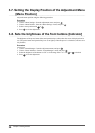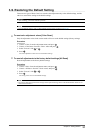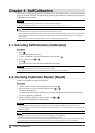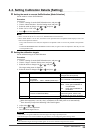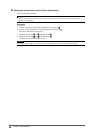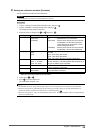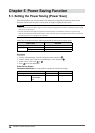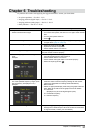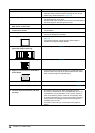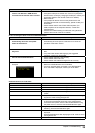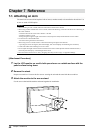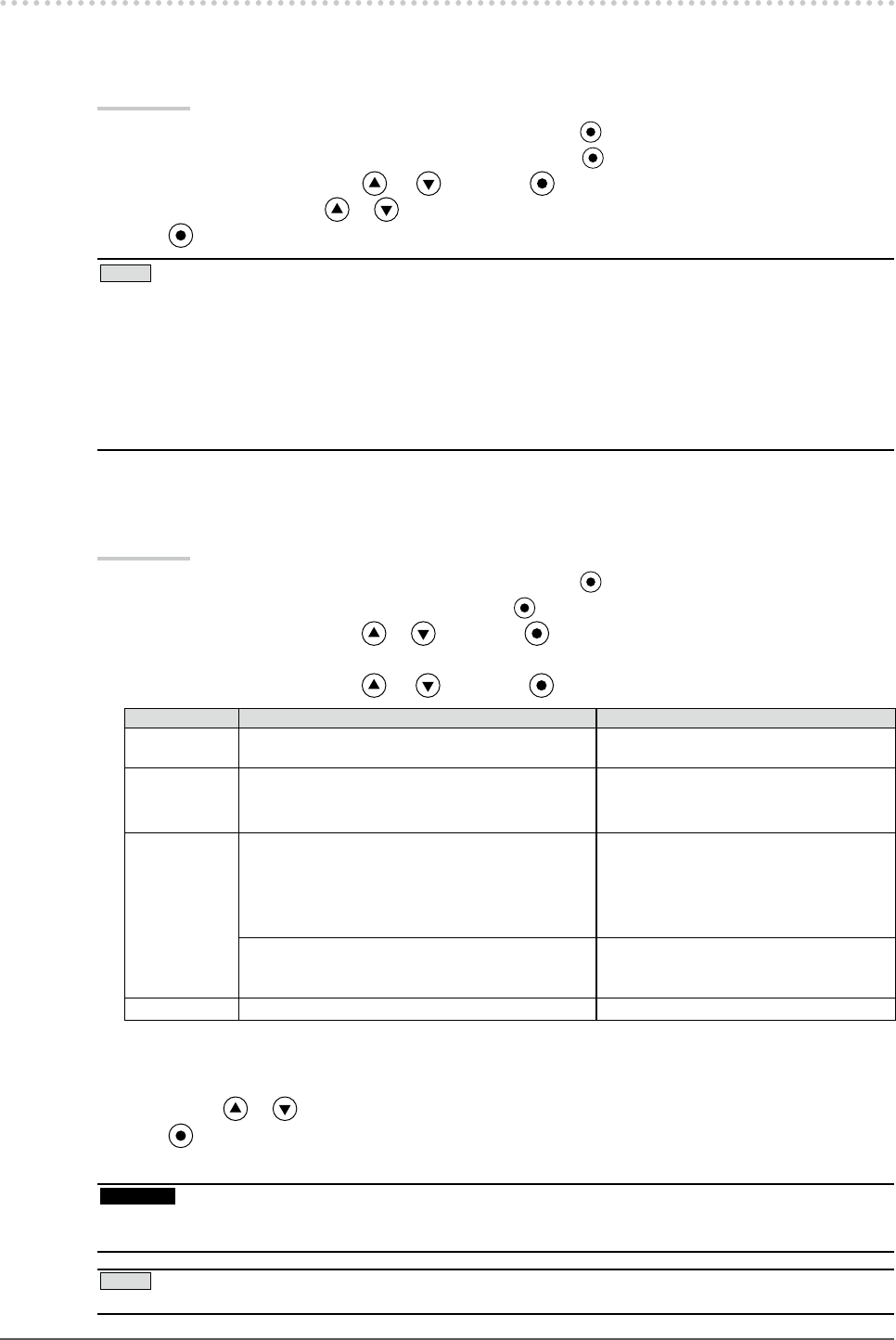
33
Chapter 4 SelfCalibration
4-3. Setting Calibration Details [Setting]
●
Setting the mode to execute SelfCalibration [Mode Selection]
Set the mode to execute SelfCalibration.
Procedure
1. Choose <Setting> from the SelfCalibration menu, and press
.
2. Choose <Mode Selection> from the Setting menu, and press .
3. Select the mode to change with or , and press .
4. Select “On” or “Off” with or .
5. Press to exit the adjustment.
NOTE
• When “CAL1/CAL2/CAL3” is set to “On”, SelfCalibration can be executed.
• When
“Other Modes” is set to “On”, the monitor color reproduction area is updated and the display in each color
mode will be adjusted as follows:
- In any mode other than CAL mode, the temperature is adjusted so that it is as close as possible to the specied
value.
- In Adobe RGB/sRGB/EBU/REC709/SMPTE-C/DCI modes, the gamut values are adjusted so that they are close
to each specied value.
●
Setting the calibration targets
Set the calibration targets for SelfCalibration.
Procedure
1. Choose <Setting> from the SelfCalibration menu, and press
.
2. Choose <Target> from the Setting menu, and press .
3. Select the items to change with or , and press .
The target setting menu is displayed.
4. Select the items to change with or , and press .
Setting Item Setting Range Setting
Brightness 30 - 250 cd/m2 Set the brightness of the monitor using
the brightness value (cd/m2).
White Point
Color
coordinates
: 0.2400 - 0.4500
*1
Temperature : 4000 - 10000K (100K Unit)
*2
Set the monitor White Point using the
color coordinate or Temperature.
Color Gamut Native/User Set whether to calibrate color gamut.
Native : Color gamut calibration is
not performed.
User : Color gamut calibration is
performed.
0.0000 - 1.0000
(For each of Red/Green/Blue)
To calibrate the monitor color
reproduction gamut, set the color
coordinates for red, green, and blue.
Gamma 1.6 - 2.7 (0.1 Unit)
*3
Set the monitor gamma values.
*1
When the color coordinates are set, the temperature changes to [User].
*2
When the temperature is set, the x and y coordinates of the white point are set automatically.
*3
These become [Fixed] when calibrating with ColorNavigator.
5. Adjust using or .
6. Press to exit the adjustment.
The calibration targets are set.
Attention
• Only set the color gamut calibration when the target color range is precisely known.
• If ColorNavigator was used to calibrate the grey balance, do not change the gamma setting values.
NOTE
• The calibration targets set using ColorNavigator are set as the calibration targets for the monitor.