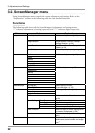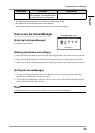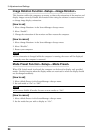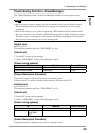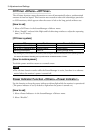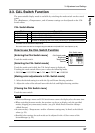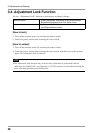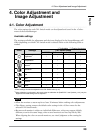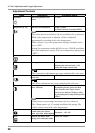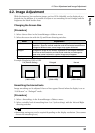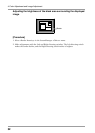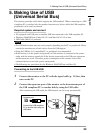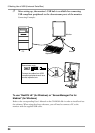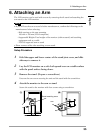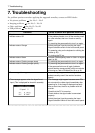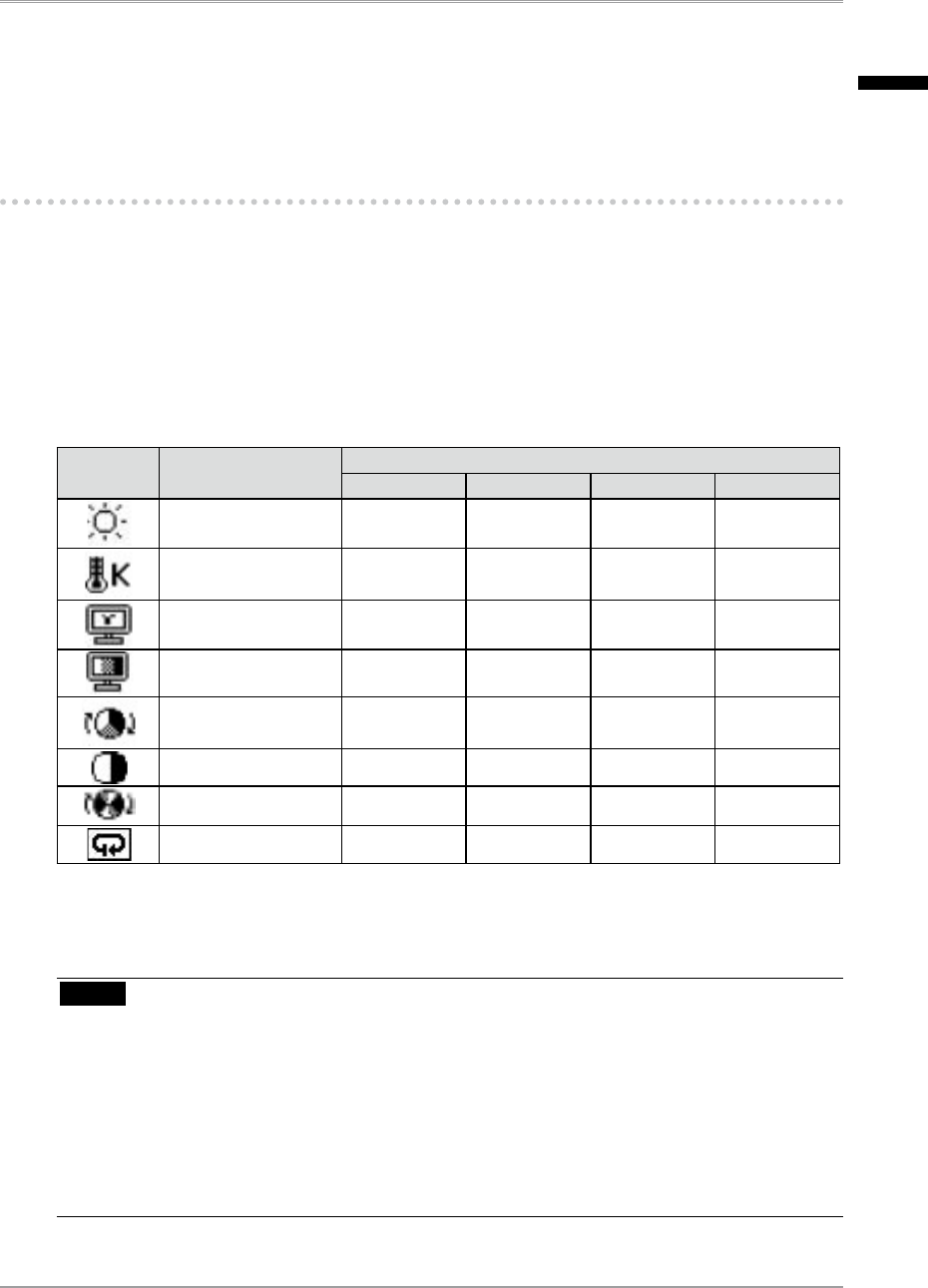
4. Color Adjustment and Image Adjustment
29
4. Color Adjustment and
Image Adjustment
4-1. Color Adjustment
The color settings for each CAL Switch mode can be adjusted and saved in the <Color>
menu of the ScreenManager.
Available settings
The settings available for adjustment and the icons displayed in the ScreenManager will
differ depending on which CAL Switch mode is selected. Refer to the following table as
needed.
“
√
”: Adjustable “-”: Fixed at the factory
Icons Settings CAL Switch Mode
1 - DICOM
2 - Custom
*
2
3 - CAL 4 - Text
Brightnes
s
*
1
√
√
√
√
Temperatur
e
*
1
-
√
-
√
Gamm
a
*
1
-
√
-
√
Saturation -
√
-
√
Hue -
√
-
√
Gain -
√
- -
6 colors -
√
- -
Reset
√
√
√
√
*1
These settings can also be adjusted on the CAL Switch menu (p. 27).
*2
When calibration is performed in this mode using the calibration kit (RadiCS LE / see Optional, p. 42), only the
brightness and reset settings can be adjusted.
NOTE
• Allow the monitor to warm up for at least 30 minutes before making color adjustments.
• The <Reset> setting restores the default color settings in the <Color> menu for the
selected CAL Switch mode.
• Because each monitor is subject to individual differences, colors may appear slightly
different, even for the same image, when several monitors are lined up side-by-side.
When aligning the color on several monitors, use visual judgment to fine-tuning the
settings.
English