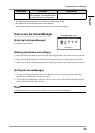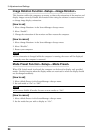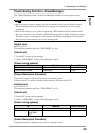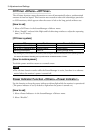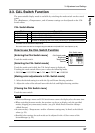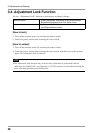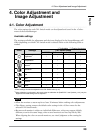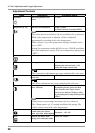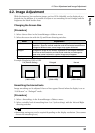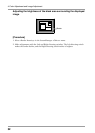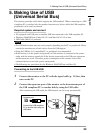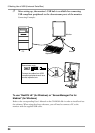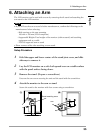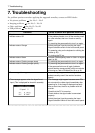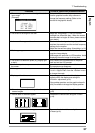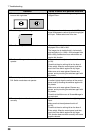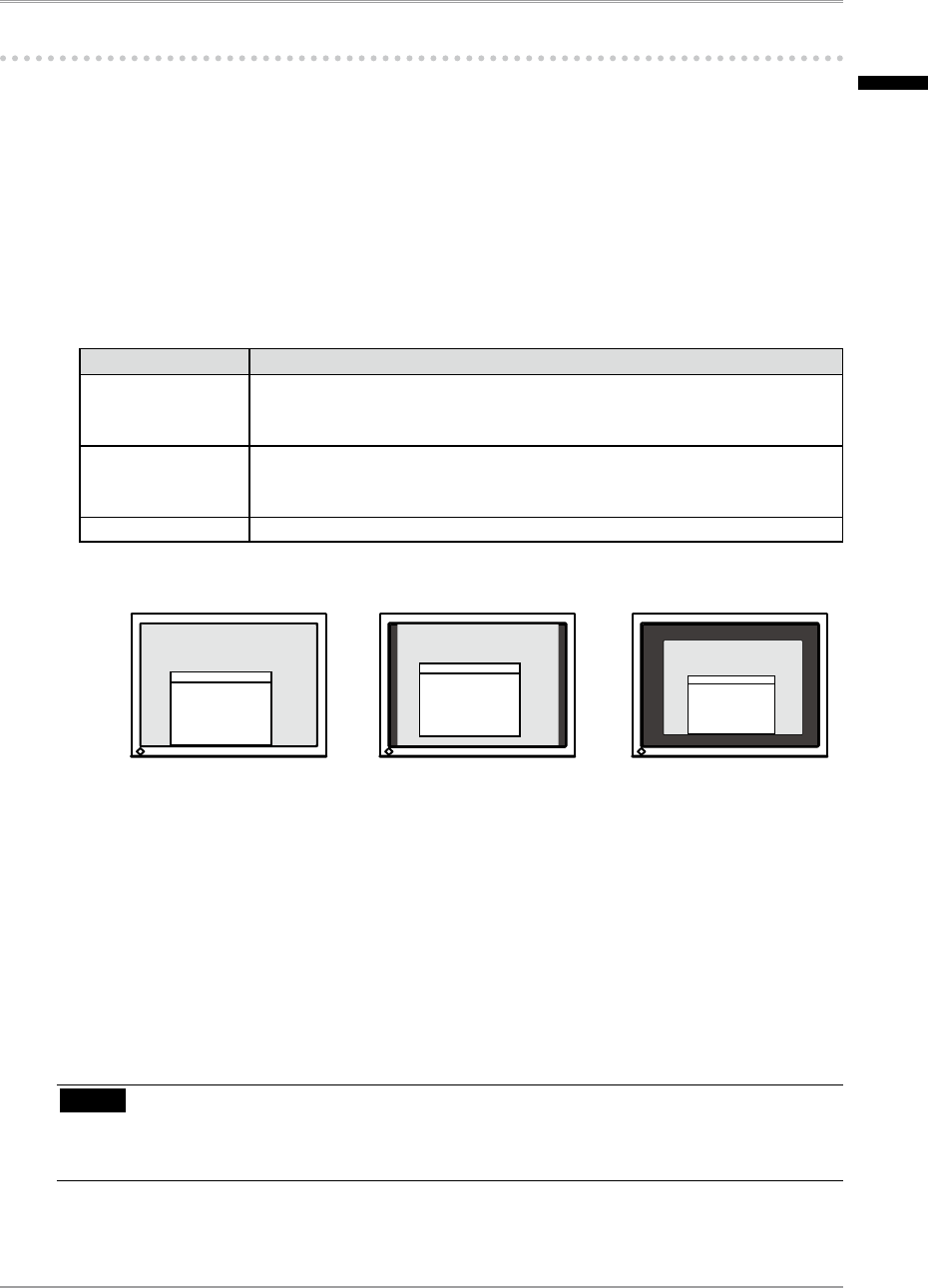
4. Color Adjustment and Image Adjustment
31
4-2. Image Adjustment
With this function, low-resolution images, such as VGA 640x480, can be displayed at a
desired size. In addition, it is possible to adjust or set smoothing for such images and the
brightness for blank border areas.
Changing the Screen Size
[Procedure]
1. Select <Screen Size> in the ScreenManager <Others> menu.
2. Select the screen size with the Up and Down directing switches.
Menu Explanation
Full Screen Stretches the image to cover the full screen, regardless of the image's
resolution. Since the vertical resolution and the horizontal resolution are
enlarged at different rates, some images may appear distorted.
Enlarged Enlarges the image on the screen, regardless of the image's resolution.
Since the vertical resolution and horizontal resolution are enlarged at
same rates, some horizontal or vertical image may disappear.
Normal Displays the image at the actual Screen resolution.
Example: Displaying 1280 x 1024
Smoothing the blurred texts
Image smoothing can be adjusted if text or lines appear blurred when the display is set to
“Full Screen” or “Enlarged” mode.
[Procedure]
1. Select < Smoothing> in the ScreenManager <Others> menu.
2. Select a suitable level of smoothing from 1 to 5 (soft to sharp) with the Left and Right
directing switches.
NOTE
• Smoothing setting may not be required depending on the display resolution. (You cannot
choose the smoothing icon.)
Full (Default Setting) Enlarged Normal
(1600×1200)
(1500×1200)
(1280×1024)
English