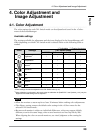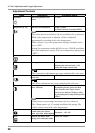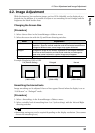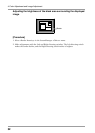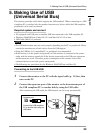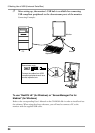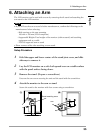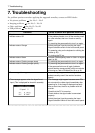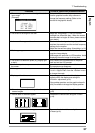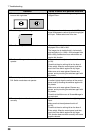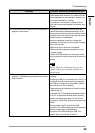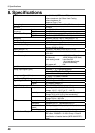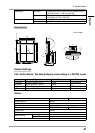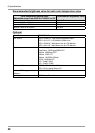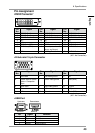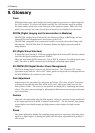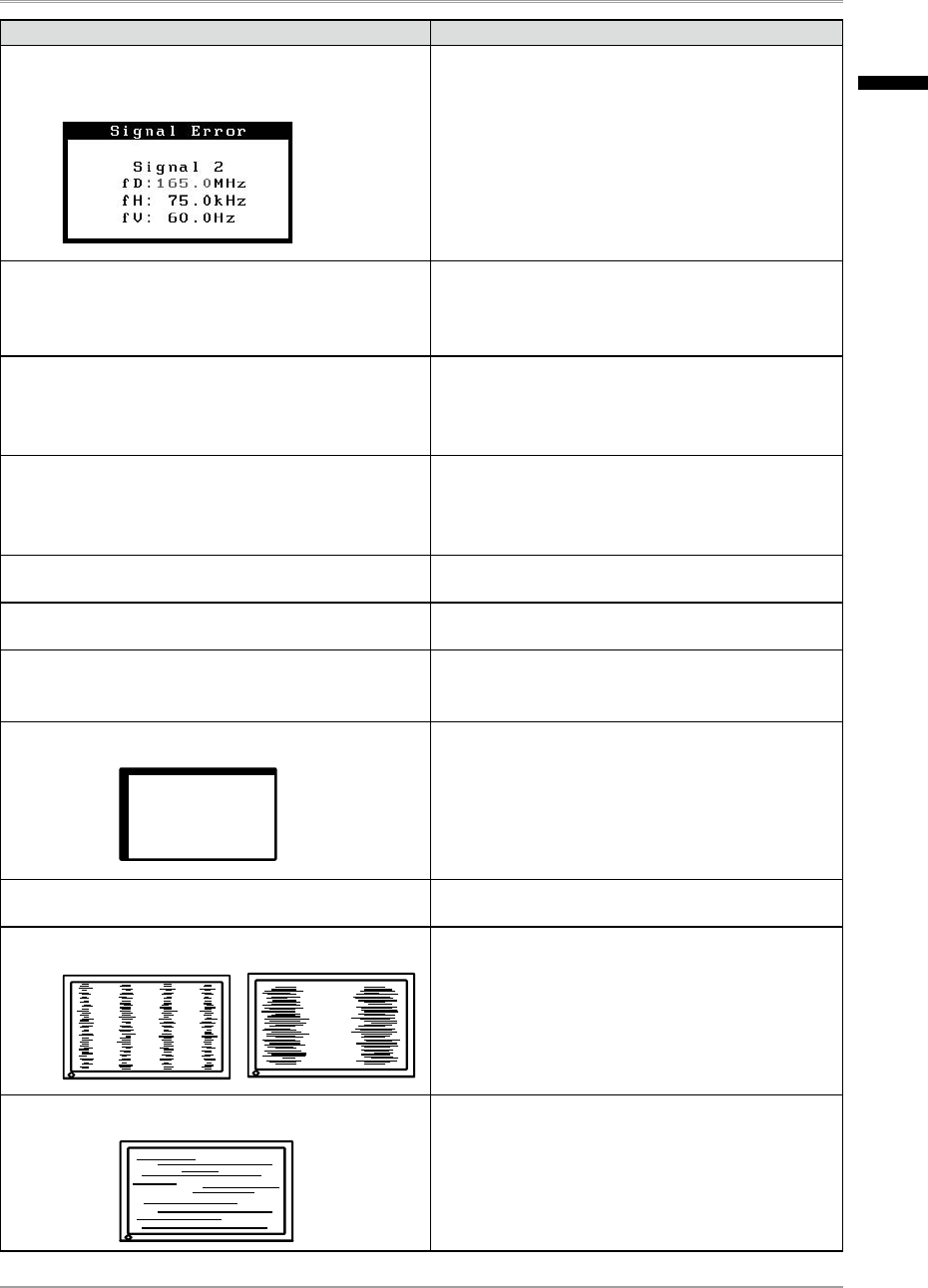
7. Troubleshooting
37
Problems Points to check with possible solutions
•
The message appears when the signal is out of
input range.
(Example)
•
Reboot the PC.
•
Use the graphics board’s utility software to
change the frequency setting. (Refer to the
manual of the graphics board.)
3. The screen is too bright or too dark.
•
Adjust the <Brightness> . (The LCD monitor
backlight has a fixed life span. When the screen
becomes dark or begins to flicker, please contact
your dealer.)
4. Letters and lines appear blurred.
•
Check whether the signal setting of your PC
matches the resolution and the vertical frequency
settings for the monitor.
•
Adjust the blurred lines using <Smoothing> (p.31)
5. Afterimages appear.
•
Use a screen saver or off timer function for a
long-time image display.
•
Afterimages are particular to LCD monitors. Avoid
displaying the same image for a long time.
6. The screen has defective pixels (e.g. slightly light
or dark).
•
This is due to the characteristics of the panel
itself and not the LCD product.
7. Interference patterns or pressure marks remain on
the screen.
•
Leave the monitor with a white or black screen.
The symptom may disappear.
8. Noise appears on the screen.
•
When entering the signals of analog input, select
1 to 4 in <Signal Filter> from the <Screen> menu
to change the mode
9. Display position is incorrect.
•
Adjust image position so that it is displayed
properly within the display area using the
<Position> adjustment (p.19).
•
If the problem persists, use the graphics board’s
utility if available to change the display position.
10. Screen image is smaller or larger than the actual
screen images.
•
Adjust the resolution using the <Resolution>.
(p.20)
11. Vertical bars of distortion appear.
•
Decrease the vertical bars using the <Clock>.
(p.18).
12. Horizontal bars of distortion appear.
•
Decrease the horizontal bars using the
<Phase>(p.19).
English