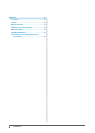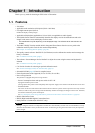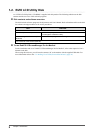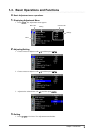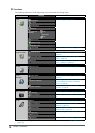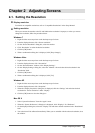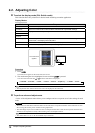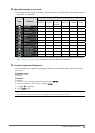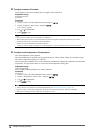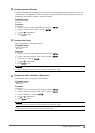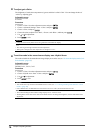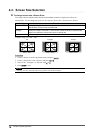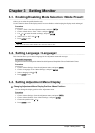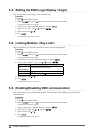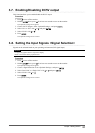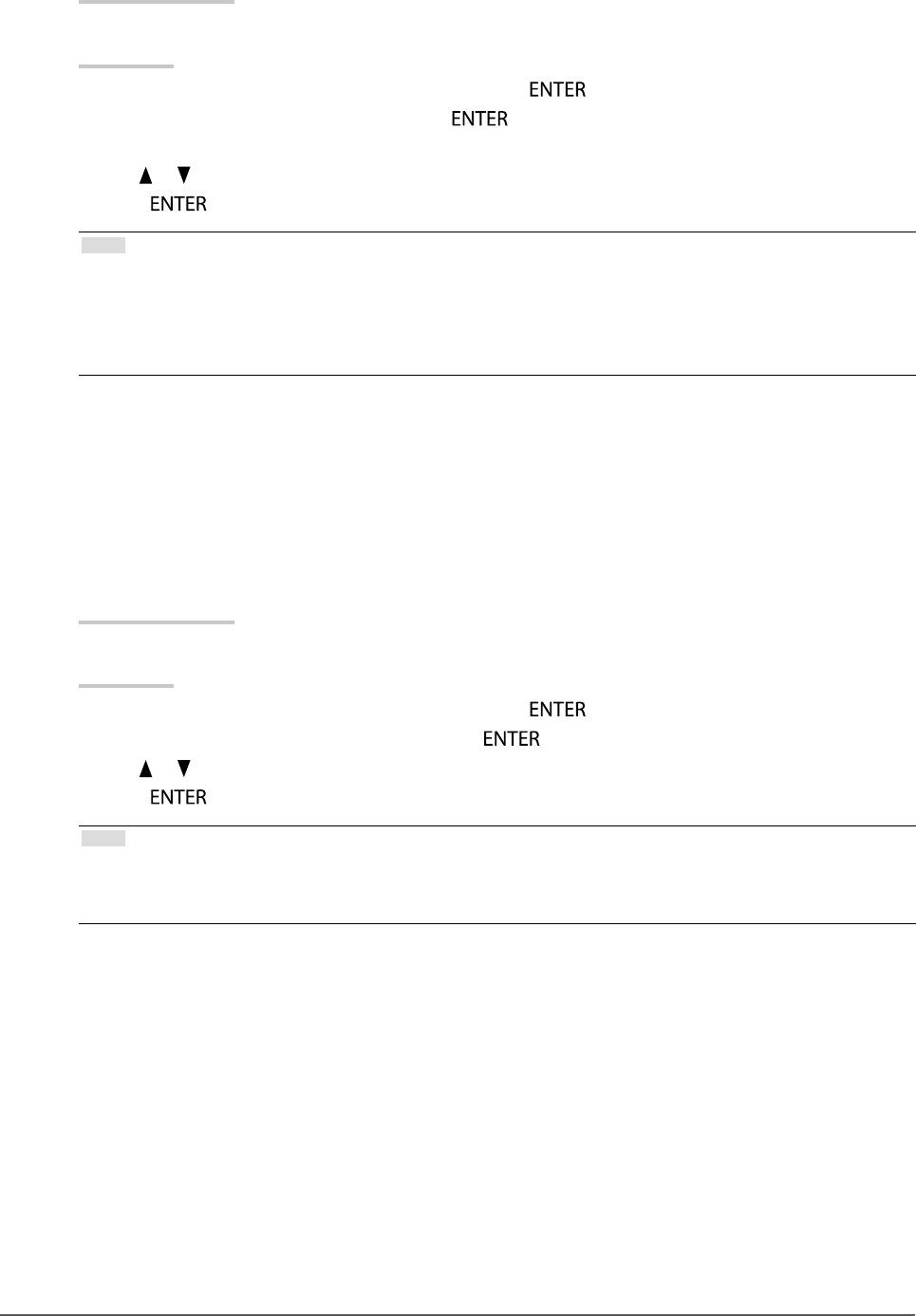
14
Chapter2AdjustingScreens
●
To adjust contrast <Contrast>
The luminance of the screen is adjusted by varying the video signal level.
Adjustable range
0 to 100%
Procedure
1. Choose <Color> from the Adjustment menu, and press
.
2. Choose <Contrast> from <Color>, and press
.
The <Contrast> appears.
3. Use or for adjustment.
4. Press
to exit.
Note
• In the contrast of 100%, every color gradation is displayed.
• When adjusting the monitor, it is recommended to perform the brightness adjustment which may not lose the
gradation characteristics, prior to the contrast adjustment.
• Perform the contrast adjustment in the following cases.
- When you feel the image is too bright even if the brightness is set to 0% (Set the contrast to lower than 100%)
●
To adjust color temperature <Temperature>
The color temperature can be adjusted.
The color temperature is normally used to express the hue of “White” and/or “Black” by a numerical value.
The value is expressed in degrees “K” (Kelvin).
The screen becomes reddish at a low color temperature, and bluish at a high color temperature, like the ame
temperature. The gain preset values are set for each color temperature setting value.
Adjustable range
Native, 6000K-15000K (specied every 100K), Standard
Procedure
1. Choose <Color> from the Adjustment menu, and press
.
2. Choose <Temperature> from <Color>, and press
.
3. Use
or for adjustment.
4. Press
to exit.
Note
• <Gain> allows you to perform more advanced adjustment (see “To adjust gain <Gain>” (page 16)).
• If you set “Native”, the image is displayed in the preset color of the monitor (Gain: 100% for each RGB).
• When gain is changed, the color temperature is changed to “User”.