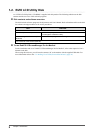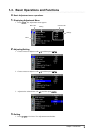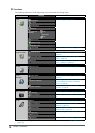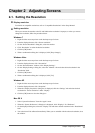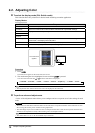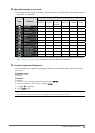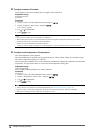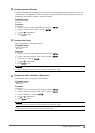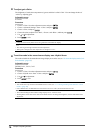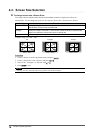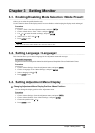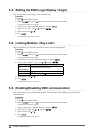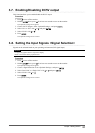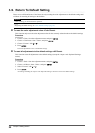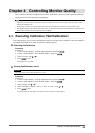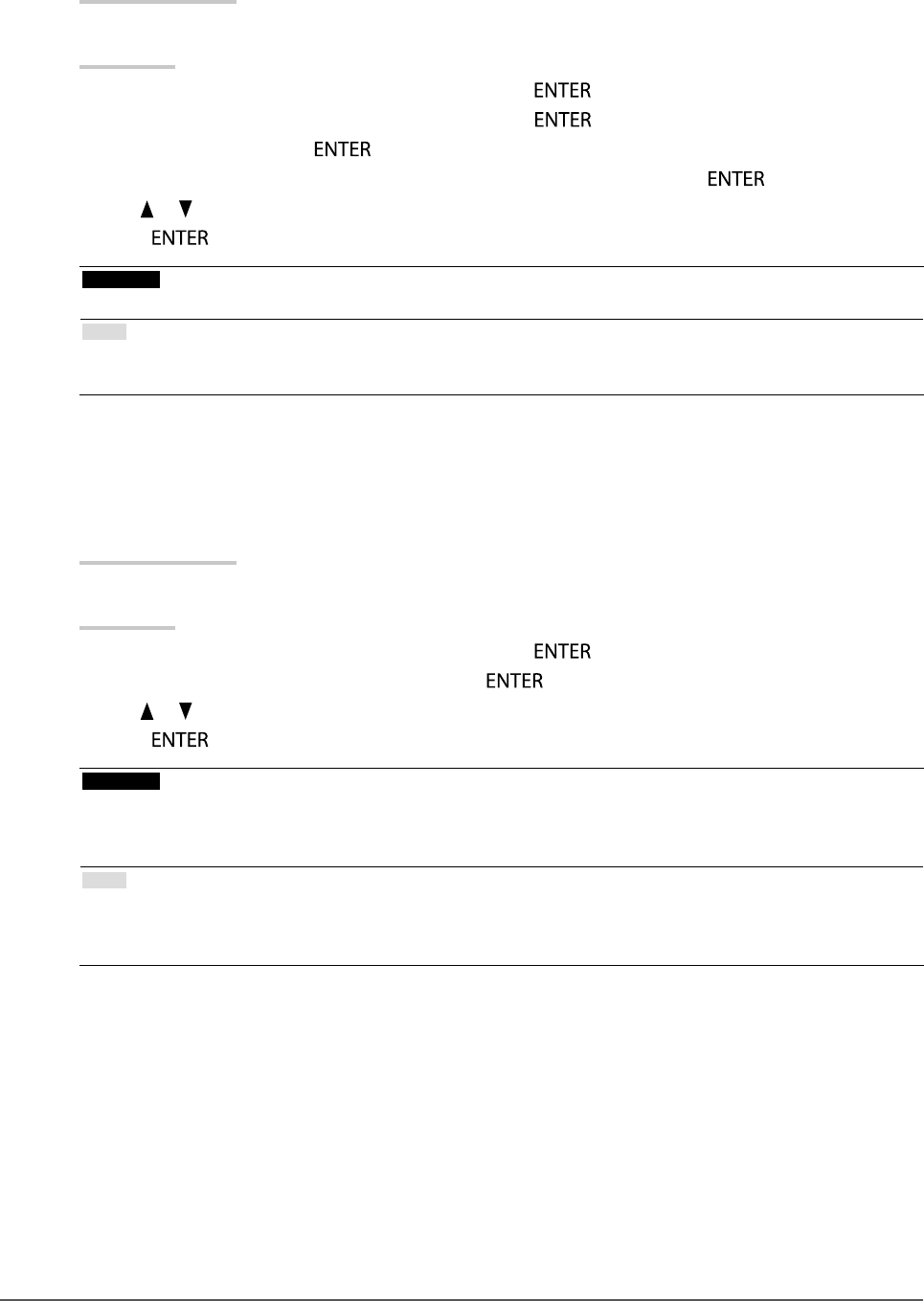
16
Chapter2AdjustingScreens
●
To adjust gain <Gain>
The brightness of each color component red, green, and blue is called “Gain”. You can change the hue of
“white” by adjusting gain.
Adjustable range
0 to 100%
Procedure
1. Choose <Color> from the Adjustment menu, and press
.
2. Choose <Advanced Settings> from <Color>, and press
.
3. Choose <Gain>, and press
.
4. Choose the color to adjust from <Red>, <Green>, and <Blue>, and then press
.
5. Use
or for adjustment.
6. Press
to exit.
Attention
• Using this function may make some color gradations unavailable for display.
Note
• The value of gain changes with that of color temperature.
• When gain is changed, the color temperature is changed to “User”.
●
To set the mode in the monochrome display area <Hybrid Area>
The mode suitable for the monochrome image display area can be set (see “To select the display mode (CAL
Switch mode)” (page 12)).
Adjustable range
DICOM, CAL1, CAL2, CAL3
Procedure
1. Choose <Color> from the Adjustment menu, and press
.
2. Choose <Hybrid Area> from <Color>, and press
.
3. Use
or for adjustment.
4. Press
to exit.
Attention
• You cannot select any mode for which Mode Preset is “Off” (see “3-1. Enabling/Disabling Mode Selection <Mode
Preset>” (page 19)).
• If all <Mode Preset> for DICOM/CAL1/CAL2/CAL3 are set to “Off”, the mode selected last is set.
Note
• The mode excluding the monochrome image display area is “Custom” mode.
• The Brightness is the same as the value for the mode selected. To change the brightness, use the mode selected for
adjustment.