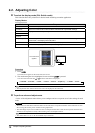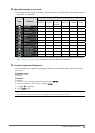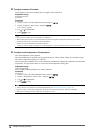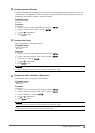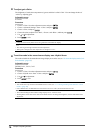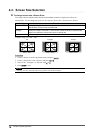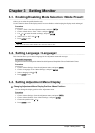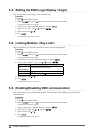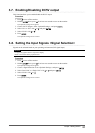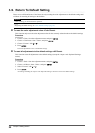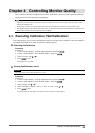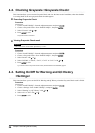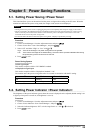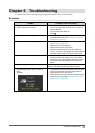20
Chapter3SettingMonitor
3-4. Setting the EIZO Logo Display <Logo>
This function allows you to display, or not, the EIZO logo.
Procedure
1. Press
to turn off the monitor.
2. Holding
down, press for at least two seconds to turn on the monitor.
The Optional Settings menu appears.
3. Choose <Logo> from <Optional Settings>, and press .
4. Select ”On” or “Off” with
or , and press .
5. Select “Finish” with
or .
6. Press
.
The Optional Settings menu is closed.
3-5. Locking Buttons <Key Lock>
This function allows you to lock the adjusted/set status to prevent changing them.
Procedure
1. Press
to turn off the monitor.
2. Holding
down, press for at least two seconds to turn on the monitor.
The Optional Settings menu appears.
3. Choose <Key Lock> from <Optional Settings>, and press .
4. Choose ”Off”, “Menu”, or “All” with
or , and press .
Settings Buttons that can be locked
OFF
(Defaultsetting)
None(Allbuttonsareenabled)
Menu
button
All
Allbuttonsexcluding
5. Select “Finish” with or .
6. Press
.
The Optional Settings menu is closed.
3-6. Enabling/Disabling DDC communication
This function allows you to enable/disable the DDC communication. (This is different from the DDC/CI
communication.)
Procedure
1. Press
to turn off the monitor.
2. Holding
down, press for at least two seconds to turn on the monitor.
The Optional Settings menu appears.
3. Choose <DDC> from <Optional Settings>, and press .
4. Select ”On” or “Off” with
or , and press .
5. Select “Finish” with
or .
6. Press
.
The Optional Settings menu is closed.