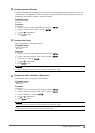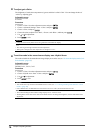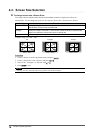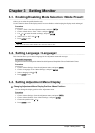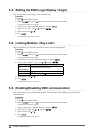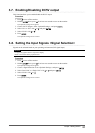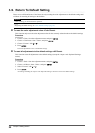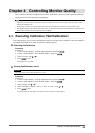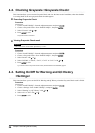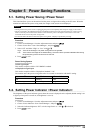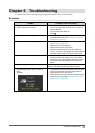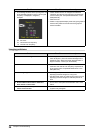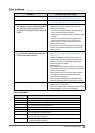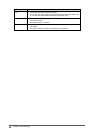23
Chapter4ControllingMonitorQuality
Chapter 4 Controlling Monitor Quality
This product has the built-in Integrated Front Sensor, which allows the user to perform periodic calibration
and Grayscale Check for the monitor independently.
Note
• To perform advanced quality control that conforms to medical standards, use the optional monitor quality control
software kit “RadiCS UX1”.
• “RadiCS UX1” allows you to set the adjustment target and schedule for the calibration and Grayscale Check.
• The supplied “RadiCS LE” software also allows you to set the adjustment target and schedule for the calibration. For
details, refer to RadiCS LE User’s Manual on the CD-ROM.
4-1. Executing Calibration <SelfCalibration>
This function allows you to execute SelfCalibration and view the latest result. In addition, when the schedule is
set using RadiCS/RadiCS LE, the next calibration schedule appears.
●
Executing SelfCalibration
Procedure
1. Choose <RadiCS SelfQC> from the Adjustment menu, and press
.
2. Choose <SelfCalibration> from <RadiCS SelfQC>, and press
.
3. Select “Execute” with
or .
4. Press
to exit.
SelfCalibration is executed.
●
Viewing SelfCalibration result
Attention
• The result can be viewed when “QC History” is “On”.
Procedure
1. Choose <RadiCS SelfQC> from the Adjustment menu, and press
.
2. Choose <SelfCalibration> from <RadiCS SelfQC>, and press
.
3. Select “Result” with
or .
4. Select “DICOM”, “Custom”, “CAL1”, “CAL2” or “CAL3” with
or .
5. Press
to exit.
The SelfCalibration result (Max. Error Rate, Last Time, and Error Code) appears.