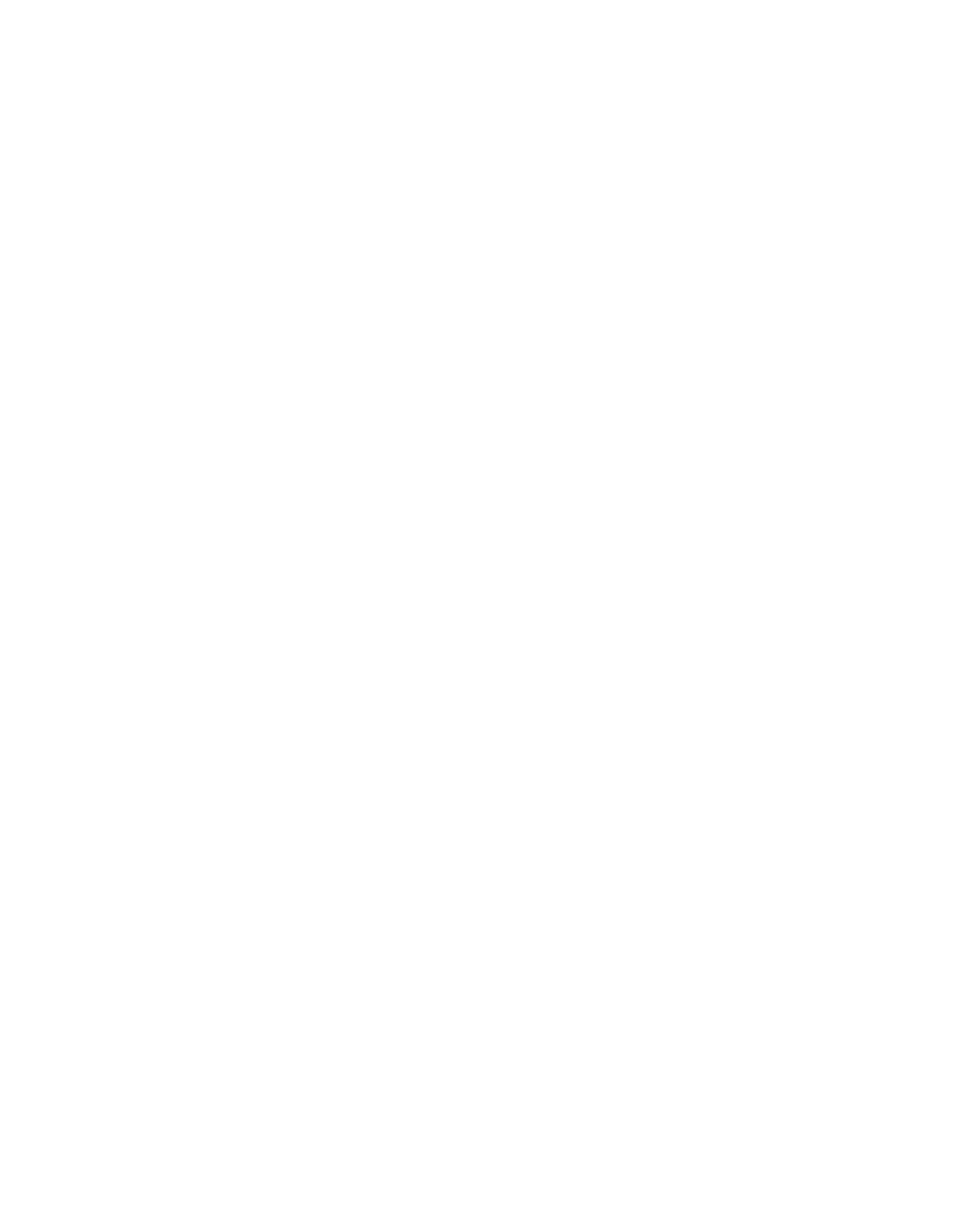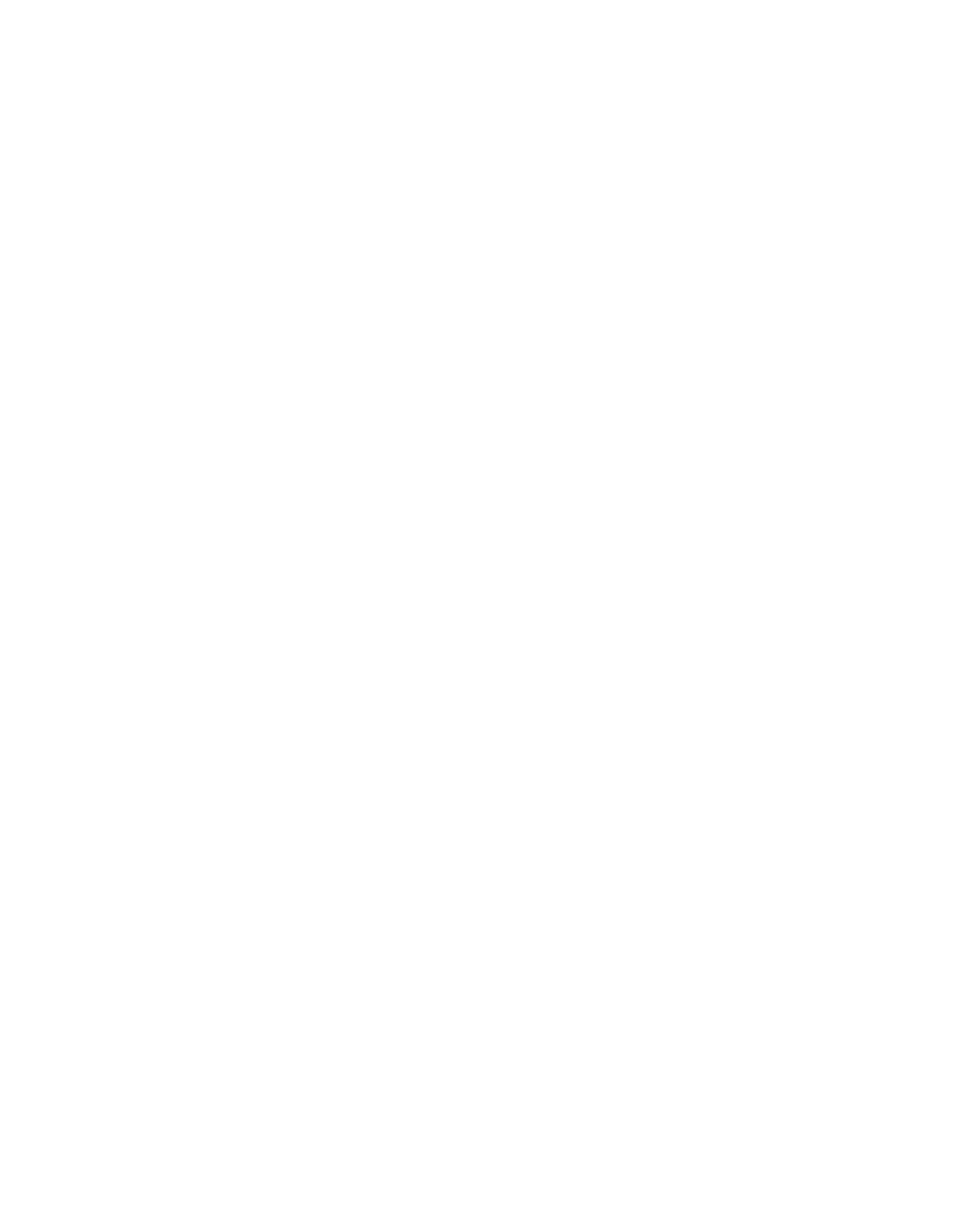
Chapter 2 New Features in LabVIEW 5.1
LabVIEW 5.1 Addendum 2-4
©
National Instruments Corporation
Saving for a Previous Version
With LabVIEW 5.1, you can save your VIs for the previous version of
LabVIEW (LabVIEW 5.0). This makes upgrading LabVIEW very
convenient, and helps you to maintain your VIs in multiple versions of
LabVIEW when necessary. You can upgrade to new versions and always
have the capability to go back to your previous version, should you ever
need to.
When you choose to save a VI for the previous version, LabVIEW attempts
to convert not just that VI, but all the VIs in its hierarchy, excluding
vi.lib
files. Complete the following steps to save a hierarchy of VIs for a previous
version of LabVIEW.
1. For the top VI in your hierarchy of VIs, choose File»Save with
Options. The Save with Options dialog box appears.
2. Select the Save for LabVIEW 5.0.x option to save your VIs for the
previous version.
3. Click Save. Immediately after you save, the Choose a Directory
dialog box appears.
4. Choose the directory where you want to save the VIs.
5. Click Save.
Often a VI uses functionality that is not available in the previous version.
In such cases, LabVIEW saves as much as it can and produces a report of
what could not be converted. The report appears immediately in the Save
for LabVIEW 5.0.x Warnings dialog box. Click OK to acknowledge
these warnings and close the dialog box. Click Save... to save them to a text
file that you can review later.
Accessing Recently Opened Files
LabVIEW 5.1 gives you easy access to recently opened files. To find a file
that was open previously, instead of searching through various directories,
you can use the Recently Opened Files list. This list includes the following
file types:
•VI (
*.vi)
• control (
*.ctl)
• VI template (
*.vit)
• control template (
*.ctt)