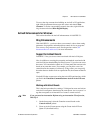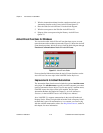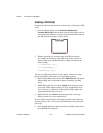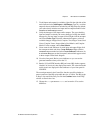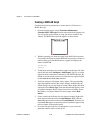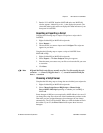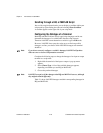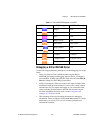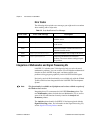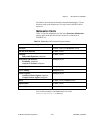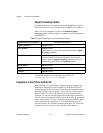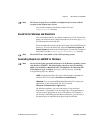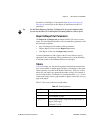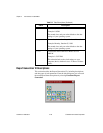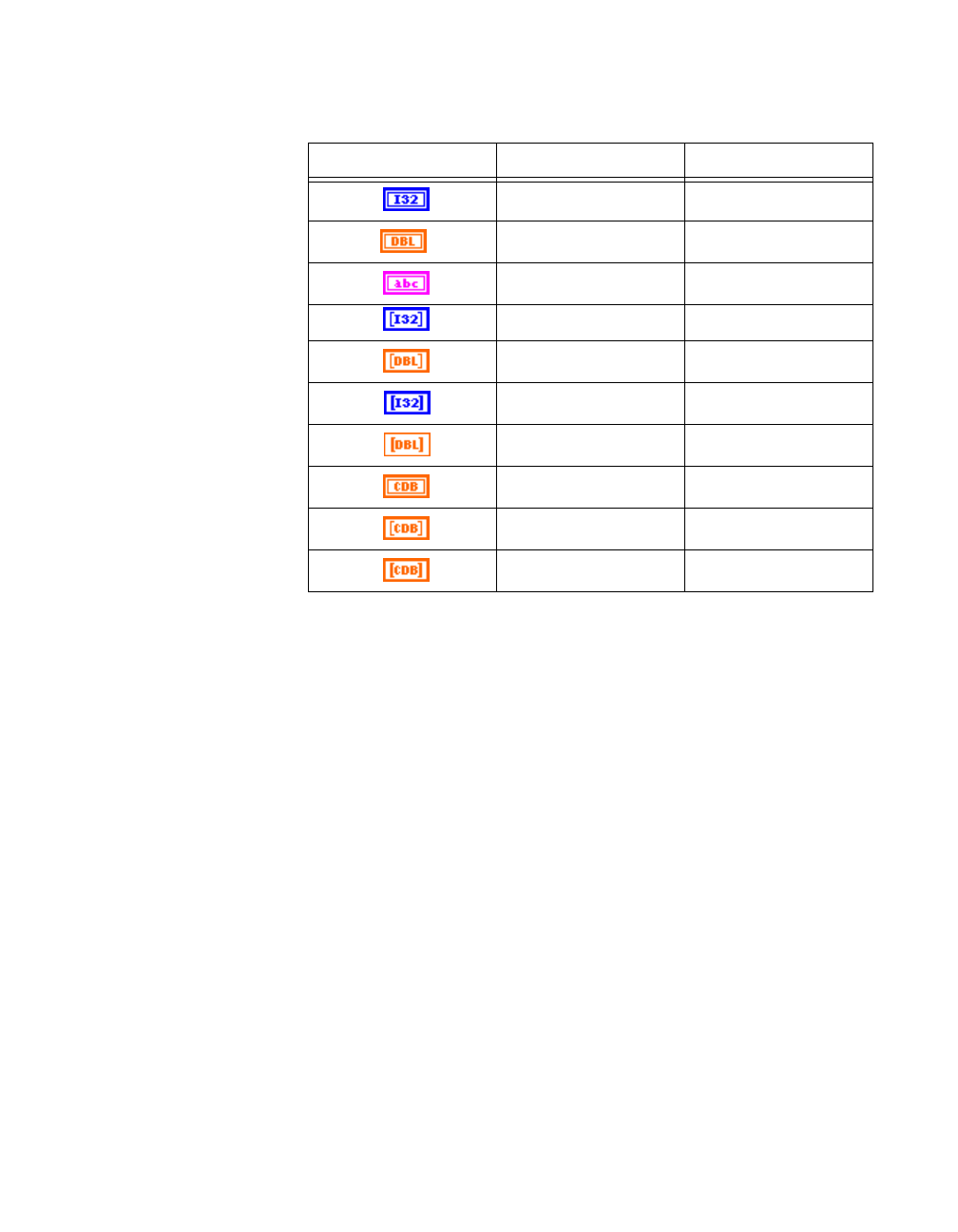
Chapter 2 New Features in LabVIEW 5.1
©
National Instruments Corporation 2-21 LabVIEW 5.1 Addendum
Debugging a HiQ or MATLAB Script
Use the following programming techniques to make debugging your script
easier:
• Write your script and run it within the native engine (HiQ or
MATLAB) for testing and debugging purposes before you import it
into LabVIEW. In HiQ, right-click the script node and select Edit In
Server to debug in a native HiQ script window.
• Verify your datatypes. When you create a new input or output, make
sure that the datatype of the terminal is correct. Also, create controls
and indicators for your inputs and outputs so you can monitor what
values are being passed between LabVIEW and the native engine.
For more information about this topic, see the Configuring the
Datatype of a Terminal section.
• Take advantage of the error-checking parameters for debugging
information. Create an indicator for the error out terminal on a script
node before you run any VI so you can view the generated error
information at runtime.
Table 2-1.
HiQ and MATLAB Datatypes in LabVIEW
LabVIEW Datatype HiQ Datatype MATLAB Datatype
Integer N/A
Real Real
Text N/A
Integer Vector N/A
Real Vector Real Vector
Integer Matrix N/A
Real Matrix Real Matrix
Complex Complex
Complex Vector Complex Vector
Complex Matrix Complex Matrix