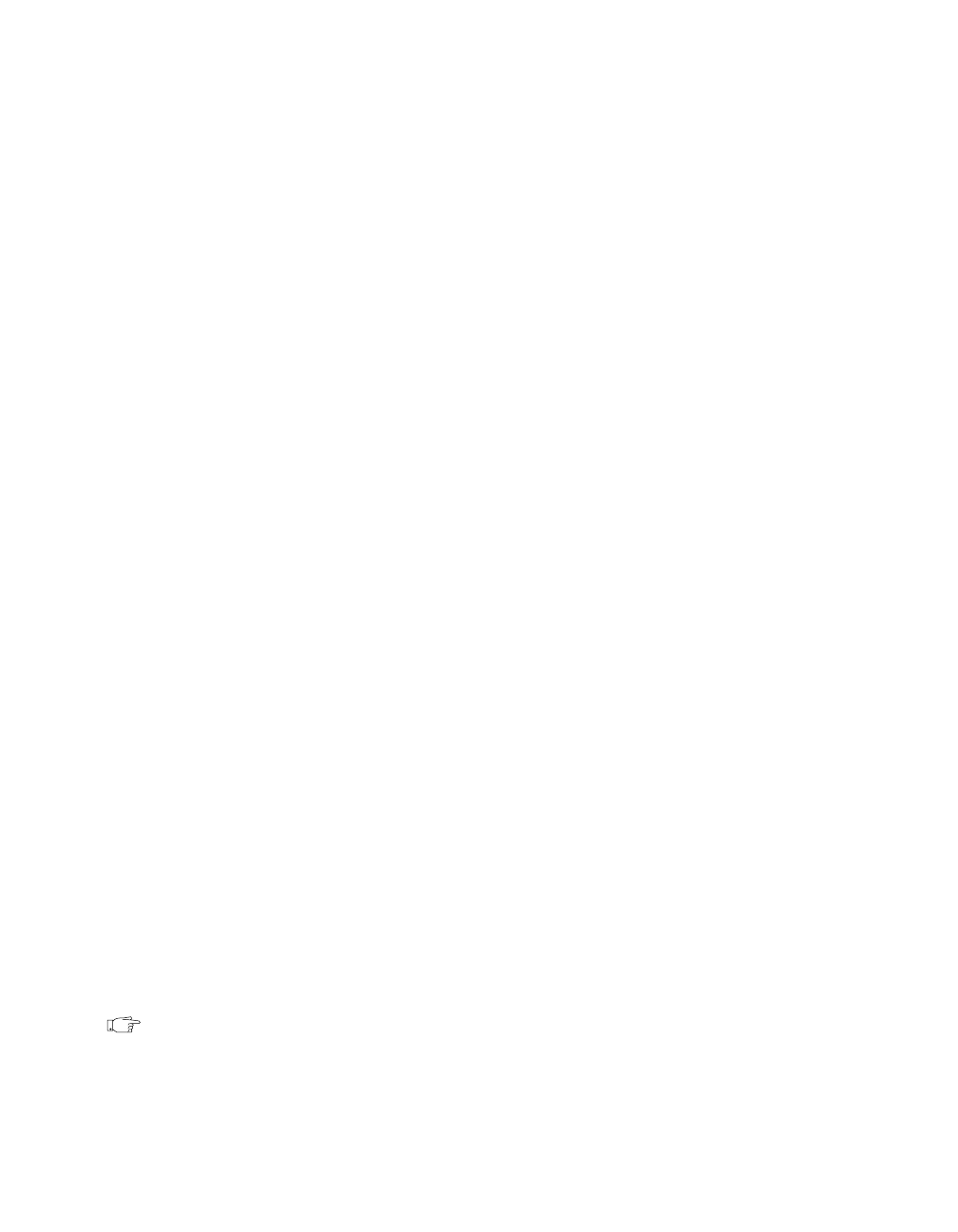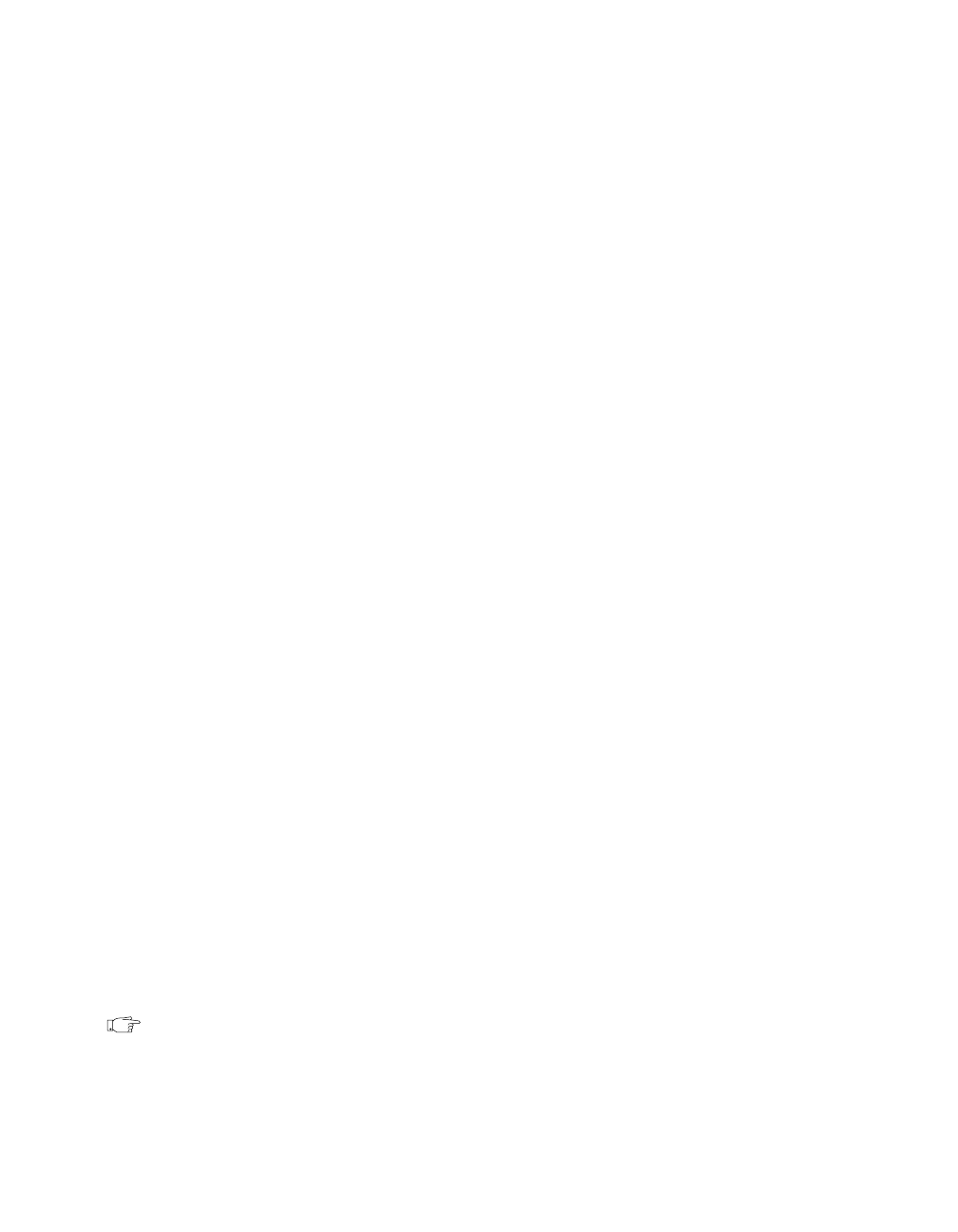
Chapter 2 New Features in LabVIEW 5.1
©
National Instruments Corporation 2-57 LabVIEW 5.1 Addendum
Viewing an Animated Version of a Front Panel
Complete the following steps to view an animated version of a front panel.
1. Open a Web browser.
2. Type in a URL that includes the address of the LabVIEW Web Server,
the command for an animated image (
.monitor), a question mark (?)
to separate the URL from the parameters, and the name of the VI. The
URL takes the following form:
http://web.server.addr/.monitor?VI_Name
You must encode the VI Name according to URL naming rules. Replace
special characters with their hexadecimal value preceded by a percent (%)
sign and replace spaces with a plus (+) sign.
With Netscape Navigator browsers, the Web Server uses the server-push
method to implement animations of front panel images. During a server
push, the server maintains an open connection and sends a new image after
a predefined period of time. With other browsers, the Web Server uses the
client-pull method to implement animation. During a client-pull animation,
the browser intermittently sends a request for each image.
Following the VI name, you can add parameters that specify attributes for
the image animation. See Animated Front Panel Image (.monitor URL) in
the What URLs Can I Use with My Front Panel Images? section later in this
chapter for more information on the characters you can enter in URLs to
retrieve images.
Determining Which Front Panels are Visible
To make a VI’s front panel visible across the Web.
1. Open the Web Server Visible VIs dialog box by selecting
Edit»Preferences and selecting Web Server: Visible VIs in the
drop-down menu.
2. Choose Add.
3. To deny a specific VI’s front panel from being viewed, type its path in
the Text box and choose Deny Access. To allow a specific VI’s front
panel to be viewed, types its path in the Text box and choose Allow
access.
Note
You also can allow or disallow the viewing of whole groups of VI front panels by
using wildcards. See the section The Web Server Visible VIs Dialog Box, earlier in
this chapter for more information on wildcards.