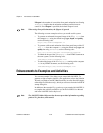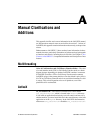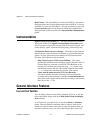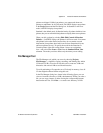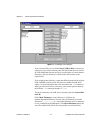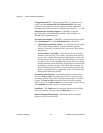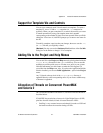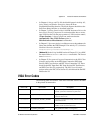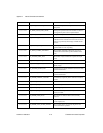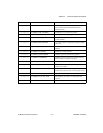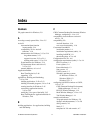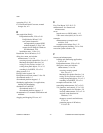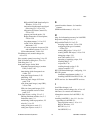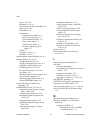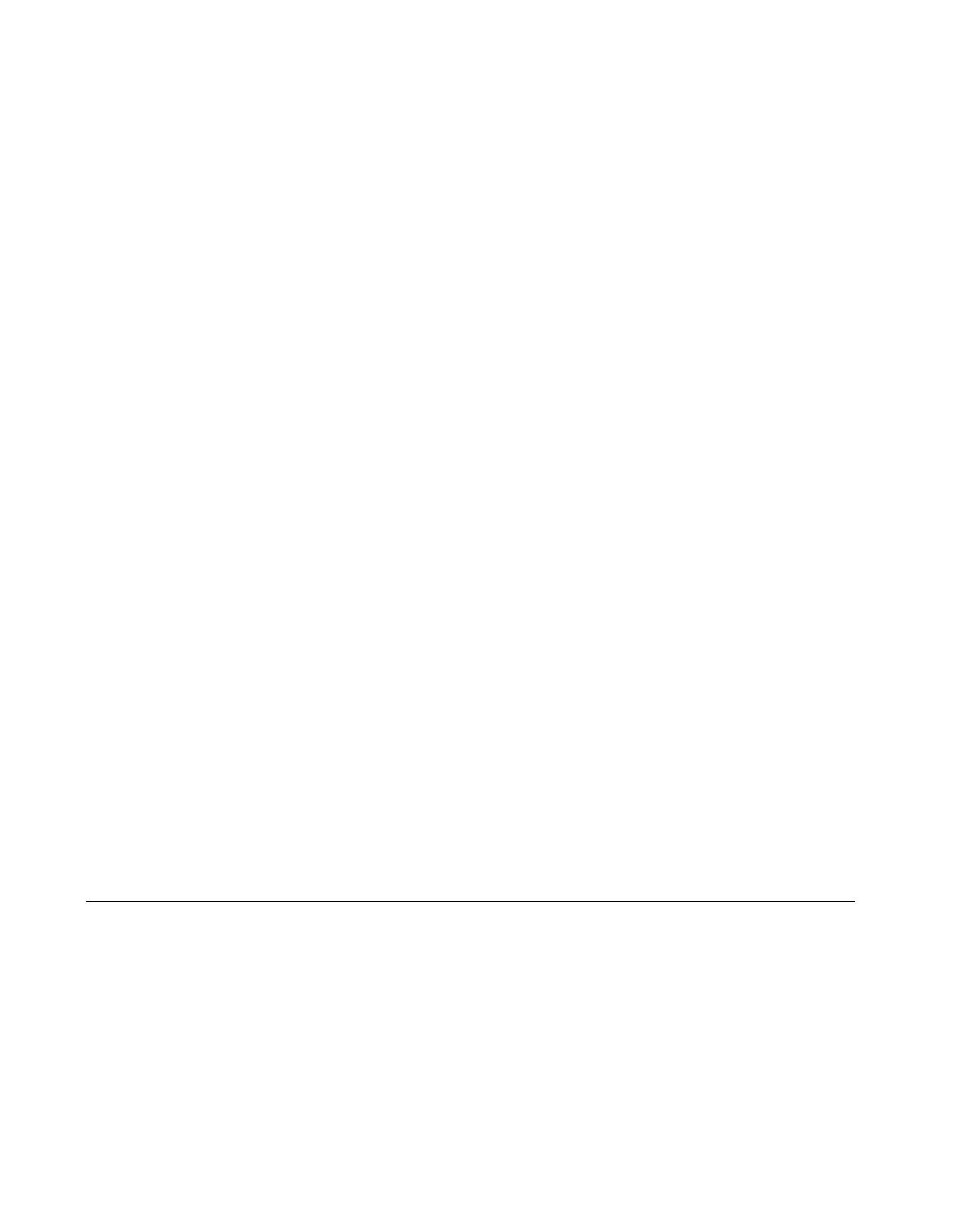
Appendix A Manual Clarifications and Additions
LabVIEW 5.1 Addendum A-8
©
National Instruments Corporation
• The LabVIEW priority system is reflected in the way the kernel runs
LWPs. Higher-priority execution threads (LWPs) take over the system,
not allowing lower-priority system tasks to execute.
• Switching between threads might require more time because
LabVIEW runs through the system scheduler.
(PowerMAX) LabVIEW for Concurrent PowerMAX always binds threads to
LWPs. Unless you have permission to adjust priorities to LWPs, LabVIEW
will stop, indicating that it does not have enough permission to run. The
permissions you need depends on the scheduler you are using. If you are
using the time-shared scheduler—the default—you need the
P_TSHAR
privilege. If you are able to use the real-time scheduler, you do not need any
additional privileges.
(Solaris 2) If LabVIEW for Solaris cannot increase its LWP priorities from
the default, it creates a LWP per thread, but leaves the threads and LWPs
unbound so the created threads have a pool of LWPs on which to run. The
typical user does not have permission to raise LWP priorities. If LabVIEW
threads are not bound to LWPs:
• Profiling strictly uses wall-clock time. Threads might switch LWPs
dynamically without kernel knowledge, so LabVIEW cannot use LWP
timing statistics.
• The LabVIEW priority system only has an effect internal to LabVIEW.
The system treats all the LabVIEW LWPs as another process to
schedule at the same priority as any other task in the system.
• Context switching between threads might be faster because it does not
involve the kernel scheduler.
The About LabVIEW dialog box, which you can view by choosing
Help»About LabVIEW…, indicates how LabVIEW currently allocates
threads.
Clarifications to the LabVIEW User Manual
The following clarifications pertain to the LabVIEW User Manual:
• In Chapter 2, Creating VIs, the text and an illustration in Activity2-3,
Create an Icon Connector, refer to an Undo button in the Icon Editor.
The Undo button has been removed, but you can undo an action by
selecting Edit»Undo or <Ctrl-Z>.