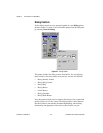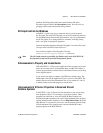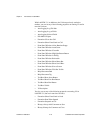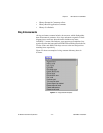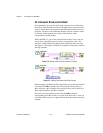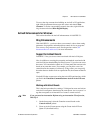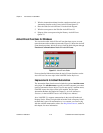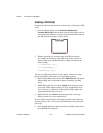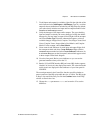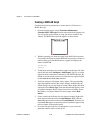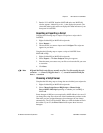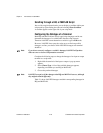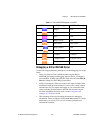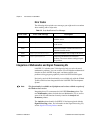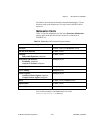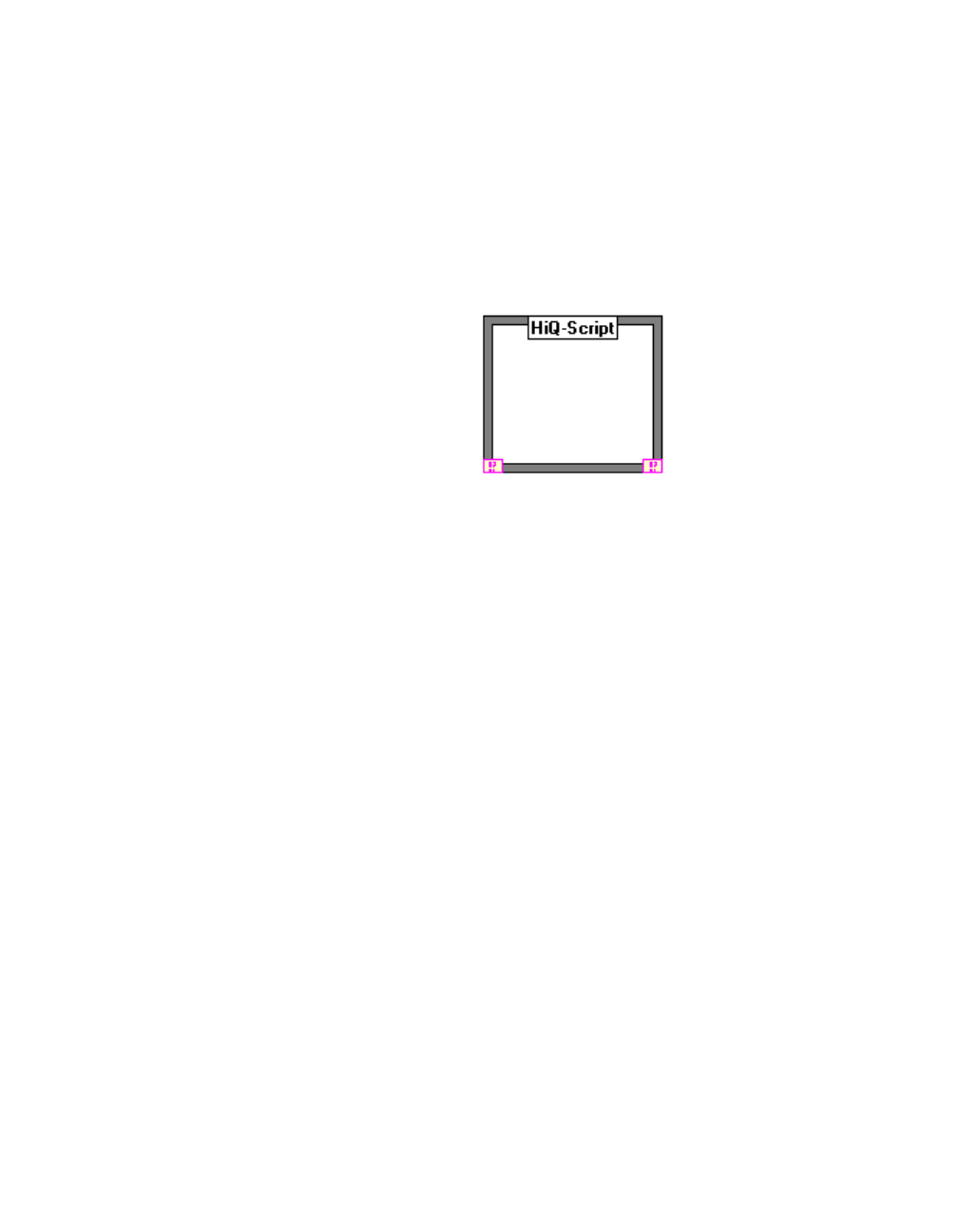
Chapter 2 New Features in LabVIEW 5.1
LabVIEW 5.1 Addendum 2-16
©
National Instruments Corporation
Creating a HiQ Script
Complete the following instructions to create and run a VI that uses a HiQ
script.
1. From the block diagram, choose Functions»Mathematics»
Formula»HiQ-Script. Place the node on the block diagram, and size
it according to the amount of script you want to include in the window.
The HiQ script node appears as shown below.
2. With the operating tool, enter the script in the HiQ script node.
For example, the following simple HiQ script creates a matrix of
random values, plots that information to a graph, and displays the
matrix in HiQ.
a = random({50, 50});
g = createGraph(a);
createView(g, true);
You can use a HiQ script window to edit, compile, and run your script
directly from HiQ to ensure that your script behaves properly.
3. Right-click the HiQ script node and select Edit In Server. This action
launches HiQ, and a script window appears containing your HiQ
script.
4. Within HiQ, right-click and choose compile from the pop-up menu.
A message window appears telling you of any compile time errors.
You do not have to compile the script explicitly; HiQ compiles the
script automatically when you run it.
5. Right-click and choose Run from the pop-up menu. A message
window informs you of any runtime errors.
To access HiQ context-sensitive online help, place the cursor inside any
function and press <F1>. You can use this information to help you build
your script.
6. Close the HiQ window to update and return to the HiQ script node on
the LabVIEW block diagram.