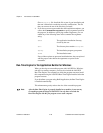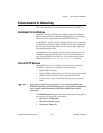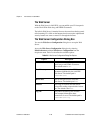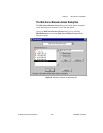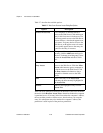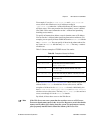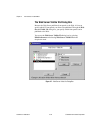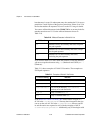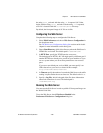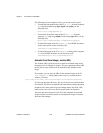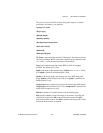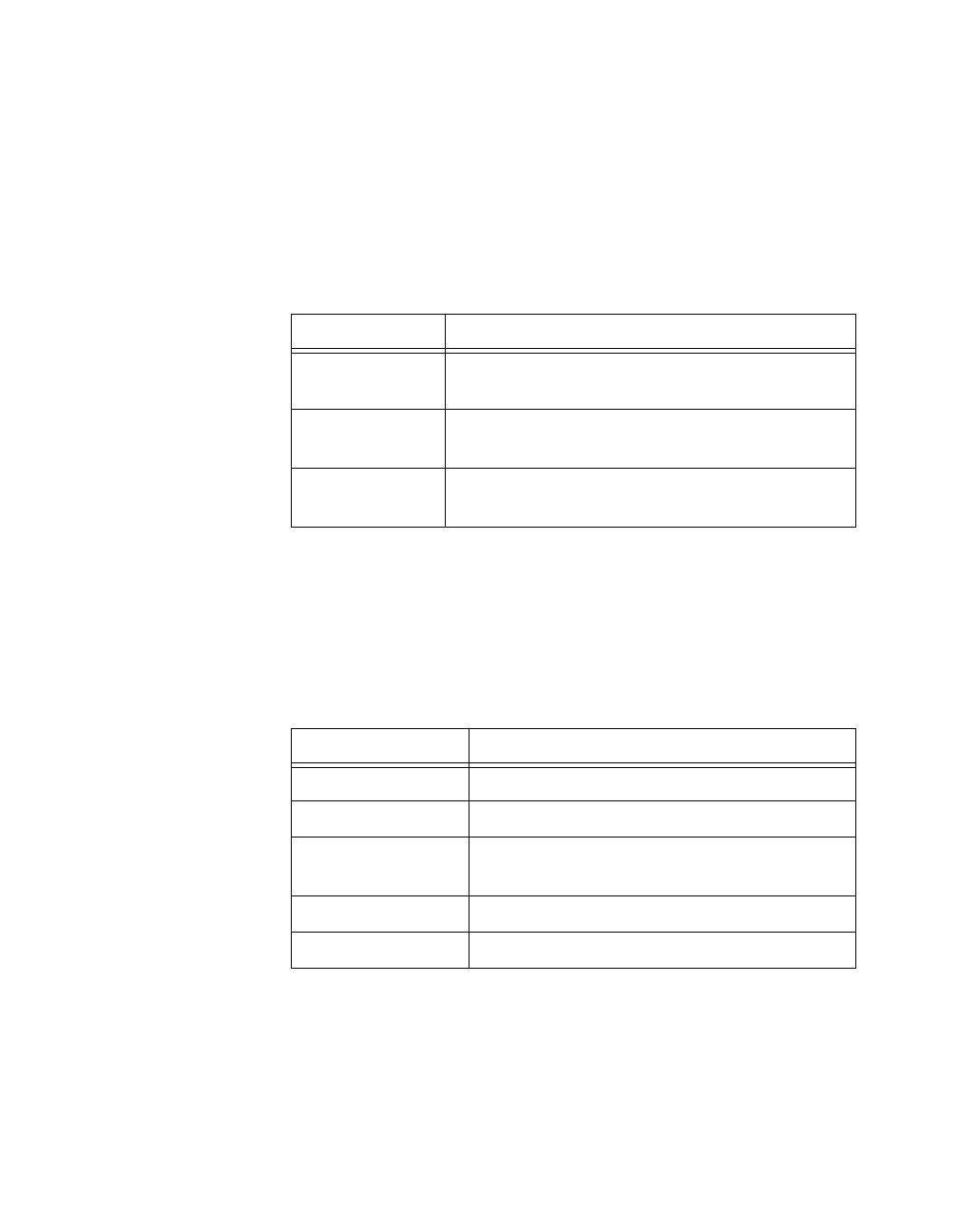
Chapter 2 New Features in LabVIEW 5.1
LabVIEW 5.1 Addendum 2-54
©
National Instruments Corporation
how that entry is set up. If a subsequent entry also matches the VI, its access
permission is used in place of the previous permission. If there is no VI in
the list that matches the requested VI, access to the VI’s image is denied.
You can use wildcard characters in the Visible VIs list so an entry in the list
matches more than one VI. Use the wildcard characters shown in
Table 2-10.
If you want to match a VI with a name that contains a wildcard character,
you must escape that character using
‘\’ (Macintosh and UNIX), or ‘`’
(Windows).
Table 2-11 shows examples of Visible VI list entries. The examples use
UNIX path separators.
In the Web Server Visible VIs Dialog Box shown earlier in Figure 2-7,
all VIs in the
c:\labview\server directory have front panels that you
can see on the web. All VIs in the
c:\labview\test directory and all
its sub-directories are exported as well, with the exception of the VI
c:\labview\test\private.vi. Additionally, any VI that begins with
Table 2-10. Wildcard Characters in Visible VIs List
Wildcard Action
‘?’
Matches exactly one arbitrary character, except for
the path separator
‘*’
Matches zero or more arbitrary characters, except
for the path separator
‘**’
Matches zero or more arbitrary characters,
including the path separator
Table 2-11. Examples of Visible VI List Entries
VI Access String Matches
*
All VIs
/usr/labview/*
All VIs in the directory /usr/labview/.
/usr/labview/**
All VIs in the directory /usr/labview/
and any of its sub-directories
Test.vi
Any VI named Test.vi
OK\?
Any VI with the name OK?