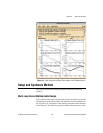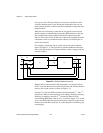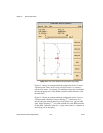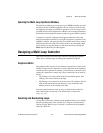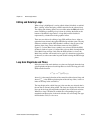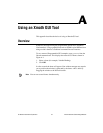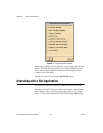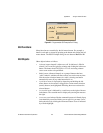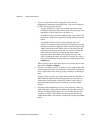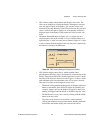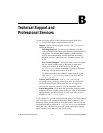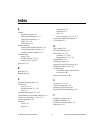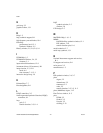Appendix A Using an Xmath GUI Tool
© National Instruments Corporation A-3 Xmath Interactive Control Design Module
Figure A-2. Programmable GUI Examples Do It Dialog
GUI Functions
Many functions are controlled by the left mouse button. For example, a
button is activated or selected by pointing at the button and clicking the left
mouse button. The PGUI Example dialog has two buttons: Do It
and 12.
GUI Objects
Other objects behave as follows:
•A button (square shaped) is either on or off. Its indicator is filled in
when it is on. It can be toggled by pointing and clicking the left mouse
button. The button shown in Figure A-2 is off. Activating a button
causes some action to be performed.
• Radio buttons (diamond shaped) are a group of buttons that have
“radio” behavior, which means that, at most, one can be on at any time.
Like the station selection buttons on a radio, selecting one button
automatically turns off any other button that is on.
•A pull-down menu is displayed by depressing and holding the left
mouse button. As the mouse is dragged, the various menu selections
(usually buttons) are highlighted. Releasing the mouse activates the
selected button.
•A cascaded menu is indicated by a small arrow to the right of the text
in the button. The cascaded menu is displayed by moving the mouse to
the right.
•A text entry area behaves like the command input area in Xmath. Input
is terminated by a new line. Before you can type in it you must “focus”
the keyboard at it by clicking the left mouse button. Focus is indicated
by a border highlight.