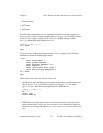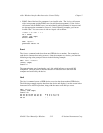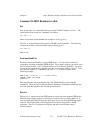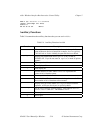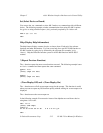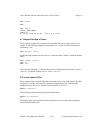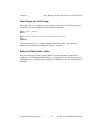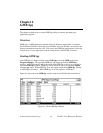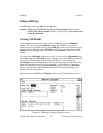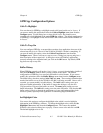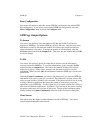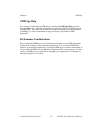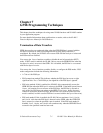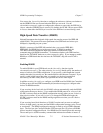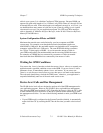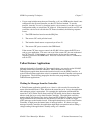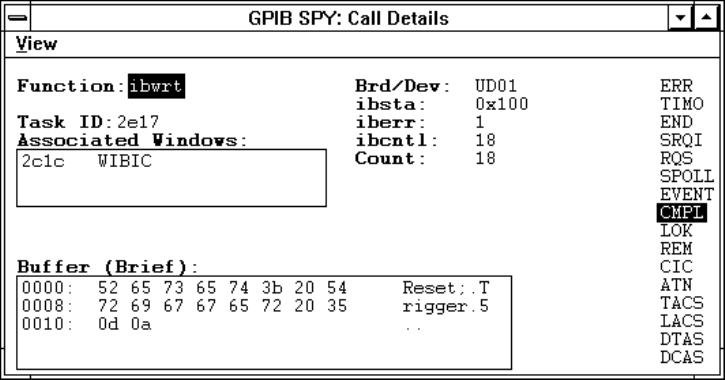
GPIB Spy Chapter 6
NI-488.2 User Manual for Windows 6-2 © National Instruments Corp.
Exiting GPIB Spy
Exit GPIB Spy by choosing Exit from the Spy menu.
Caution: When you exit GPIB Spy, all of the recorded information is lost. See the
section in this chapter entitled GPIB Spy Output Options if you want to avoid
losing the information.
Viewing Call Details
To see detailed information about calls recorded in GPIB Spy, use the Call Details
window. You can activate the Call Details window in two different ways. If you
double-click on any recorded call in the main GPIB Spy window, the call details for that
particular call are displayed in the Call Details window. You can also select the View
Details option from the Spy menu, which makes the Call Details window the top-level
window.
You can use the Call Details window in two ways. If you check the Continuously item
in the View menu, the Call Details window is updated as each new GPIB is recorded and
you cannot scroll through the details for each recorded call. If you uncheck the
Continuously item in the View menu, you can use the <Page Up> or <Page Down> keys
to scroll through the call details of all recorded calls. If a call to the driver produces a
GPIB error condition, the corresponding Call Details window displays an iberr Help
button. Clicking on this button launches an interactive help utility which helps you
identify and correct the problem.
Figure 6-2 shows the GPIB Spy Call Details window for the NI-488 function, ibwrt.
Figure 6-2. GPIB Spy Call Details Window for ibwrt