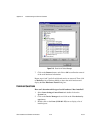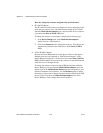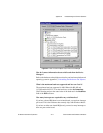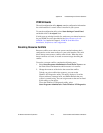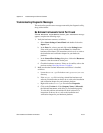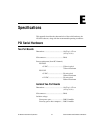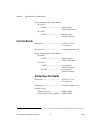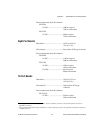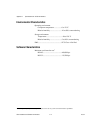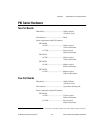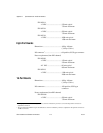Appendix D Troubleshooting and Common Questions
Serial Hardware and Software for Windows D-22 ni.com
Interrupt Test Failed
If the
Interrupt test failed
error message appears, you might have
an IRQ conflict with legacy boards in your system. To solve this problem,
change the IRQ level assigned to your legacy boards. For instructions on
how to do so, refer to your legacy board documentation.
Common Questions
How can I determine which type of serial hardware I have installed?
To display a list of installed ports, select Start»Settings»Control Panel
anddouble-clickontheniports icon.
How can I determine which version of the NI-Serial software I have
installed?
The Read Me file gives the version of the software. To open the file, select
Start»Programs»National Instruments Serial»Read Me.
What do I do if the diagnostic test fails with an error?
Refer to the Troubleshooting Diagnostic Messages section earlier in this
appendix.
How can I determine which port is associated with COMx?
To determine which physical port is associated with COMx, complete the
following steps:
1. Select Start»Settings»Control Panel and double-click on the
niports icon.
A list of installed National Instruments ports with their logical COMx
names appears. If your interface is not on this list, refer to the Missing
Serial Port in the niports List section earlier in this appendix.
2. SelectaCOMportandclickontheSettings button.
The General Port Settings dialog box displays the serial number of
the serial hardware and the physical port number starting at 1. For all
serial hardware, PORT1 refers to the top port, PORT2 refers to the next
port down, and so on.
How can I change the COM numbers of my National Instruments
serial ports?
Refer to the general port settings section in the installation and verification
chapter for your hardware platform.