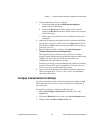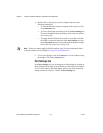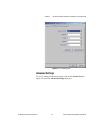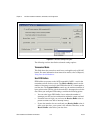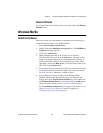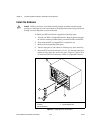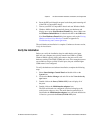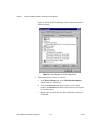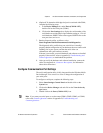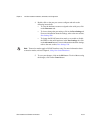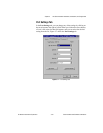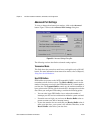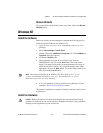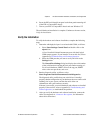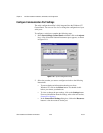Chapter 3 PXI Serial Hardware Installation, Verification, and Configuration
© National Instruments Corporation 3-13 Serial Hardware and Software for Windows
6. (Optional) To determine which physical port isassociated with COMx,
complete the following steps:
a. In the Device Manager tab, under Ports (COM & LPT),
double-click on the serial port (COMx).
b. Click on the Port Settings tab to display the serial number of the
serial hardware and the physical port number starting at 1. For all
serial hardware, PORT1 refers to the top port, PORT2 refers to the
next port down, and so on.
7. Run the diagnostic utility, as follows: select
Start»Programs»National Instruments Serial»diagnostics.
The diagnostic utility verifies that your serial driver is installed
properly, that the configuration of your hardware does notconflict with
anything else in your system, and that the serial driver can
communicate with your hardware correctly.
If the test is successful, your serial hardware and software are installed
properly. If the test fails, refer to Appendix D, Troubleshooting and
Common Questions, to troubleshoot the problem.
8. After you verify the hardware and software installation, connect the
cables. See Appendix A, Connector Descriptions, for information
about cable connections.
Configure Communication Port Settings
The serial configuration utility is fully integrated into the Windows Me/9x
Device Manager. You can use it to view or change the configuration of
your serial ports.
To configure a serial port, complete the following steps:
1. Select Start»Settings»Control Panel and double-click on the
System icon.
2. ClickontheDevice Manager tabandclickontheView devices by
type button.
3. Double-click on the Ports (COM & LPT) icon.
Note
If you want your serial ports to use the names COM1, COM2, COM3, or COM4,
refer to the Common Questions section of Appendix D, Troubleshooting and
Common Questions.