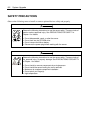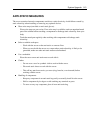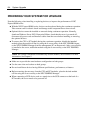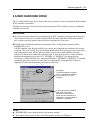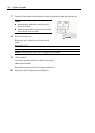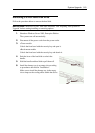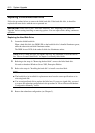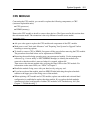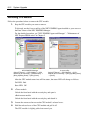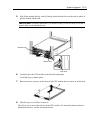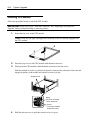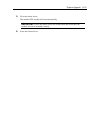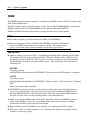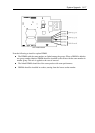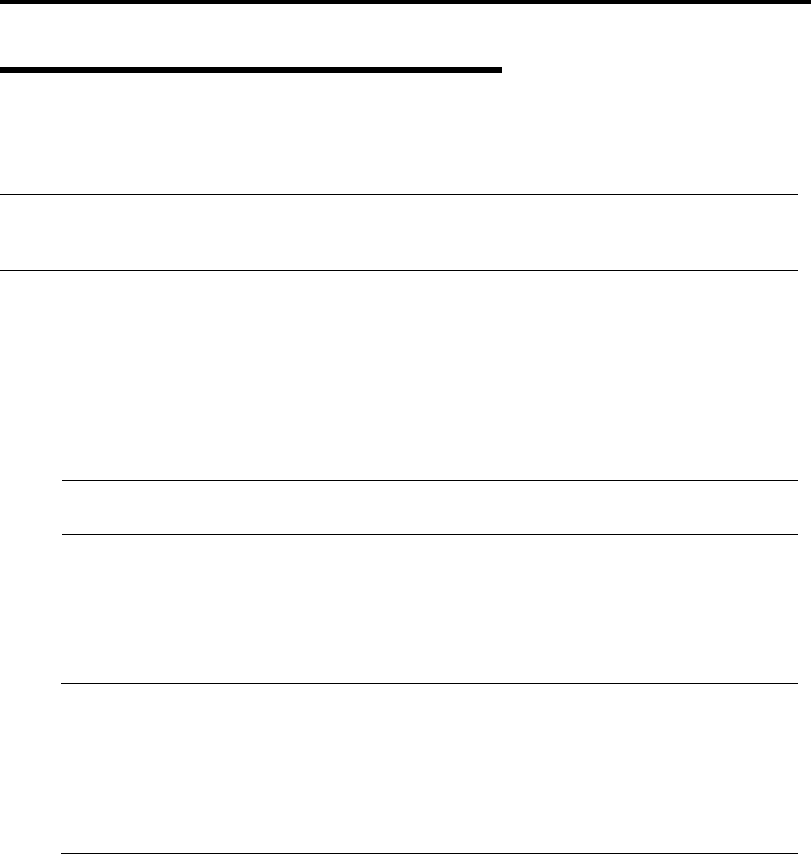
8-10 System Upgrade
Replacing 3.5-inch Hard Disk Drive
Follow the procedure below to remove the failed hard disk. If the hard disk fails, it should be
replaced with new device with the server powered-on.
IMPORTANT: Make sure to read "Anti-static Measures" and "Preparing Your System for
Upgrade" before starting installing or removing options. You can replace disks during continuous
operation.
Replacing the Hard Disk Drive
1. Locate the failed hard disk.
When a hard disk fails, the DISK LED on the hard disk drive’s handle illuminates green,
while the other mirrored disk illuminates amber.
The DISK Access LED of the amber lit disk also illuminates amber.
TIPS: Even if a hard disk fails, the DISK LEDs may not illuminate as described above.
See “How to Locate Failed Disks” in Chapter 3 to identify failed disks.
2. Referring to the steps in "Removing the hard disk", remove the failed hard disk.
No need to shutdown Windows Server 2003, Enterprise Edition.
3. Refer to the steps in "Installing the hard disk" to install a new hard disk.
TIPS:
The hard disk to be installed for replacement must have the same specifications as its
mirroring hard disk.
Use an unsigned hard disk to replace the failed one. If you use a signed disk, you need
to restore the redundant configuration in the procedure of “How to Restore Redundant
Configuration Manually” below.
4. Restore the redundant configuration (see Chapter 3).