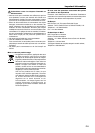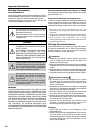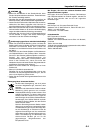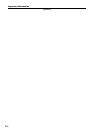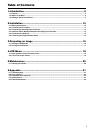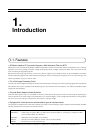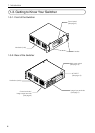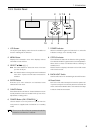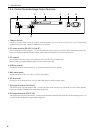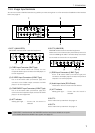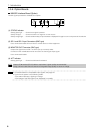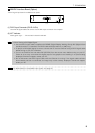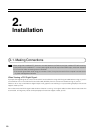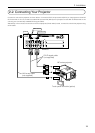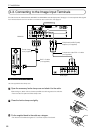5
1. Introduction
1-3-3. Control Panel
1
2
3
5
4
6
9
10
7
8
1. LCD Screen
The liquid crystal display screen shows the condition or
the error message of the Switcher.
2. MENU Button
Displays the Information menu which displays various
information of the switcher.
3. SELECT ̆̄̇̈ (+) (–)
̆̄ : Use these buttons to select the menu of the item
you wish to adjust.
̇̈ : Use these buttons to change the level of a selected
menu item. A press of the E button executes the
selection.
4. ENTER Button
Executes your menu selection and activates items
selected from the menu.
5. CANCEL Button
Press this button to exit “Menus”. Press this button to return
the adjustments to the last condition while you are in the
adjustment or setting menu.
6. POWER Button (ON / STAND BY)( )
Use this button to turn the power on and off when the
main power is supplied and the Switcher is in standby
mode.
NOTE
To turn on or off the Switcher, press and hold this
button for a minimum of 1 second.
7. POWER Indicator
When this indicator is green, the Switcher is on; when this
indicator is orange, it is in standby mode.
8. STATUS Indicator
This indicates the status of the Switcher during standby.
The indicator will be lit in green at time of normal operation.
When there is a fault, the indicator will be a flashing or
steadily lit red.
Please check the display information of the LCD screen
when there is a fault.
9. BACK LIGHT Switch
Use this switch to turn on the back light of the LCD screen.
10.Reset Switch
Don’t touch this switch except for the service personnel.
If a person except for the service personnel touched this
switch, the Switcher breaks down, and contents of a setup
inside the Switcher are erased.