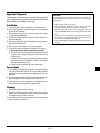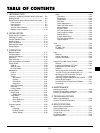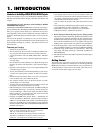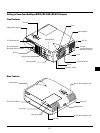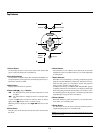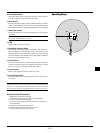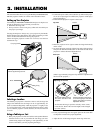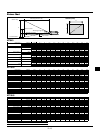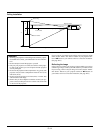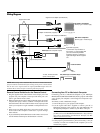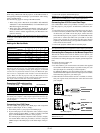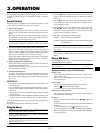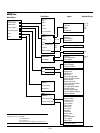E–11
9 Picture Mute Button
This button turns off the image and sound for a short period of
time. Press again to restore the image and sound.
10 Help Button
Provides information about operation and adjustment procedures
or the set information for the current menu or adjustment during
menu operation. This also displays information how to use the Help.
11 Power On And Off
If power is applied, you can use this button to turn your projector
on and off.
NOTE: To turn off the projector, press and hold the POWER OFF
button for a minimum of two seconds.
12 LED
Flashes when any button is pressed.
13 Computer/Projector Select
Use this button to switch between “Computer” and “Projector”.
When “Computer” is selected, the remote control works as your
computer mouse. In this mode only Mouse pad, Laser, R-Click
and L-Click buttons are available. This button lights to indicates
that you are in the Projector mode.
14 Laser Button
Press and hold this button to activate the laser pointer. When lit,
you can use the laser to draw your audience’s attention to a red dot
that you can place on any object within 30 feet (10 m).
15 Laser Pointer
Beams a laser light when “Laser” button is pressed.
16 Infrared Transmitter
Direct the remote control toward the remote sensor on the projec-
tor cabinet.
NOTE: When either the Menu, Help or Pointer button is pressed, the
Computer/Projector Select button lights in red to indicate that your
projector is in the Projector mode. If no buttons are pressed within
10 seconds, the light goes out and the Projector mode is canceled.
Remote Control Precautions
• Handle the remote control carefully.
• If the remote control gets wet, wipe it dry immediately.
• Avoid excessive heat and humidity.
• If you will not be using the remote control for a long time, re-
move the battery.
• Do not place the batteries upside down.
• Do not look into the laser pointer while it is on.
• Do not point the laser beam at a person.
7m
Operating Range