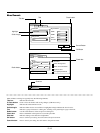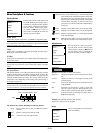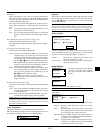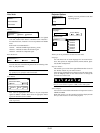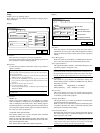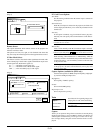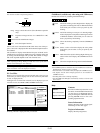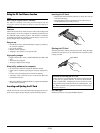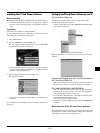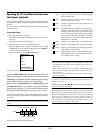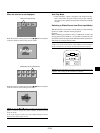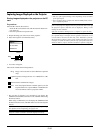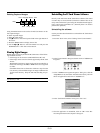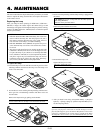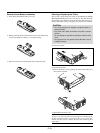E–27
Installing the PC Card Viewer Software
Before Installing
Perform the following before installing the PC Card Viewer software:
• If Windows95 is already started, exit all applications. Installa-
tion may not be performed properly if any applications are run-
ning.
Installation
Install the viewer software as described below.
To quit installation before it is completed, press the "Cancel" button
then follow the instructions in the dialog box.
1. Start up Windows95.
2. Insert the CD-ROM into the CD-ROM drive.
The auto CD play function automatically starts the CD-ROM's
program and the contents screen appears.
Starting Up the PC Card Viewer Software on your PC
(PC Card Viewer Utility 1.0)
Use the PC Card Viewer Utility 1.0 for creating viewer slides.
To start the PC Card Viewer software:
* Select [Start]-[Programs]-[NEC PROJECTOR TOOLS]-[PC
Card Viewer Utility 1.0].
Contents of the English version PC Card Viewer software
(PC Card Viewer Utility 1.0)
This is the software used for creating PC Card Viewer slides. In
this manual it is referred to as the "PC Card Viewer software".
PC CARD VIEWER PPT CONVERTER 3.0
This is an application that converts files created with Microsoft
PowerPoint 95 or 97 into indexes so that they can be played di-
rectly with the PC Card Viewer Utility 1.0.
PC Card Viewer PPT Converter is installed automatically when
you install the PC Card Viewer Utility.
To start PC Card Viewer PPT Converter:
* Select PC Card Viewer PPT Converter from NEC PROJECTOR
TOOLS.
Basic Operation of the PC Card Viewer Software
PC Card Viewer Utility is an application for editing documents, con-
verting them into slides and storing them on PC cards as playback
data (indexes) for presentations using projectors.
Refer to online help for instructions on using the PC Card Viewer
software.
* The auto CD play function operates if the "Auto insert notifica-
tion" box in the computer's CD-ROM control panel is checked.
(The box is checked by default.)
3. Click [Installing the PC Card Viewer Utility 1.0]
The setup dialog appears.
* Follow the instructions in the setup dialog to complete the in-
stallation.
For instructions on uninstalling the PC Card Viewer software, see
page E-31.